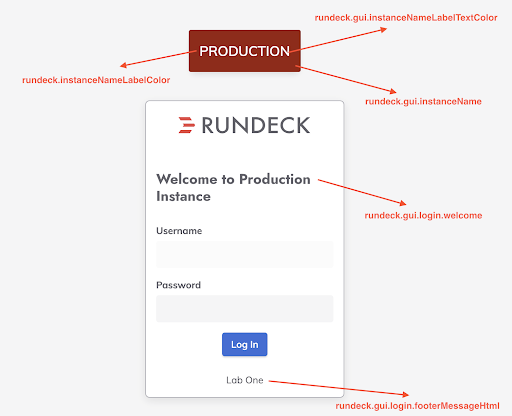How to customize the Rundeck GUI
How to customize the Rundeck GUI
Rundeck empowers organizations to efficiently manage and orchestrate complex workflows. While the out-of-the-box interface provides powerful capabilities, tailoring the GUI to your needs can enhance user experience and streamline operations.
In this how-to guide, we will explore the advantages of customizing the Rundeck GUI, delve into relevant use cases, and provide step-by-step instructions to help you unlock the full potential of this versatile automation platform.
This allows you to:
- Tailor User Experience: Customize the Rundeck interface to align with your organization's branding, making it more intuitive and user-friendly for your team.
- Increase Efficiency: Streamline workflows by organizing and presenting information in a way that matches your team's workflow, reducing the time required to execute tasks.
- Ensure Branding and Compliance: Tailor the appearance to reflect your organization's branding, while also ensuring compliance with industry standards and security protocols.
GUI customization parameters
rundeck.gui.instanceName
It allows you to define a name for your Runbook Automation instance in a clustered environment. The Instance name will be displayed on the top right corner of your instance on all pages and the Login Screen. Example with the value "Production".
rundeck.gui.instanceNameLabelColor
Sets the instance label background color in HEX format. The example below with c (Red).
rundeck.gui.instanceNameLabelTextColor
Sets the instance label text color in HEX format. The default value is #FFFFFF (White).
rundeck.gui.title
Allows you to change the title presented in the web browser.
rundeck.gui.login.welcome
Allow you to define a welcome message (in plain text format) to be displayed on the login page. For example with the value "Welcome to PROD Rundeck".
rundeck.gui.login.welcomeHtml
Allow you to define a welcome message (HTML Formatted) to be displayed on the login page. For example with the value "WARNING: You are accessing the Production instance. Proceed with caution!".
rundeck.gui.login.footerMessageHtml
Allow you to define a footer message (HTML Formatted) to be displayed on the login page. For example with the value "PRODUCTION".
rundeck.gui.clusterIdentityInHeader (Only for Runbook Automation products)
For clusterized environments, when set as true it will display your server name/ID in the page header.
rundeck.gui.clusterIdentityInFooter (Only for Runbook Automation products)
For clusterized environments, when set as true it will display your server name/ID in the page footer.
Gui Customization Example
- Stop your Rundeck instance service.
- Open the
rundeck-config.propertiesfile and add the following lines:
rundeck.gui.instanceName=Production
rundeck.gui.instanceNameLabelColor=#880808
rundeck.gui.instanceNameLabelTextColor=#FFFFFF
rundeck.gui.title=Production
rundeck.gui.login.welcome=Welcome to Production Instance
rundeck.gui.login.footerMessageHtml=Lab One
- Save the file and start the Rundeck service.
- Check the web GUI.