Configure S3 or Minio for Storing Execution Logs
Configure S3 or Minio for Storing Execution Logs
Rundeck execution logs are a set of files generated after each job execution. By default, Rundeck stores them on the local filesystem. Another way to store these logs is on a dedicated file storage service like AWS S3.
By delegating this storage to AWS S3 it’s possible to leverage features like S3 replication, security management, data persistence, and saving space on the local filesystem.
Warning
Other S3-compatible bucket system like Minio may work with the S3 plugin, but compatibility is not guaranteed. Minio in this example is used for example purposes and does not imply support.
In PagerDuty Runbook Automation (formerly “Rundeck Enterprise”) cluster, S3-compatible storage should be the default configuration to ensure access to logs from any cluster member.
This article explains how to configure Rundeck so that these execution logs are stored on services such as Amazon S3 or Minio.
Steps to configure S3 execution logs on Rundeck OSS / Runbook Automation for Global Config
Stop the Rundeck service
systemctl stop rundeckdS3 Log Storage Plugin
Rundeck CommunityAdd the S3 log storage plugin on the
libextdirectory (at$RDECK_BASE/libextdirectory).wget https://github.com/rundeck-plugins/rundeck-s3-log-plugin/releases/download/v1.0.12/rundeck-s3-log-plugin-1.0.12.jar -P $RDECK_BASE/libextPagerDuty Runbook AutomationRunbook Automation includes its own plugin for this out of the box
To enable the S3 / Minio log storage plugin, add the following line on the
rundeck-config.propertiesfileRundeck Communityrundeck.execution.logs.fileStoragePlugin=org.rundeck.amazon-s3PagerDuty Runbook Automationrundeck.execution.logs.fileStoragePlugin=com.rundeck.rundeckpro.amazon-s3Then open the
framework.propertiesfile and add the S3 / Minio bucket info as follow:
framework.plugin.ExecutionFileStorage.org.rundeck.amazon-s3.endpoint=http://192.168.1.14:9000
framework.plugin.ExecutionFileStorage.org.rundeck.amazon-s3.AWSAccessKeyId=your_s3_or_minio_access_key
framework.plugin.ExecutionFileStorage.org.rundeck.amazon-s3.AWSSecretKey=your_s3_or_minio_access_key
framework.plugin.ExecutionFileStorage.org.rundeck.amazon-s3.bucket=test-rundeck-logs
framework.plugin.ExecutionFileStorage.org.rundeck.amazon-s3.path=logs/${job.project}/${job.execid}.log
framework.plugin.ExecutionFileStorage.com.rundeck.amazon-s3.region=your_instance_region
framework.plugin.ExecutionFileStorage.com.rundeck.rundeckpro.amazon-s3.endpoint=http://192.168.1.14:9000
framework.plugin.ExecutionFileStorage.com.rundeck.rundeckpro.amazon-s3.AWSAccessKeyId=your_s3_or_minio_access_key
framework.plugin.ExecutionFileStorage.com.rundeck.rundeckpro.amazon-s3.AWSSecretKey=your_s3_or_minio_access_key
framework.plugin.ExecutionFileStorage.com.rundeck.rundeckpro.amazon-s3.bucket=test-rundeck-logs
framework.plugin.ExecutionFileStorage.com.rundeck.rundeckpro.amazon-s3.path=logs/${job.project}/${job.execid}.log
framework.plugin.ExecutionFileStorage.com.rundeck.rundeckpro.amazon-s3.region=your_instance_region
Definitions:
endpoint: A custom S3 compatible endpoint to use, such ashttps://my-host.com/s3pathStyle: Optional, boolean,default=False, set toTrueif you need to define the bucket in your S3 like endpoint URL. e.g:https://<s3_like_end_point_url\>/<your_bucket_name\>AWSAccessKeyId: AWS access key, required if usingAWSSecretKey.AWSSecretKey: AWS secret key, required if usingAWSAccessKeyId.AWSCredentialsFile: Properties file which containsaccessKeyandsecretKeyentries. The alternative to specifying theAWSAccessKeyIdandAWSSecretKeybucket: The name of the S3 bucket to use. This is the shorthand name, egtest-rundeck-logsregion: The Region your Instance is located, egus-east-1
Test basic setup
- Start the Rundeck service.
- Create a new project.
- Create a new job and then execute it, now the execution log is stored in the S3/Minio bucket.
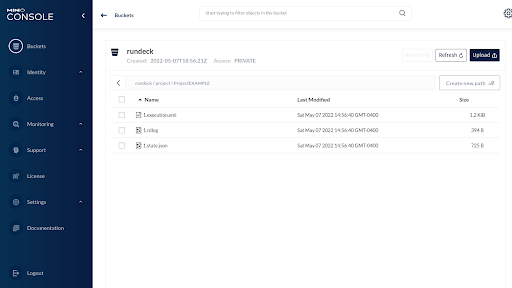
- From Rundeck click on the Gear Icon and then to the Log Storage option, now you can see the Log Storage Activity.
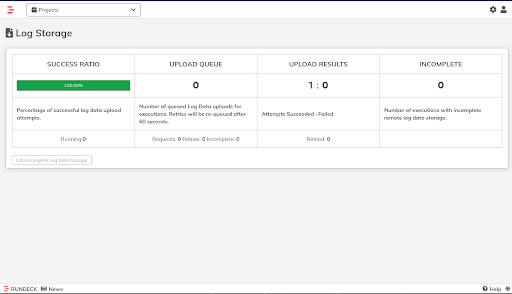
PagerDuty Runbook Automation (formerly “Rundeck Enterprise”) System Configuration
- As admin rights users click on the Gear Icon and then click on “System Configuration”.
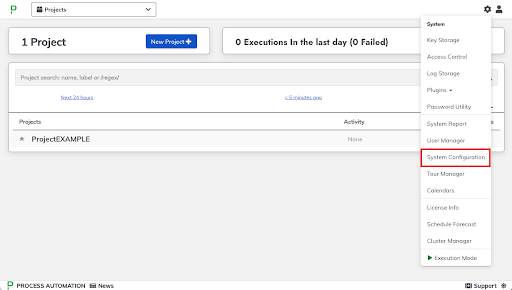
- Then click on the “+ Add Config” button.
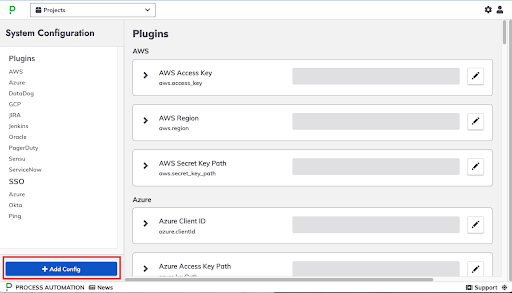
- Add the following property
rundeck.execution.logs.fileStoragePluginwith the following valuecom.rundeck.rundeckpro.amazon-s3.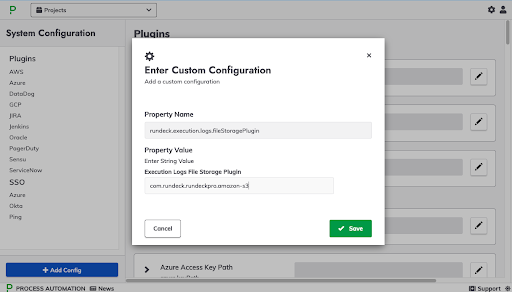
- Add the following custom properties:
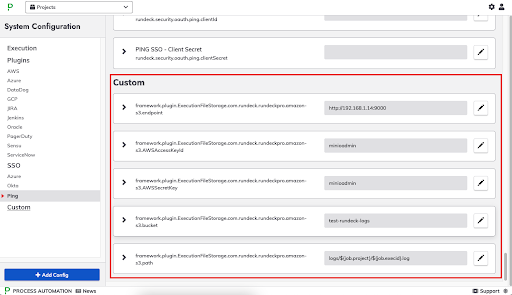
- Restart the PagerDuty Runbook Automation service.
Steps to configure S3 execution logs on Rundeck OSS / Runbook Automation for individual projects
- As admin rights users click on
Project SettingsthenEdit Configurationand then EditConfiguration File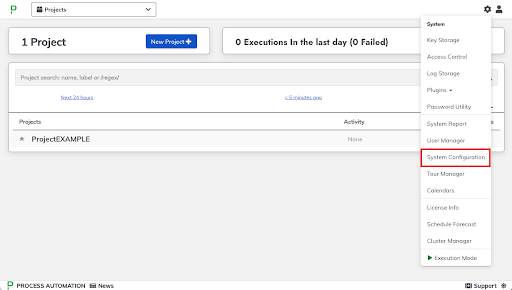
- Then add these lines with your information:
project.plugin.ExecutionFileStorage.com.rundeck.rundeckpro.amazon-s3.AWSAccessKeyId=your_aws_access_key
project.plugin.ExecutionFileStorage.com.rundeck.rundeckpro.amazon-s3.AWSSecretKey=your_aws_secret_key
project.plugin.ExecutionFileStorage.com.rundeck.rundeckpro.amazon-s3.bucket=your_s3_bucket_name
project.plugin.ExecutionFileStorage.com.rundeck.rundeckpro.amazon-s3.path=logs/${job.project}/${job.execid}.log
project.plugin.ExecutionFileStorage.com.rundeck.rundeckpro.amazon-s3.region=your_instance_region
- Then click Save button.
- Restart the PagerDuty Runbook Automation service.
Docker Config
Extending the image
The S3 Log Storage Plugin isn’t bundled out of the box with Rundeck. To use it on a Docker image it is necessary to extend the image using Remco. Remco is used to generate the Rundeck configuration files from templates. This allows storing parts of the configuration space in different backends. The default configuration uses environment variables.
The Remco documentation is available here.
Full Docker Minio / Rundeck example
This is the example file structure of a custom Rundeck image with the S3 Log Storage Plugin.
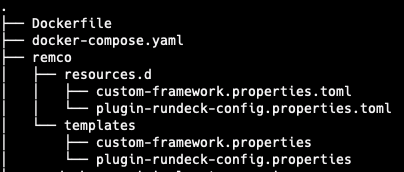
The Dockerfile file content (inside docker project base directory)
FROM rundeck/rundeck:4.5.0
# root user tasks
USER root
# install python
RUN apt-get -y update && \
apt-get -y install python3-pip && \
pip install --upgrade pip
# rundeck user tasks
USER rundeck
ADD --chown=rundeck:root https://github.com/rundeck-plugins/rundeck-s3-log-plugin/releases/download/v1.0.13/rundeck-s3-log-plugin-1.0.13.jar libext/
COPY --chown=rundeck:root remco /etc/remco
COPY --chown=rundeck:root plugins/* ./libext/
The docker-compose.yml file content (inside docker project base directory):
version: '3'
services:
rundeck:
build:
context: .
args:
IMAGE: rundeck/rundeck:4.5.0
ports:
- 4440:4440
environment:
RUNDECK_GRAILS_URL: 'http://localhost:4440'
RUNDECK_PLUGIN_EXECUTIONFILESTORAGE_NAME: org.rundeck.amazon-s3
RUNDECK_PLUGIN_EXECUTIONFILESTORAGE_S3_ENDPOINT: http://minio:9000/
RUNDECK_PLUGIN_EXECUTIONFILESTORAGE_S3_BUCKET: rundeck
RUNDECK_PLUGIN_EXECUTIONFILESTORAGE_S3_REGION: us-east-1
RUNDECK_PLUGIN_EXECUTIONFILESTORAGE_S3_PATHSTYLE: "true"
RUNDECK_PLUGIN_EXECUTIONFILESTORAGE_S3_ACCESSKEY: minioadmin
RUNDECK_PLUGIN_EXECUTIONFILESTORAGE_S3_SECRETKEY: minioadmin
minio:
image: minio/minio:latest
ports:
- 9000:9000
- 9001:9001
entrypoint: sh
command: -c 'mkdir /rundeck && /opt/bin/minio server /rundeck --console-address ":9001"'
environment:
MINIO_ACCESS_KEY: minioadmin
MINIO_SECRET_KEY: minioadmin
createbuckets:
image: minio/mc:latest
depends_on:
- minio
entrypoint: >
/bin/sh -c "
/usr/bin/mc config host add myminio http://minio:9000 minioadmin minioadmin;
/usr/bin/mc mb myminio/rundeck;
/usr/bin/mc policy download myminio/rundeck;
exit
"
The custom-framework.properties.toml file content (inside myrundeck/remco/resources.d/directory):
[[template]]
src = "${REMCO_TEMPLATE_DIR}/custom-framework.properties"
dst = "${REMCO_TMP_DIR}/framework/custom-framework.properties"
mode = "0644"
The plugin-rundeck-config.properties.toml file (inside myrundeck/remco/resources.d/directory):
[[template]]
src = "${REMCO_TEMPLATE_DIR}/plugin-rundeck-config.properties"
dst = "${REMCO_TMP_DIR}/rundeck-config/plugin-rundeck-config.properties"
mode = "0644"
The custom-framework.properties file (inside myrundeck/remco/templates/directory)
framework.plugin.ExecutionFileStorage.org.rundeck.amazon-s3.path=logs/${job.project}/${job.execid}.log
framework.plugin.ExecutionFileStorage.org.rundeck.amazon-s3.AWSAccessKeyId={{ getv("/rundeck/plugin/executionfilestorage/s3/accesskey") }}
framework.plugin.ExecutionFileStorage.org.rundeck.amazon-s3.AWSSecretKey={{ getv("/rundeck/plugin/executionfilestorage/s3/secretkey") }}
framework.plugin.ExecutionFileStorage.org.rundeck.amazon-s3.endpoint={{ getv("/rundeck/plugin/executionfilestorage/s3/endpoint") }}
framework.plugin.ExecutionFileStorage.org.rundeck.amazon-s3.pathStyle={{ getv("/rundeck/plugin/executionfilestorage/s3/pathstyle") }}
Plugin-rundeck-config.properties (inside myrundeck/remco/templates/ directory):
rundeck.execution.logs.fileStorage.storageRetryDelay=5
rundeck.execution.logs.fileStorage.retrievalRetryDelay=5
rundeck.execution.logs.fileStorage.checkpoint.time.minimum=5s
rundeck.execution.logs.fileStorage.checkpoint.time.interval=5s
rundeck.feature.pagedjoblist.enabled=true
Building and Running
- With all environment set, build the image doing:
docker-compose build - After that, run the project using the following command:
docker-compose up - Enter the Rundeck instance in the following URL:
http://localhost:4000, user:admin, password:admin. - Create a new Project.
- Go to the “Commands” Section and dispatch any command against the local node.
- Check the Minio web interface (
http://localhost:9001,user:minioadmin,password:minioadmin), now all Rundeck executions are stored on the “rundeck” bucket.
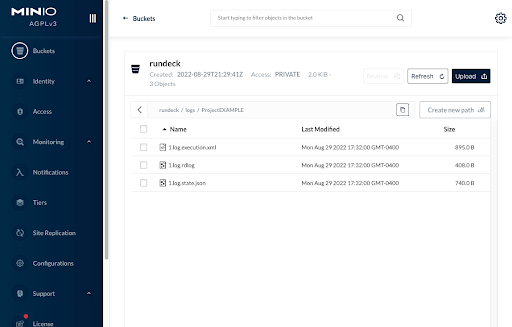
The following env vars are included on the Runbook Automation Docker image by default and are needed to enable S3/Minio log storage on the Docker container:
RUNDECK_PLUGIN_EXECUTIONFILESTORAGE_NAME
(With the following value: com.rundeck.rundeckpro.amazon-s3)
RUNDECK_PLUGIN_EXECUTIONFILESTORAGE_S3_BUCKET
RUNDECK_PLUGIN_EXECUTIONFILESTORAGE_S3_REGION
RUNDECK_PLUGIN_EXECUTIONFILESTORAGE_S3_PATH
RUNDECK_PLUGIN_EXECUTIONFILESTORAGE_S3_AWSACCESSKEYID
RUNDECK_PLUGIN_EXECUTIONFILESTORAGE_S3_AWSSECRETKEY
Full Docker example:
- Run this
docker-compose.ymlexample withdocker-compose upcommand:version: '3' services: rundeck: image: rundeckpro/enterprise:4.3.1 environment: RUNDECK_GRAILS_URL: 'http://localhost:4440' RUNDECK_PLUGIN_EXECUTIONFILESTORAGE_NAME: com.rundeck.rundeckpro.amazon-s3 RUNDECK_PLUGIN_EXECUTIONFILESTORAGE_S3_BUCKET: rundeck RUNDECK_PLUGIN_EXECUTIONFILESTORAGE_S3_REGION: us-east-1 RUNDECK_PLUGIN_EXECUTIONFILESTORAGE_S3_AWSACCESSKEYID: minioadmin RUNDECK_PLUGIN_EXECUTIONFILESTORAGE_S3_AWSSECRETKEY: minioadmin RUNDECK_PLUGIN_EXECUTIONFILESTORAGE_S3_ENDPOINT: http://minio:9000 RUNDECK_PLUGIN_EXECUTIONFILESTORAGE_S3_PATHSTYLE: "true" ports: - 4440:4440 minio: image: minio/minio:latest ports: - 9000:9000 - 9001:9001 entrypoint: sh command: -c 'mkdir /rundeck && /opt/bin/minio server /rundeck --console-address ":9001"' environment: MINIO_ACCESS_KEY: minioadmin MINIO_SECRET_KEY: minioadmin createbuckets: image: minio/mc:latest depends_on: - minio entrypoint: > /bin/sh -c " /usr/bin/mc config host add myminio http://minio:9000 minioadmin minioadmin; /usr/bin/mc mb myminio/rundeck; /usr/bin/mc policy download myminio/rundeck; exit " - Enter the Rundeck instance in another browser tab:
http://localhost:4440, user:admin, password:admin. - Create a new Project.
- Go to the “Commands” Section and dispatch any command against the local node.
- Check the Minio web interface in another browser tab (
http://localhost:9001,user:minioadmin,password:minioadmin), now, all Rundeck executions are stored on the “rundeck” bucket.
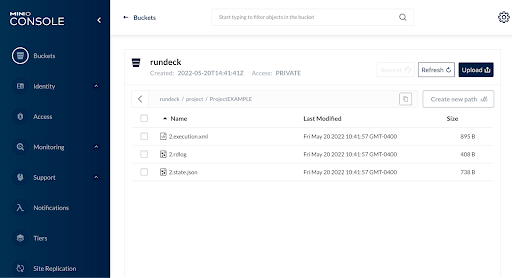
Resources
- S3/Minio Log Storage configuration (Rundeck documentation).
- S3 Log Storage Plugin GitHub space.
- Extending Rundeck Docker Image (Rundeck Documentation).
