Learn the Rundeck CLI
Learn the Rundeck CLI
What is RD-CLI?
Rundeck CLI (RD-CLI) is a Java client to access and interact with a Rundeck Instance from the command line. In a few words, Rundeck CLI is a Rundeck API abstraction tool. With Rundeck CLI is possible to view system information, list executions, list and manage jobs, manage keys, list and manage node source, projects, and jobs in the command line.
Installation
RD-CLI is available as a separate install from Rundeck Open Source/Enterprise for multiple platforms. There are options to install it using a specific repository or just download the .zip file, uncompress it, and execute the binary directly (inside the bin folder).
CentOS/Redhat based operating systems:
- Add the repository with:
curl https://raw.githubusercontent.com/rundeck/packaging/main/scripts/rpm-setup.sh 2> /dev/null | bash -s rundeck - Then install with the following command:
yum install rundeck-cli - Test RD-CLI with the following command:
rd
Debian/Ubuntu based operating systems
- Add the repository with the following command:
curl -s https://packagecloud.io/install/repositories/pagerduty/rundeck/script.deb.sh | os=any dist=any bash - Install with:
apt-get install rundeck-cli - Test the installation with the following command:
rd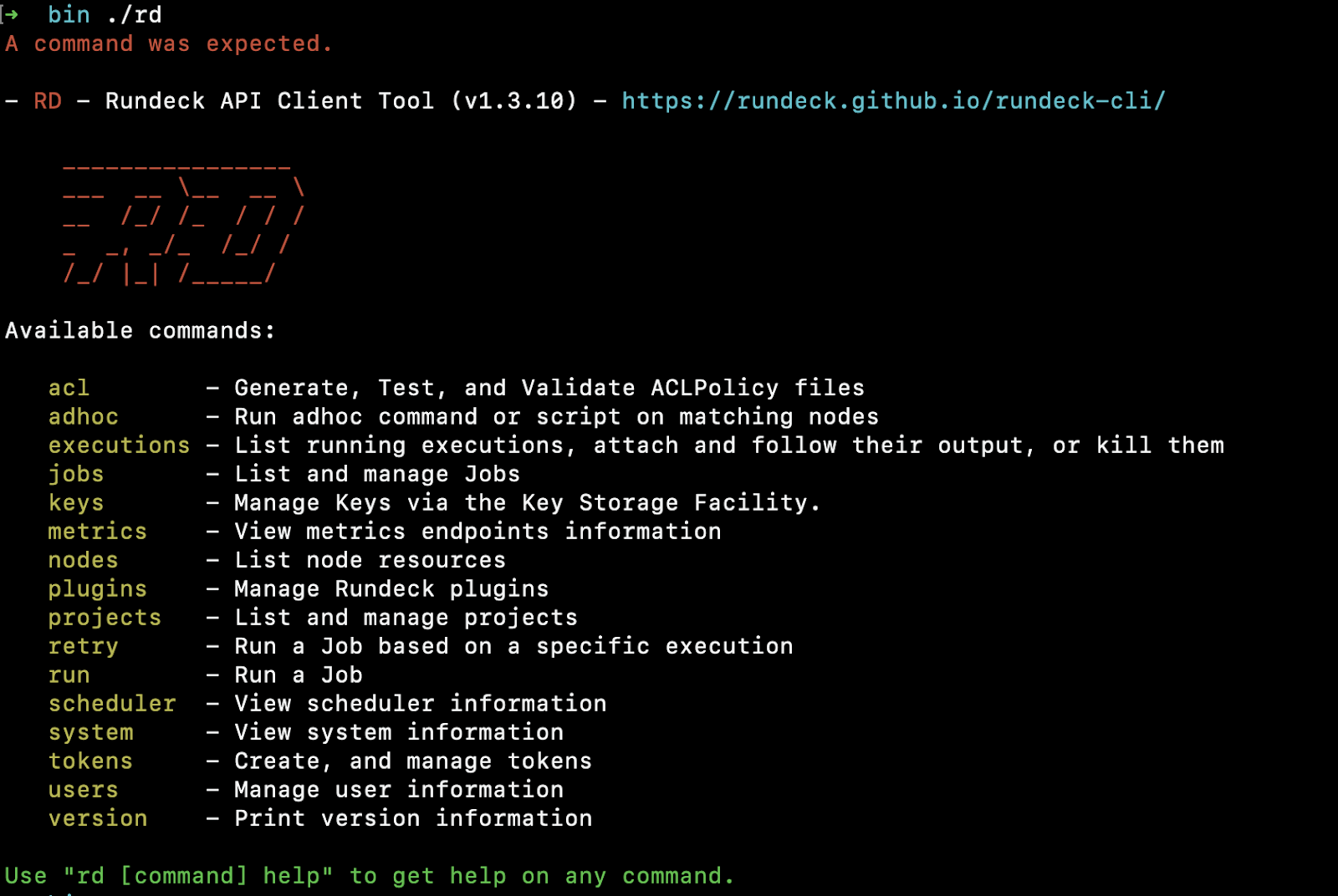
rd Commands
Configuration
Rundeck CLI needs the Rundeck instance connection information and valid credentials (via user/password method or using a valid token), check here to know how to generate a valid user token on Rundeck.
Connection info env vars
RD-CLI needs the Rundeck instance address and port, for this, the RD_URL environment variable is needed, to save it in your environment just do:
export RD_URL=http://rundeck:4440
Also, it’s possible to define the specific API version in the following way:
export RD_URL=http://rundeck:4440/api/12
These env vars could be saved on .bashrc file directly or in ~/.rd/rd.conf config file (needs the following environment variable to get work: export RD_CONF=/path/to/rd.conf).
Using the User/password method
The following environment variables work to connect to the Rundeck instance via the user/password method.
export RD_USER=rundeck_user
export RD_PASSWORD=password
Using the Rundeck token method
The following environment variable it work to connect to the Rundeck instance via API token method, take a look at this to see how to create a new token in Rundeck.
export RD_TOKEN=rundeck_token
How to use the help on RD-CLI
This point is important because RD-CLI offers help for every option that includes. A good way to get help on any RD-CLI command is to put "help" after any action, for example, to get all options available to get jobs info just type:
rd jobs info help
That's applicable for any action. Another example, to see all system options available:
rd system help
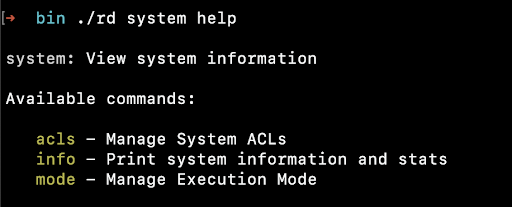
Now you can see the available commands, so, if you need specific help for rd system info action, just do: rd system info help and now the command description is available.

First Steps with RD-CLI
- See a complete Rundeck instance information
rd system info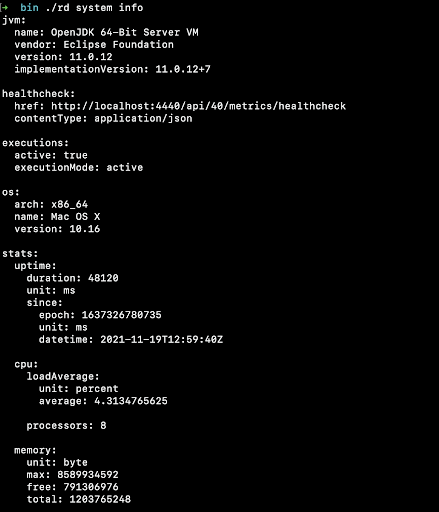
- See a job informationWhere
rd jobs info -v -i job_id-vis to increase the verbosity and-iis the parameter to define the job UUID.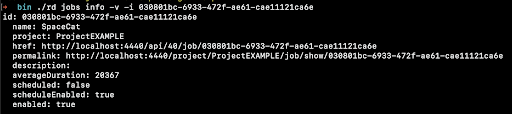
- Upload a job from a file (also updates a job with the same UUID).
rd jobs load -f SpaceCat.yaml -F yaml -p ProjectEXAMPLE Where
Where -fis the parameter to define the yaml job definition file,-Fis the file format, and-pis the project name parameter. - See an execution info
rd executions info -v -e 17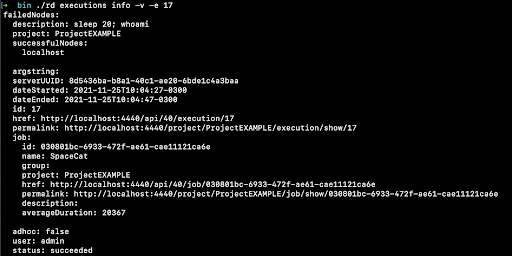 Where
Where -vis the parameter to increase the output verbosity,-iis the parameter to define the execution id andjob_idis the job id. - Run a job
rd run -v -i job_id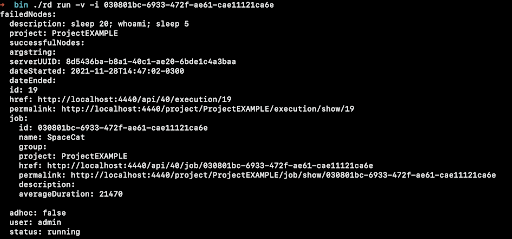 Where
Where -vis the parameter to increase the output verbosity,-iis the parameter to define the execution id andjob_idis the job id. - Run a job with options
rd run -v -i job_id -- -option_name option_value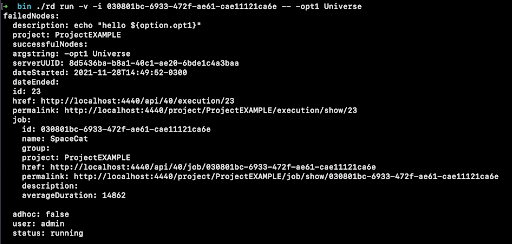 Where
Where -vis the parameter to increase the output verbosity,-iis the parameter to define the execution id,job_idis the job id,-option_nameis the job option name andoption_valueis the value of-option_nameoption.
