Key-Value Data
Key-Value Data
The Key Value Data log filter can parse the output of a workflow step with a regular expression to create a key/value data that is exported to the workflow as a context variable for use in later workflow steps.
Tips
By default, this plugin captures only the first match per line of log output. To capture multiple matches from a single log line, enable the Allow Multiple Matches option.
If you want to capture multiple lines of output, see the Multiline Regex Capture plugin.
Usage
There are only three configuration components:
- Pattern
- Name Data
- Log Data (Checkbox)
- Match Substrings (Checkbox) The main configuration components are:
- Pattern - Regular expression with capture groups
- Name Data - Variable key name (used with single capture group)
- Log Data - Display captured data in logs (Checkbox)
- Allow Multiple Matches - Capture multiple matches per line (Checkbox)
Pattern Matching
The Pattern field matches a regular expression and looks for one or two Capture Groups. If there are two Capture Groups, the first will be mapped to a Rundeck variable key in the data context, while the second will be the value. If there is only one Capture Group, the match will be the value.
Advanced Options
Under the Advanced section, there is an Invalid Character Pattern. This is a regular expression that matches unwanted characters in the matched value of the Pattern field. By default, Rundeck filters out whitespace and characters typical of Rundeck variable calls like $, {, }, and \.
Name Data
The Name Data field is only used when a single Capture Group is defined in the regex statement. The value of that field will be used as the variable key. The variable value will be the content from the Capture Group.
Log Data
Log Data is a checkbox that, if checked, will add tabular output of what is captured in the filter to the log output of the job that the filter is attached to.
Match Substrings is a checkbox that, if checked, will allow the Pattern to match substrings within a line of log output. If unchecked, the Pattern must match the entire line of log output.
By default, the pattern field is set to: ^RUNDECK:DATA:(.+?)\s*=\s*(.+)$
Allow Multiple Matches
When enabled, this option allows the plugin to capture multiple key-value pairs from a single log line. This is useful when:
- Processing log lines with multiple key=value pairs (e.g.,
user=john role=admin session=abc123) - Extracting multiple IDs from formatted logs (e.g.,
Processing ID:123, ID:456, ID:789) - Capturing repeated patterns in structured logs
Examples
Single Match

The log filter in this example is fully default, with the Log Data field checked:
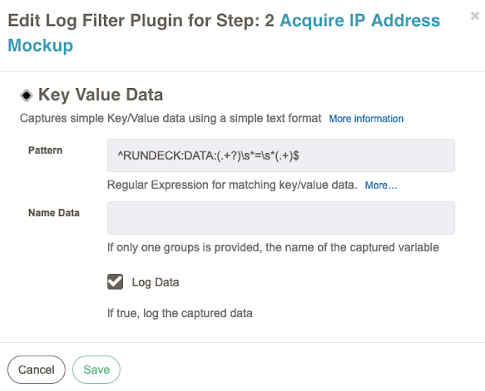
The output when the job runs looks like this:
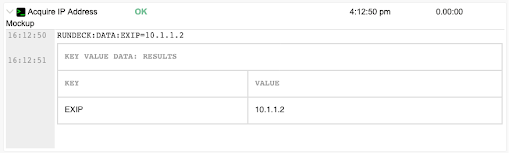
In later job steps, refer to $data.EXIP in commands, or @data.EXIP@ in scripts for the 10.1.1.2 value.
Multiple Matches Example
When you need to capture multiple key-value pairs from a single log line, enable the Allow Multiple Matches checkbox.
Example 1: Multiple Key-Value Pairs
Consider a log line like:
RUNDECK:DATA:user=john RUNDECK:DATA:role=admin RUNDECK:DATA:session=abc123
With the following configuration:
- Pattern:
(\w+)=([^\s]+) - Match Substrings: Enabled
- Allow Multiple Matches: Enabled
- Log Data: Enabled
The filter will capture:
$data.user=john$data.role=admin$data.session=abc123
Example 2: Extracting Multiple IDs
For a log line like:
Processing IDs: ID:123, ID:456, ID:789
Option A: Using single capture group with Name Data
With the configuration:
- Pattern:
ID:(\d+) - Name Data:
ID - Match Substrings: Enabled
- Allow Multiple Matches: Enabled
The filter will capture:
$data.ID=789(only the last value is retained since all have the same key)
Option B: Using two capture groups
With the configuration:
- Pattern:
(ID):(\d+) - Match Substrings: Enabled
- Allow Multiple Matches: Enabled
The filter will capture:
$data.ID=789(only the last value is retained since all have the same key)
Option C: Creating unique keys
To capture all values with unique keys, modify your log output to include an index like ID1:123, ID2:456, ID3:789, then use:
- Pattern:
(ID\d+):(\d+) - Match Substrings: Enabled
- Allow Multiple Matches: Enabled
This will create:
$data.ID1=123$data.ID2=456$data.ID3=789
Warning
When multiple matches use the same key name, only the last value is retained. To preserve all values, ensure each match creates a unique key (see Option C).
Example 3: Structured Log Format
For application logs with multiple attributes:
[INFO] Request processed: method=POST status=200 duration=150ms user_id=42
With the configuration:
- Pattern:
(\w+)=(\S+) - Match Substrings: Enabled
- Allow Multiple Matches: Enabled
- Log Data: Enabled
The filter will capture:
$data.method=POST$data.status=200$data.duration=150ms$data.user_id=42
See Also
- Multiline Regex Capture which can capture multiple lines of log output into a data variable.
