AI-Generated Runbooks (Beta)
AI-Generated Runbooks (Beta)
Beta Feature
This feature is still in beta and therefore the behavior and performance of this feature is not guaranteed.
AI-Generated Runbooks provides an AI-enhanced approach to creating new automation Jobs. Through natural-language prompts, users can generate the baseline starting-point for the Job definition.
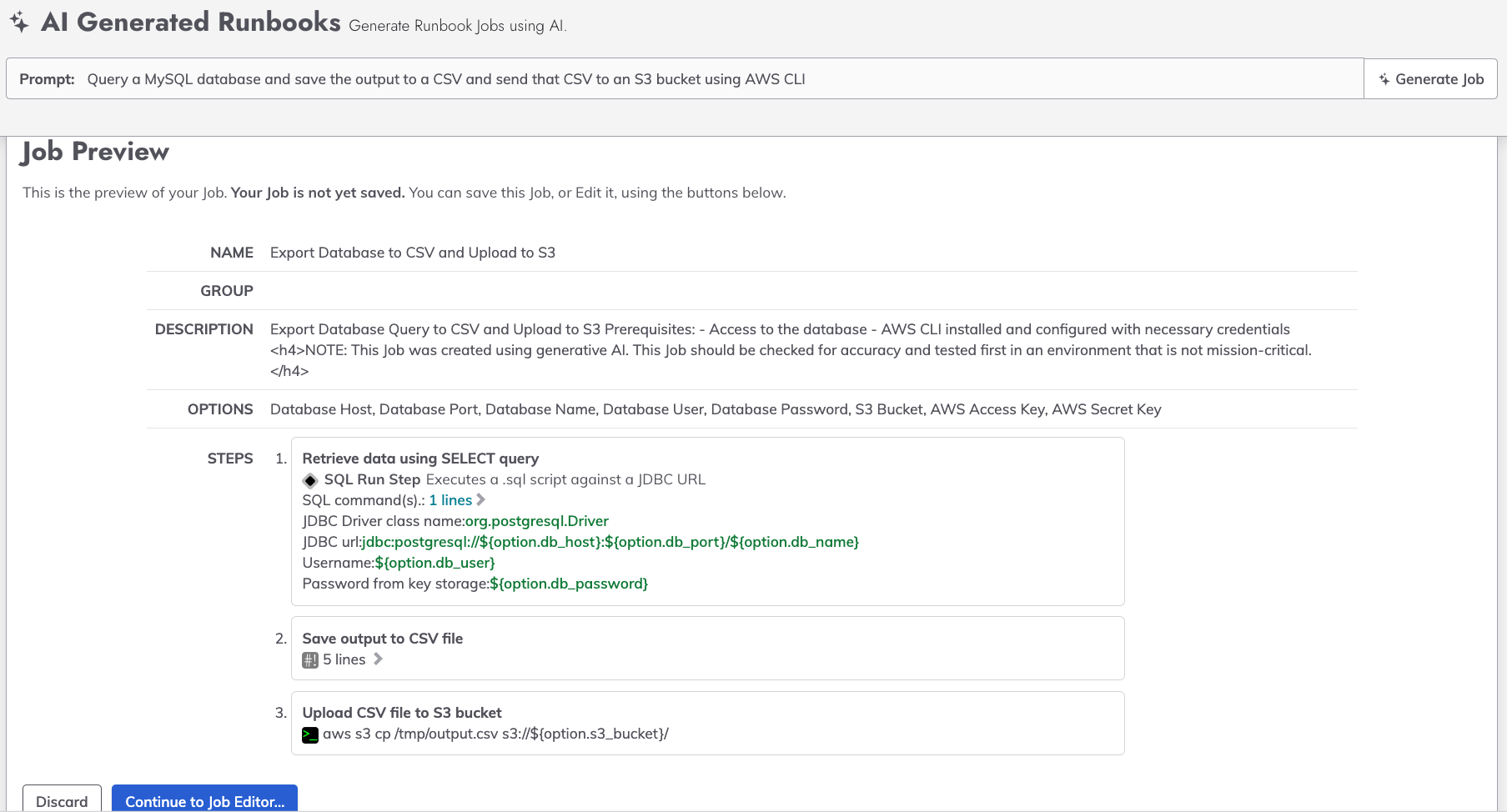
The AI-Generated Runbooks feature helps new users get started with Runbook Automation. Through example prompts, new users quickly learn the types of use-cases that Runbook Automation is suited to address.
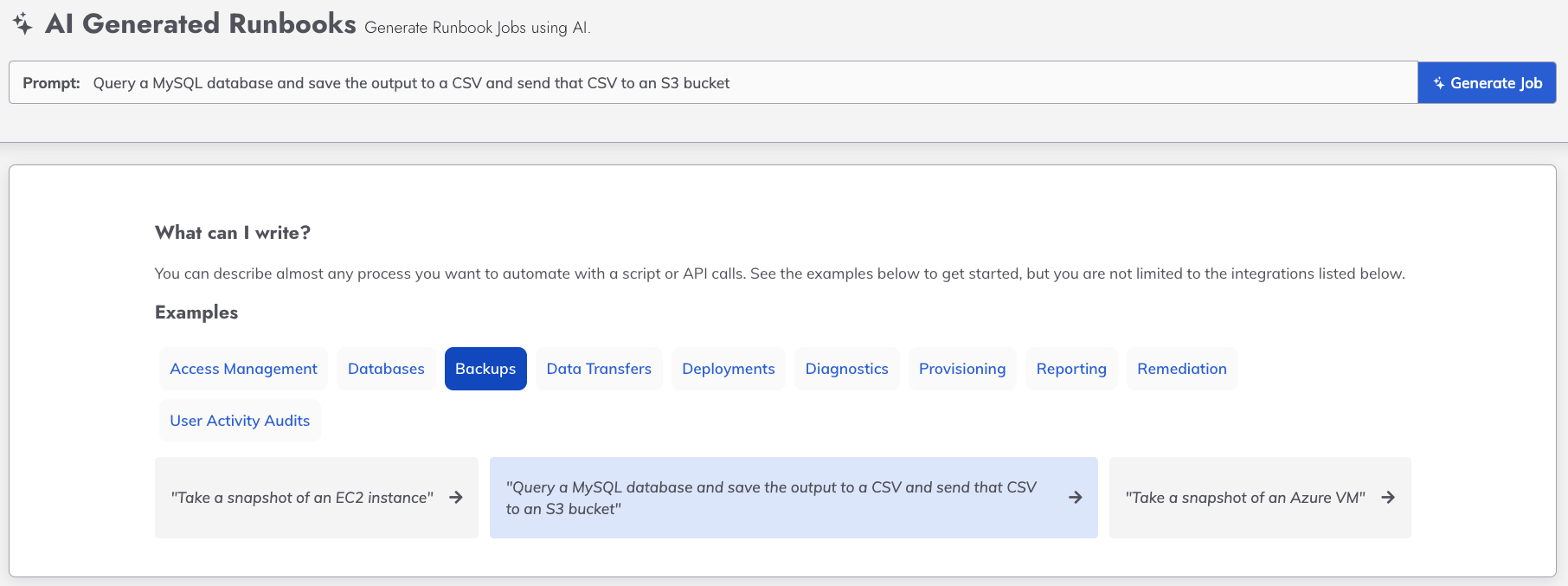
AI-Generated Runbooks also helps experienced authors of Jobs by reducing the time spent creating the Job definition and searching through third-party technical documentation.
How to Enable AI-Generated Runbooks
Product Availability
The AI-Generated Runbooks feature is only available in Runbook Automation. New users and current Runbook Automation customers are encouraged to start a trial of Runbook Automation to try out the AI-Generated Runbooks feature.
To enable AI-Generated Runbooks:
- Navigate to the AI Manager through the System Menu (gear icon in the upper-right):
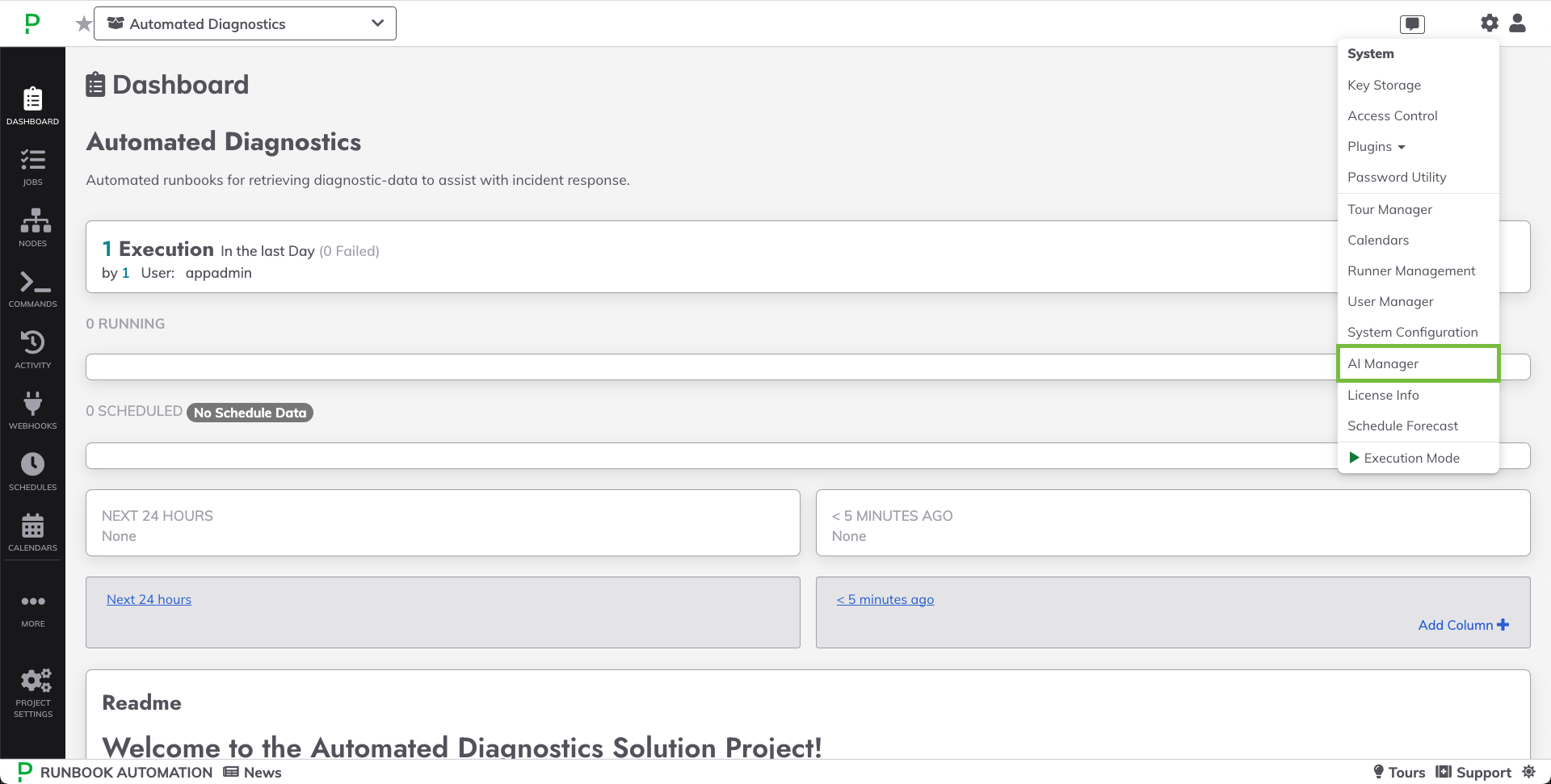
- Click the checkbox to
**Enable AI Generated Runbooks** - Select the projects where the feature should be enabled:
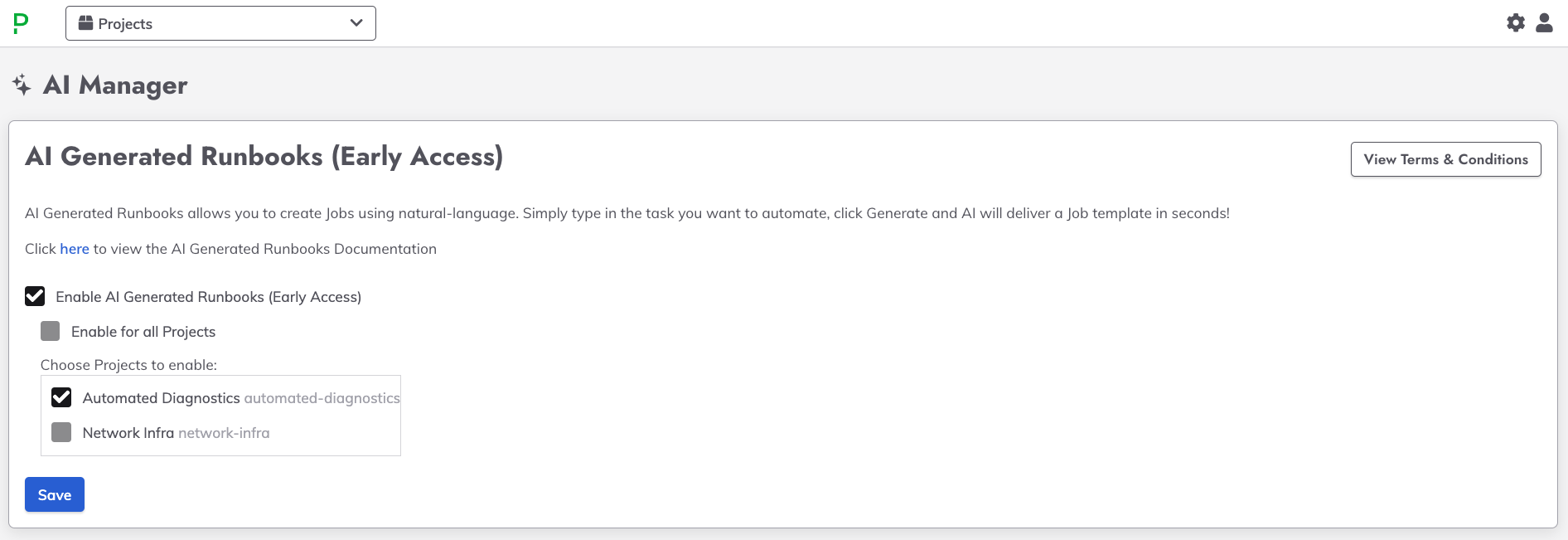
- Click Save.
First Time Configuration
While the feature is still in beta, users will be asked to review and agree to the beta feature Terms & Conditions. Only App Admins users are allowed to agree to the beta Terms & Conditions.
Using AI-Generated Runbooks
To use AI-Generated Runbooks:
- Navigate to the Jobs tab.
- Click on Generate Job:
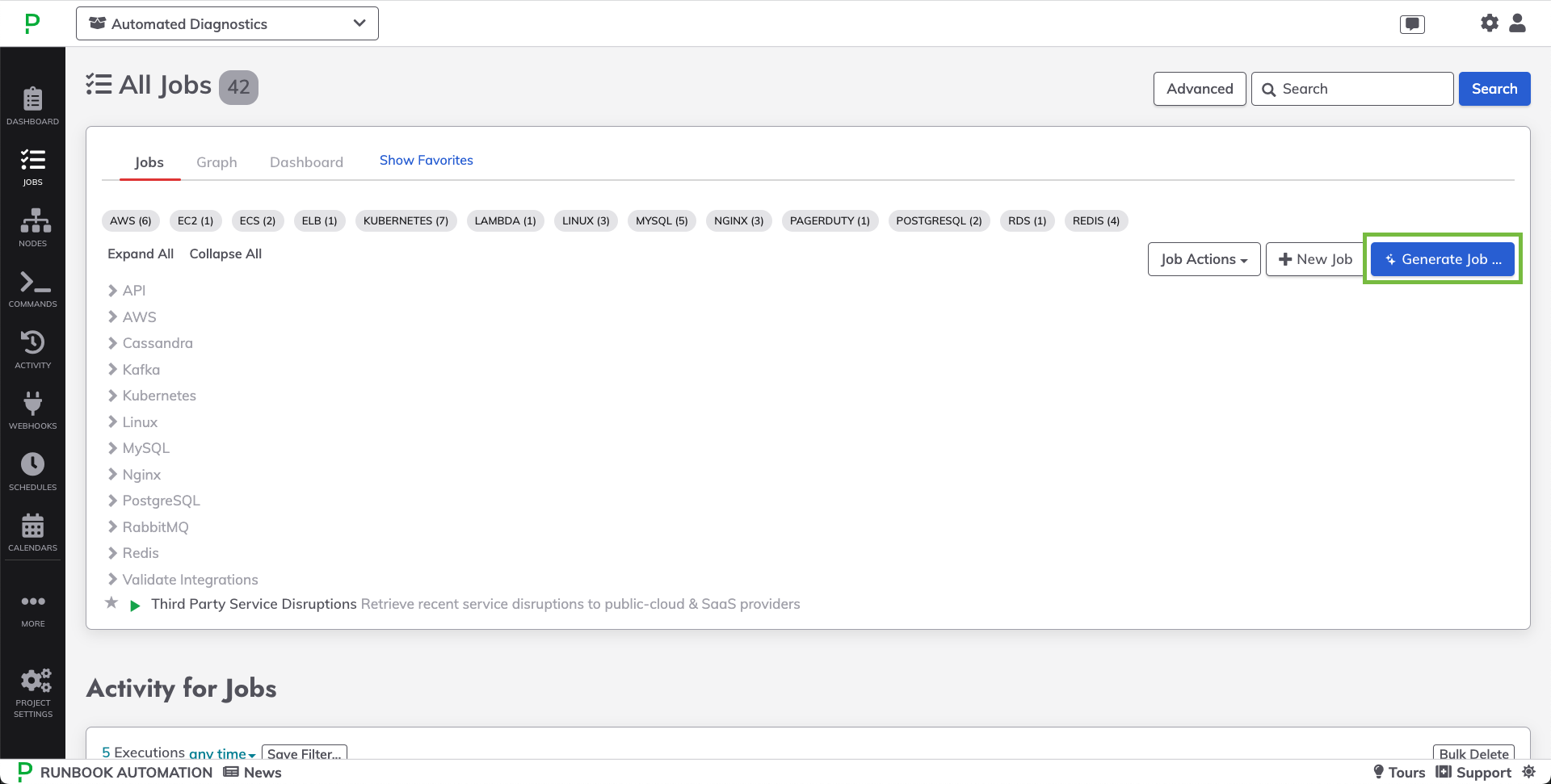
- Select from the example prompts, or type in a custom prompt for a task to be automated through Runbook Automation:
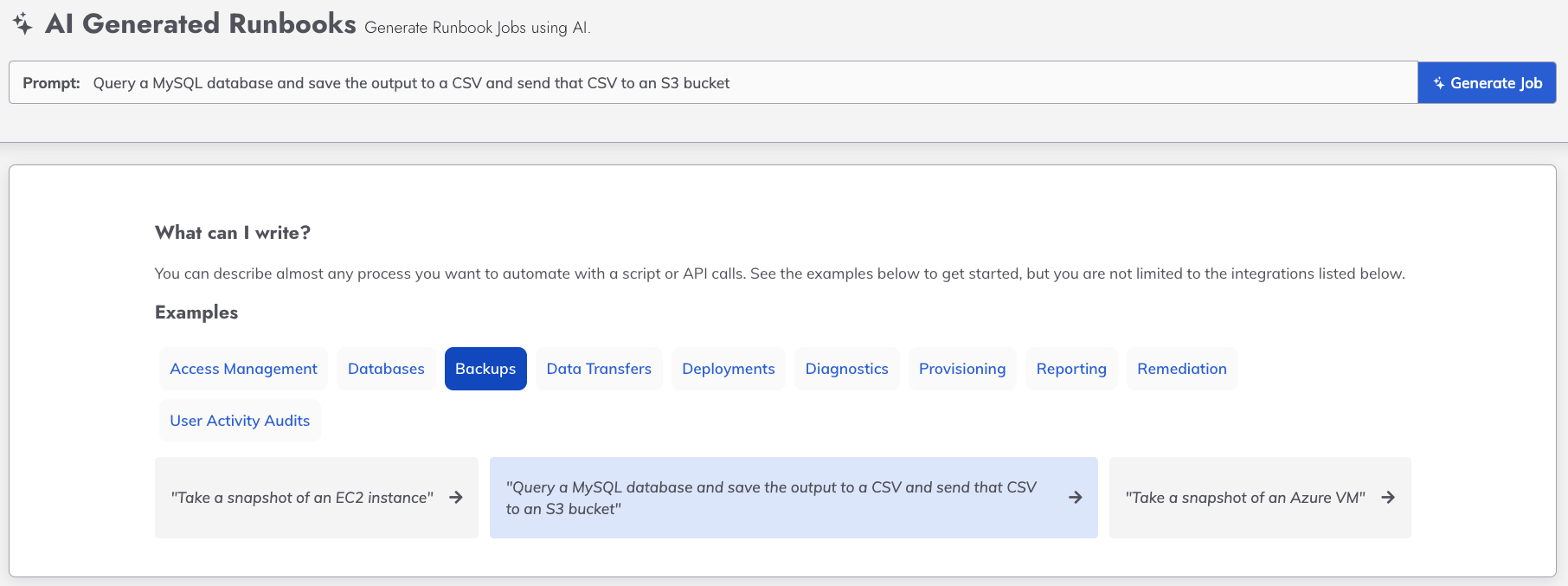
- Click on Generate Job. This will generate a Job Preview:
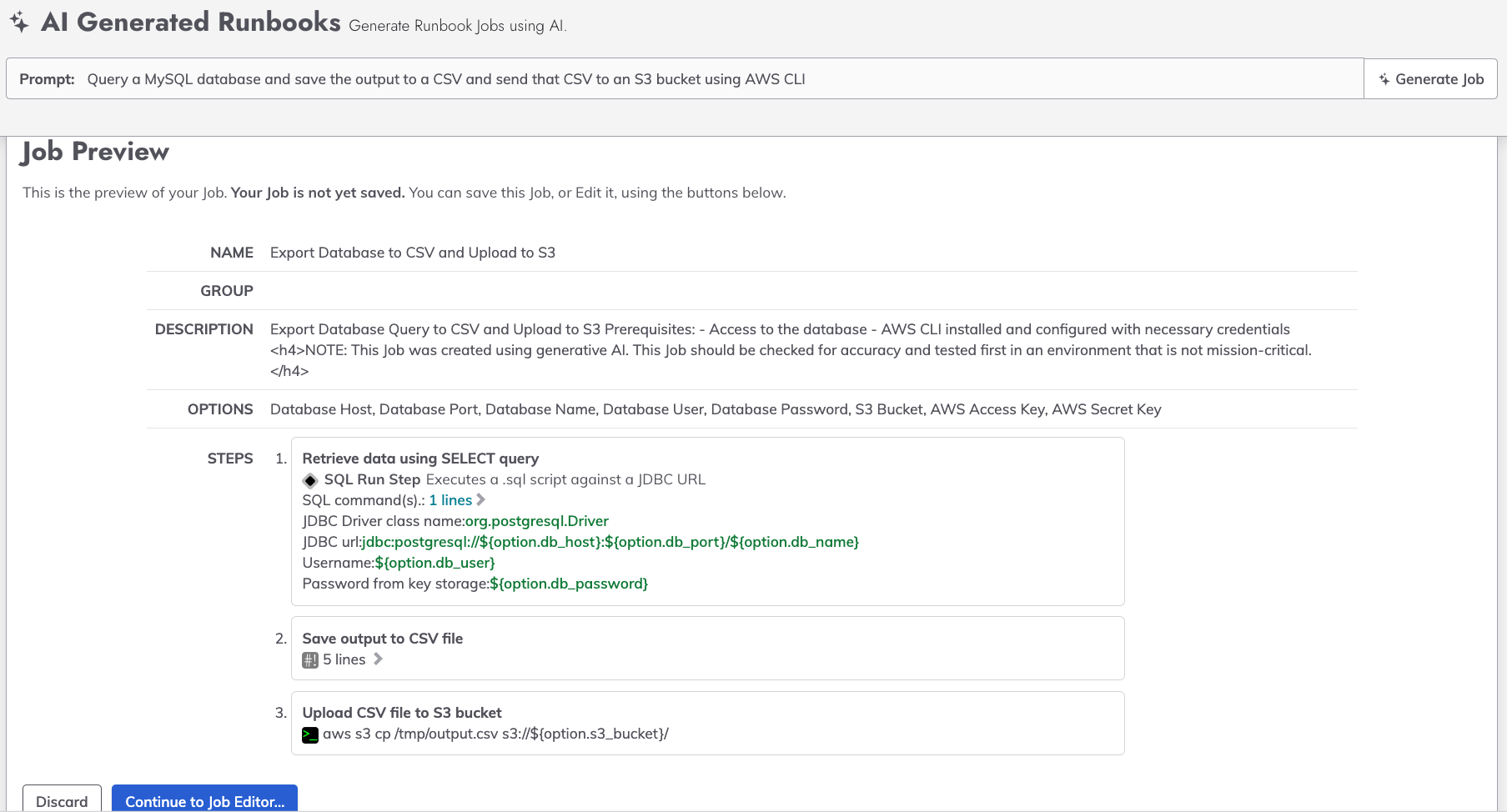
- Review the Job Preview. If the generated Job is insufficient, either click Discard or type in a new prompt. Otherwise, click on Continue to Job Editor.
- From the Job editor, modify the Job definition as needed and then click Create.
Error Messages
Users may encounter the following error message:
The result data had a problem. You may need to retry your request shortly.
In this circumstance, it is ok to retry the same prompt again and with minimal wait time after the error message appears.
Job Review Best Practices
Since the content of the Job is generated using a large-language model, it is best-practice to review the generated content for accuracy. Once reviewed and adjusted, it is also best-practice to test the Job in a non-production environment. These best practices are presented to the user when the Job is created using AI-Generated Runbooks: 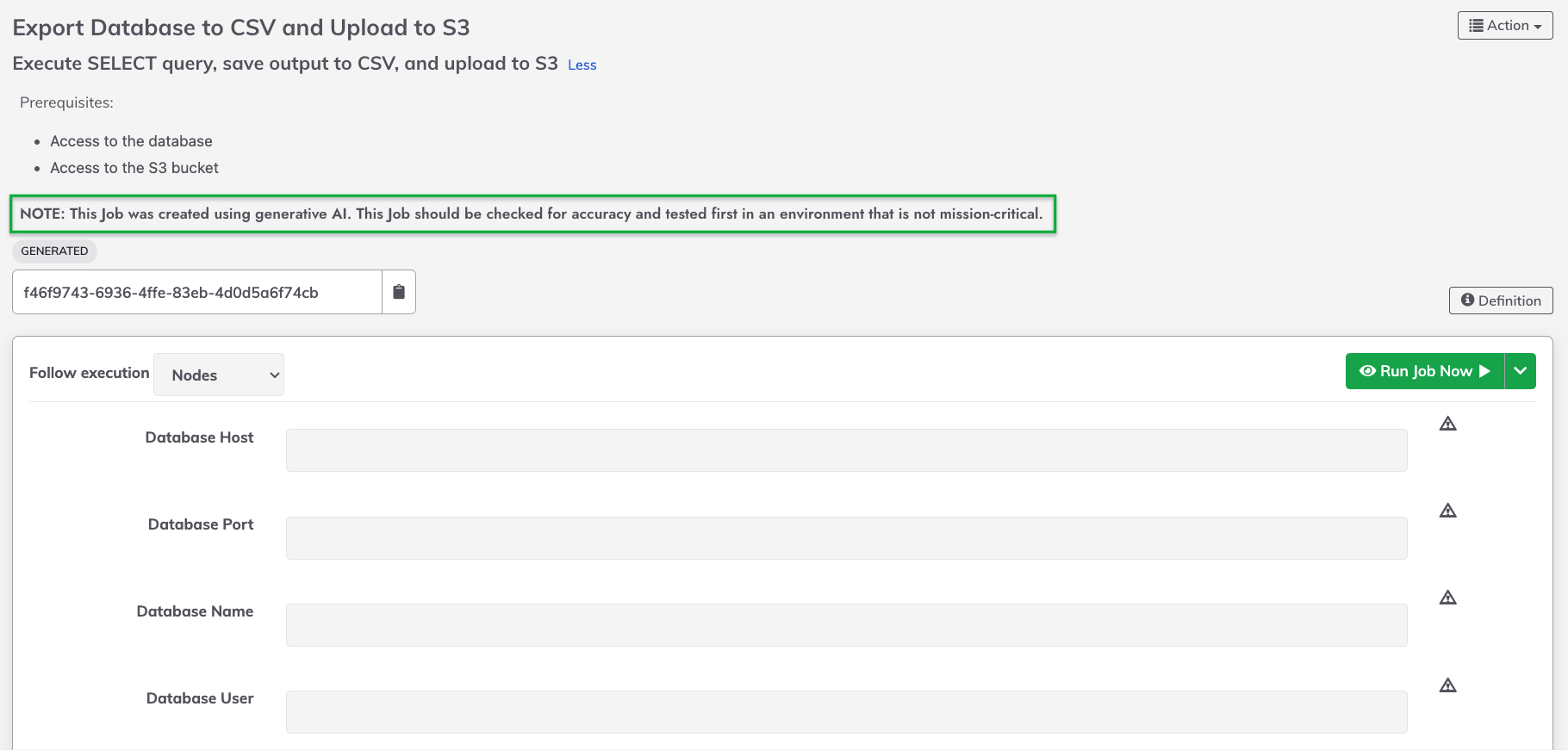
AI Model and Security
AI-Generated Runbooks is powered by a combination of a large-language generative AI model and prompt-engineering.
Through this configuration, the only data sent to the generative AI model is the text entered into the prompt field. No other data about your environment, existing Jobs or the source of the prompt is sent to the AI model. Furthermore, the AI model is not trained on the text entered into the prompt.
For further questions about the AI Model and security, please contact support.
Current Limitations
The current AI-Generated Runbooks feature is trained to generate a full, multi-step Job - including Job Options and Secret Job Options.
However, the generated content does not yet produce:
- Node Filter
- Runner configuration
- Log Filters (and passing data between steps)
- Schedules
- Notification Plugins
- ROI Metric configuration
These features will be produced by AI-Generated Runbooks in future releases.
