Plugins
Plugins
Overview
Runbook Automation is a sophisticated orchestration platform with numerous types of integrations called plugins.
The functionality of plugins ranges from executing commands on nodes, performing steps in a workflow, sending notifications about job status, gathering information about the hosts on a network, copying a file to a remote server, storing and streaming logs, and much more.
This section is a guide for the basic configuration of plugins. For a detailed list of the various types of plugins, click here.
For administrators and advanced-users, here is additional documentation on Installing Plugins and advanced configuration settings.
For developers interested in developing new plugins or contributing to open-source plugins, click here.
Plugins Configuration
All plugins are configured by defining plugin properties - such as credentials and endpoints. These properties can be defined on a per-plugin, project, or system basis.
Plugin properties are prioritized for usage in the following order:
- Individual Plugin
- Project
- System
For example, if credentials for integrating with Jira are defined both in the Project configuration and in a specific Jira Job Step plugin, then the credentials defined in the Job Step will be used.
A plugin suite is a group of plugins that share a set of the same properties. Most often, this is a group of plugins that are built to integrate with the same third-party product - such as the PagerDuty Plugins.
Project Level Plugin Configuration
To configure a plugin-suite for a project, navigate to Project Settings -> Edit Configuration -> Plugins:
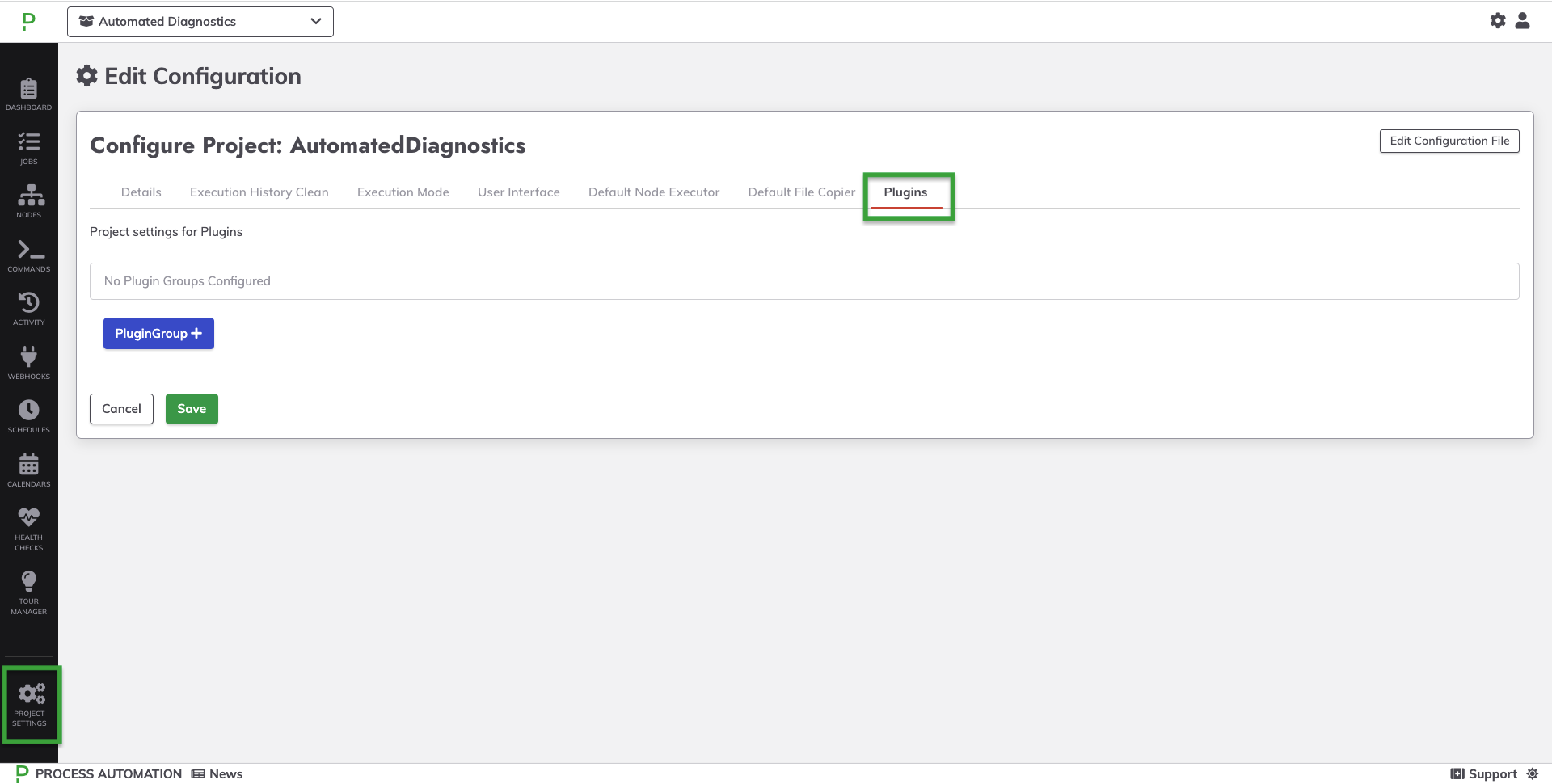
Click on PluginGroup+ and select the desired Plugin Suite from the list.
The properties for the chosen plugin-suite will now be available to configure. Once the properties are filled in, click Save for that plugin-suite. Then click Save at the bottom of the page:
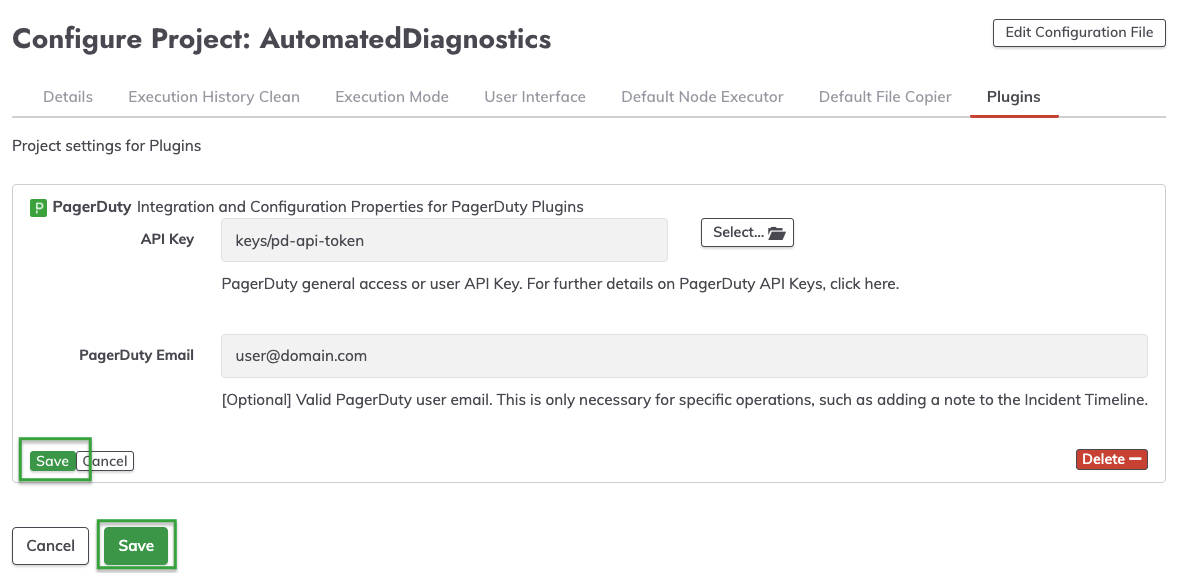
When the configuration is saved, all plugins for the given suite in that project will default to these properties.
System Level Plugin Configuration
To configure a plugin-suite for the system - thereby spanning all projects - click on the Gear Icon (upper right) -> System Configuration.
Navigate to the plugin-suite name - such as PagerDuty - and click the Pencil Icon in the upper right:
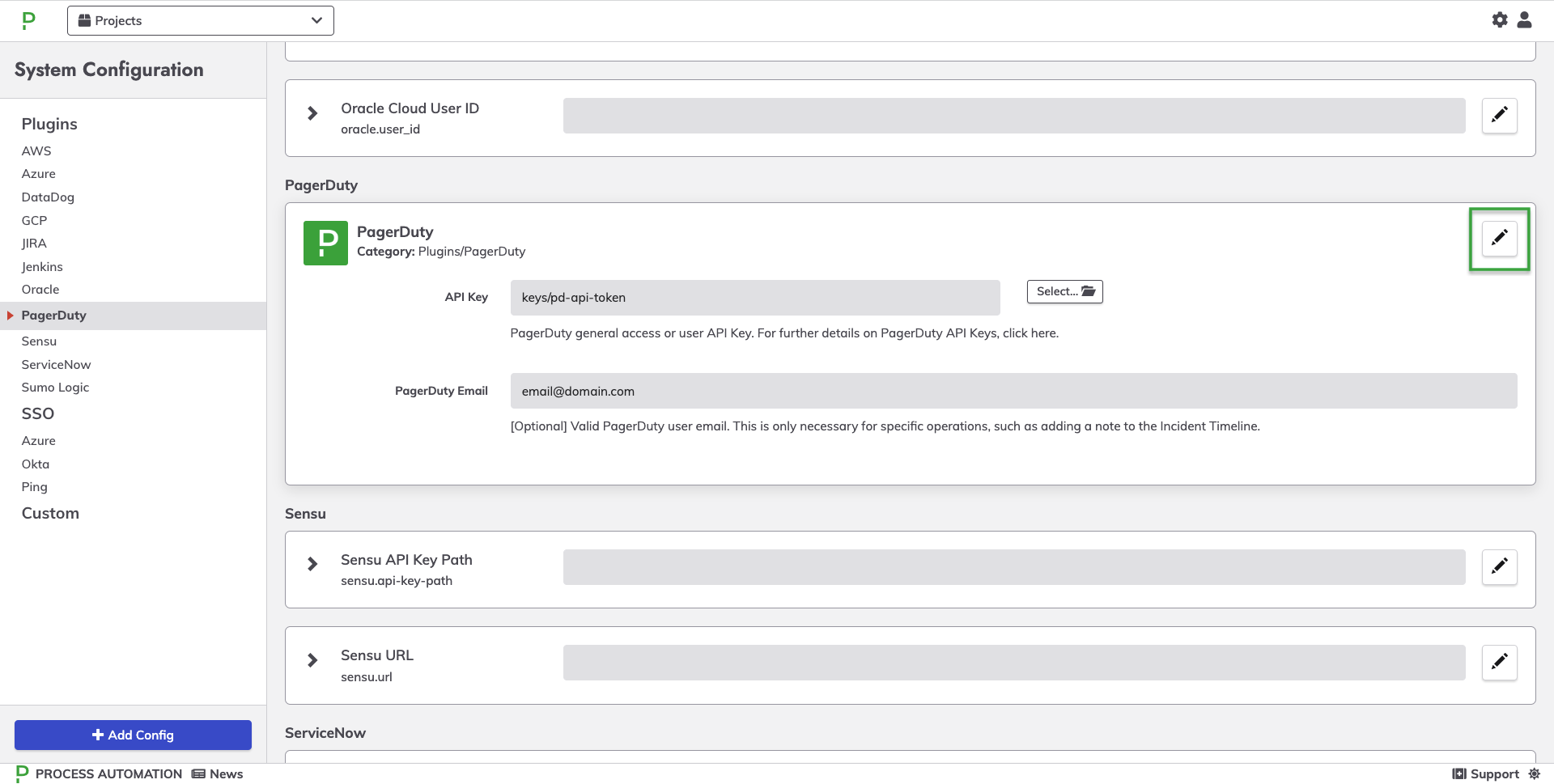
Place the properties into their associated fields and then click Save.
When the configuration is saved, all plugins for the specified suite across all projects will default to the defined properties.
