Run Job Webhook Plugin
Run Job Webhook Plugin
The Run Job webhook plugin receives a webhook event and executes the configured job. You can pass the payload of the webhook to the job or use the event payload information to supply Options, a Node Filter, and/or Run As user to the job as inputs.
Tips
This Plugin only handles JSON payloads.
Usage
Add a new webhook in the UI, then pick the Run Job webhook event plugin.
You will see the following configuration options in the Plugin Configuration section.
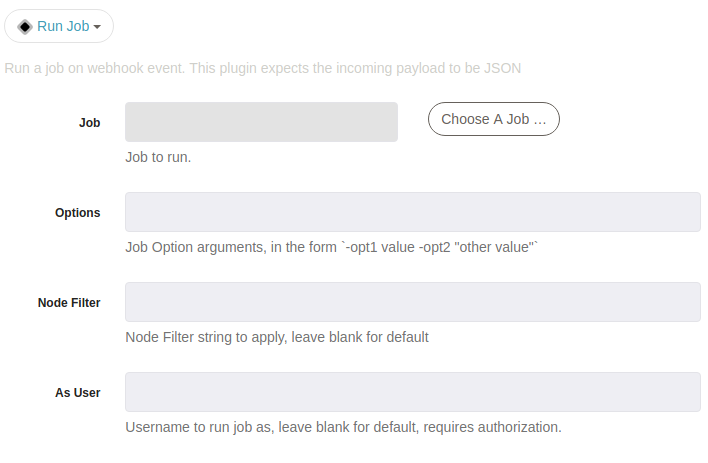
Once you have saved the webhook, you will see a Post Url. You can post a test message to that Url using curl, httpie or your favorite API Client to ensure that it runs the job as expected.
Response
The Webhook Run Job plugin will return the job id and execution id to the caller upon a successful job kickoff. You can use the execution id to check the progress of the job execution.
Example Response:
{
"executionId": "7",
"jobId": "9bb310cf-fa0a-4a66-89a0-1892d73021e2"
}
Configuration
The JSON that is received by the plugin can be used to supply Job Options, Node Filter, and/or the Run As user.
Using parsed data
If the plugin received the following JSON
{"field1":"value1","sub1":{"subfield": "subval"}}
You could use that data by specifying:
${data.field1}1
or
${data.sub1.subfield}
These values are used in the Webhook configuration fields as shown in the example below.
Using the raw payload
If you had a job that had an option named whkpayload you could send the entire JSON payload to that option like this: -whkpayload ${raw}
Webhook context variables
The following context variables can be used:
id:unique event id
project:the project that owns the webhook
sender:the ip address of the sending system
timestamp:the epoch milliseconds when the event was received
These variables can be used in the webhook setting for Options by specifying:
${webhook.id}${webhook.project}${webhook.sender}${webhook.timestamp}
Example
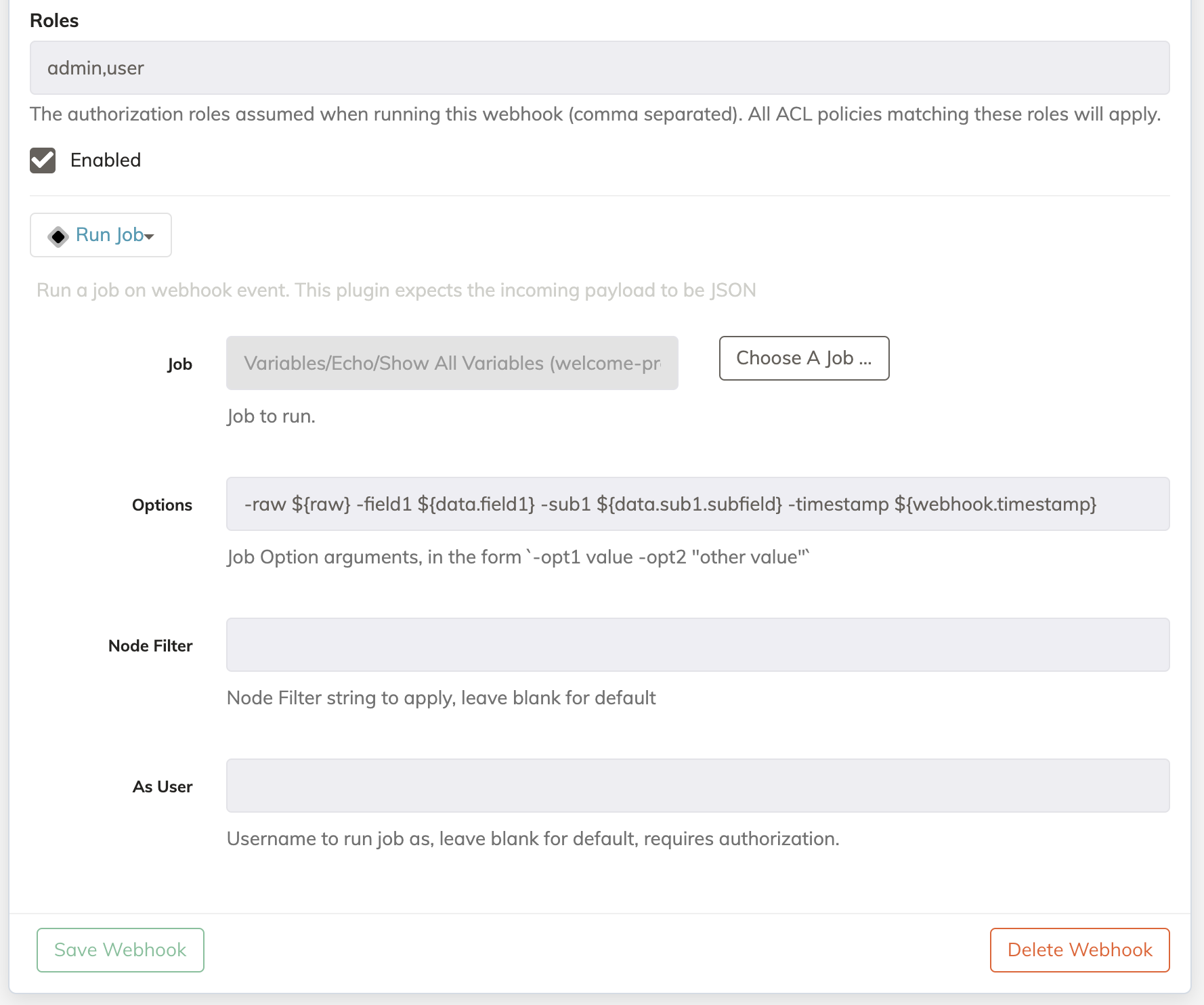
Another note is that the Options will be sent to the job even if those options have not been configured on that job. To reference the values passed from the webhook use ${option.<value>} to reference the values in the job steps. Below is an example job definition that corresponds with the example Webhook image shown above.
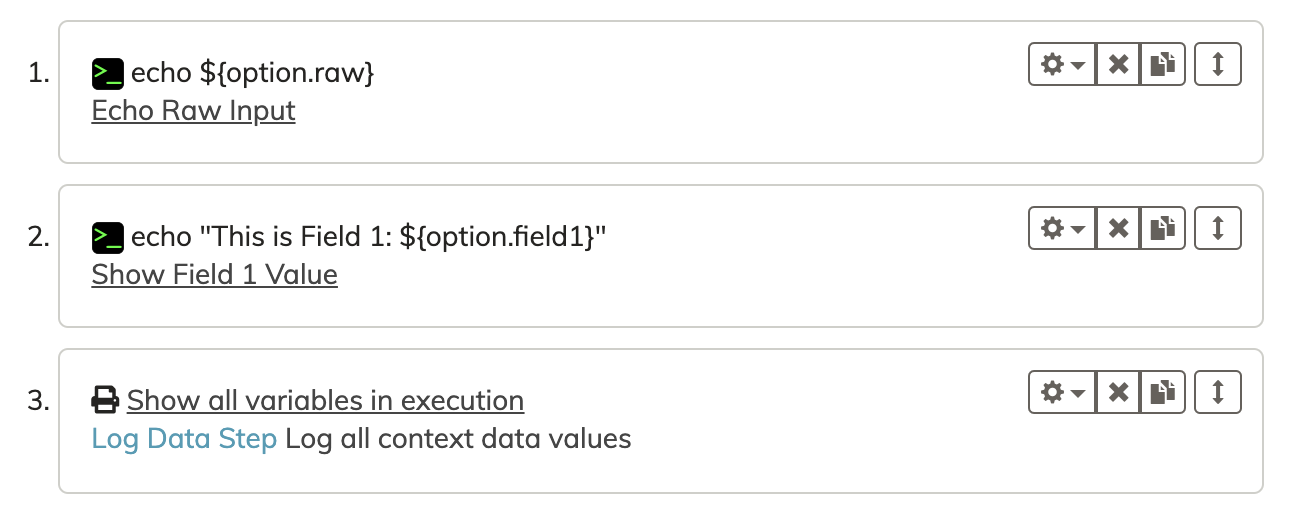
- defaultTab: nodes
description: Shows all variables available using Log Data Step
executionEnabled: true
group: Demo/Echo
id: 80623689-77ee-4bce-a342-ff669eac397e
loglevel: INFO
name: Show All Variables
nodeFilterEditable: false
plugins:
ExecutionLifecycle: {}
scheduleEnabled: true
schedules: []
sequence:
commands:
- description: Echo Raw Input
exec: echo ${option.raw}
- description: Show Field 1 Value
exec: 'echo "This is Field 1: ${option.field1}"'
- configuration:
debugOnly: 'false'
description: Show all variables in execution
nodeStep: false
type: log-data-step
keepgoing: false
strategy: node-first
tags: demo
uuid: 80623689-77ee-4bce-a342-ff669eac397e
