Datadog Webhook (Commercial)
Datadog Webhook (Commercial)
Available in PagerDuty Runbook Automation Commercial products.
Rundeck's Datadog webhook plugin allows users to automatically run jobs in response to webhooks sent from Datadog.
Getting Started
- To get started, go to Webhooks and select "add."
- Click on the drop down menu titled "Choose Webhook Plugin" and select Datadog.
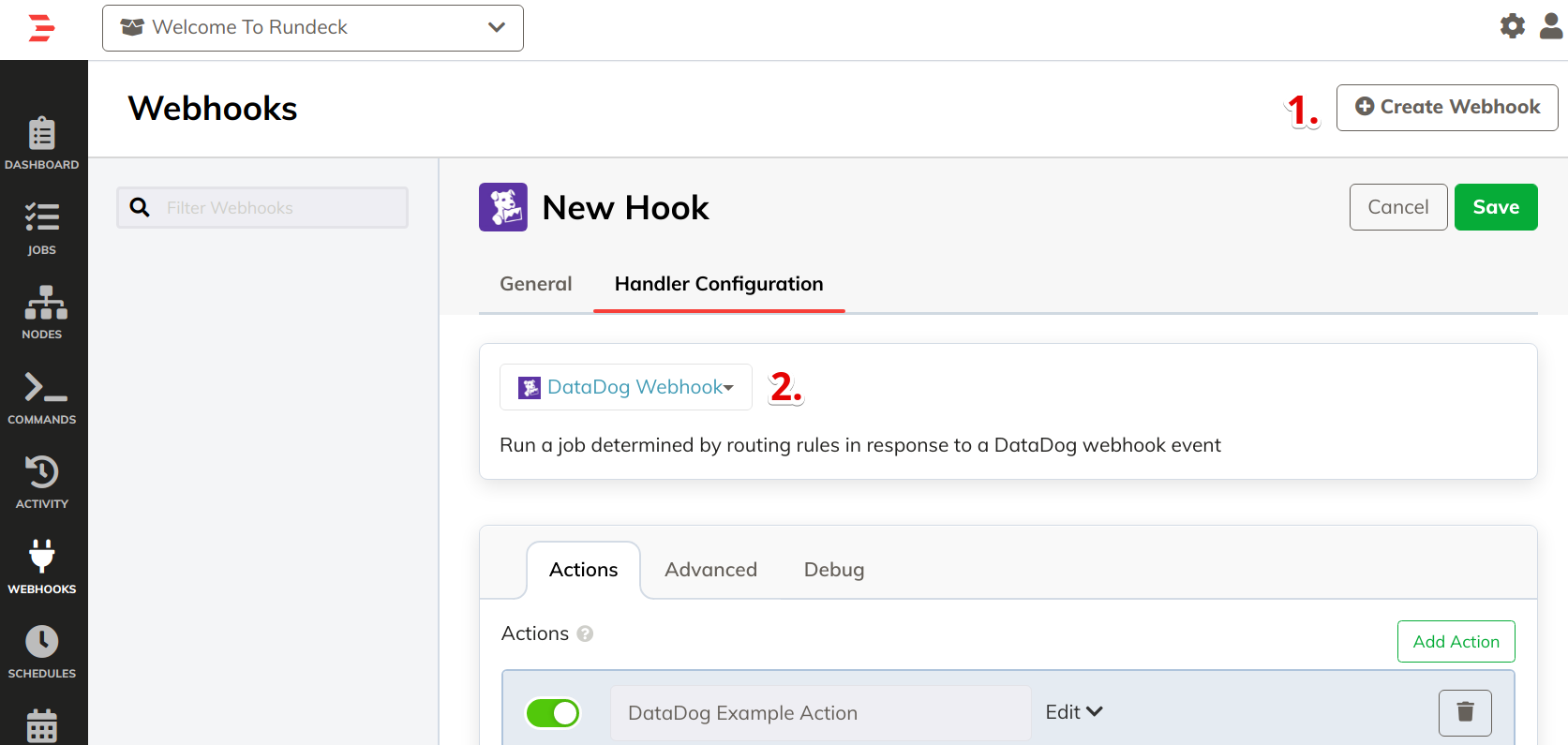
General
Post URL : This is the URL to send the post requests to in order to trigger a job. It is automatically generated by Rundeck.
Name : This is the name of the webhook, it can be anything you want.
User : This is the Rundeck user who should be assumed to execute the job. This must be in accordance with ACL policies. If the user you specify doesn't have permissions to execute the job, it will fail.
Roles : This is where you can specify the roles assumed to execute the job. This must be in accordance with ACL policies. If the group you specify doesn't have permissions to execute the job, it will fail.
Enabled : This is whether or not the webhook is enabled. To work properly, the enabled box needs to be checked.
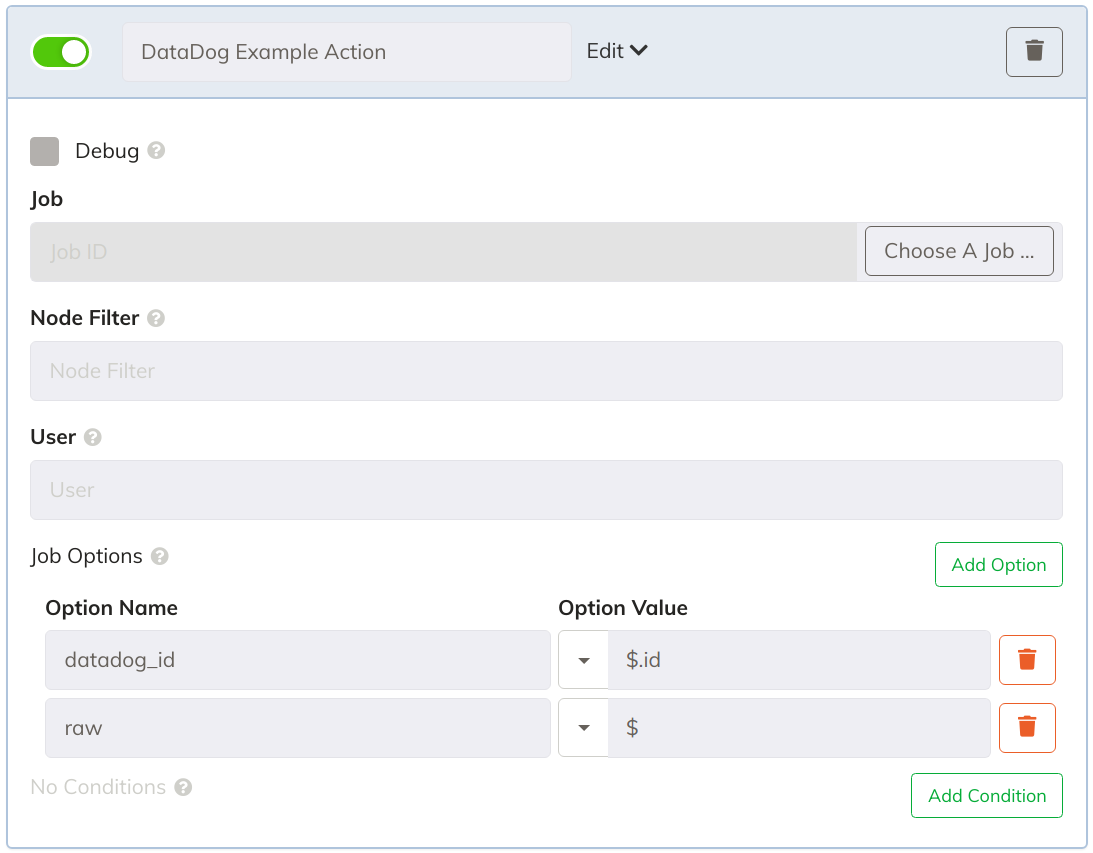
Rules
Job : This is the job you want to execute when this webhook is triggered. You can just choose the job you wish to use.
Node Filter : This is the node filter that you want to be applied for the execution of the job. Can also be blank.
User : This is the user that the job is run by. This will override the previously defined user if specified. Can also be blank.
Options
With this webhook, users have the ability to pass data from the payload to the job in the form of job options. In order to do so, you need to specify the following:
Option Name : This is the name of the option that you created in the definition of the job you want to execute. So, if you have an option called "date" in the job you want to execute with the webhook, you would put "date" here as well.
Option Value : This is the value that you want to be passed as the option. This can be any of the fields from the payload. For example, you could select date and it would pass the date from the payload to the option.
Conditions
With this webhook, users have the ability to specify a condition (using data from the event) that needs to be met in order for the job to be executed. In order to do so, you need to specify the following:
Event Field : This is the field from the payload of data that you wish to use. If you choose "id", the job will only execute if the webhook event contains that id.
Value : This is the value that the event field must be equal to in order for the job to execute. If you chose "id" and then specify 1234 here, then only events with the datadog id 1234 will execute the job.
