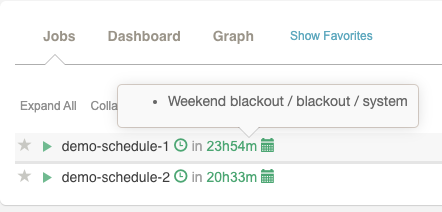System Calendars
System Calendars
Go to the system menu and select the option Calendars
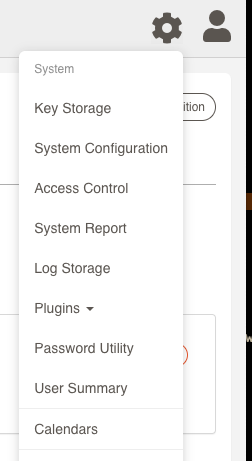
You will see a list of existing calendars and you will have the option to add calendars.
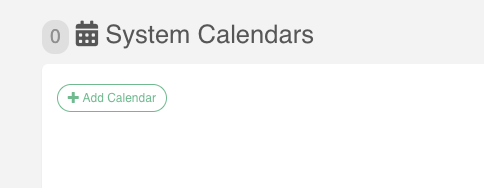
Create Calendar
Click on + Add Calendar button and you will see form to add a new calendar
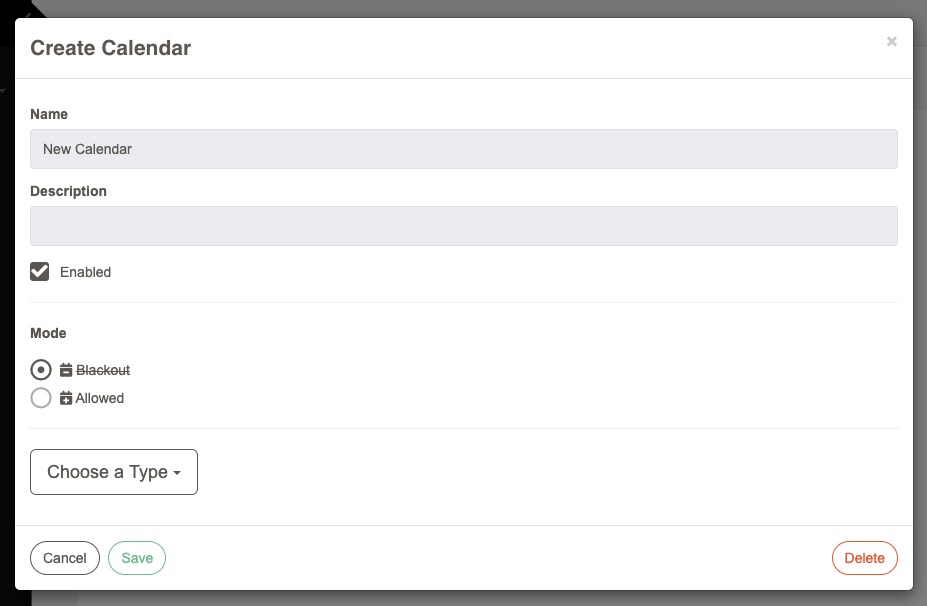
- Name: Name of the calendar
- Description: (Optional) Description of the calendar
- Enabled: define if the calendar is enabled
- Mode: Blackout, Allowed
- Type: Date, Daily, Monthly, Range
If the required fields are not set, the form will display the errors.
Types
There are different types of calendars to define how to set the target days/hours that the calendar will cover.
- Calendar Dates
Pick up a list of days where the calendar will be used, eg: 12/25/2020, 12/31/2020
Repeat dates yearly: if this box is checked, the calendar will be triggered every year on the selected dates. If the box is not checked, the selected dates will apply only to the selected year.
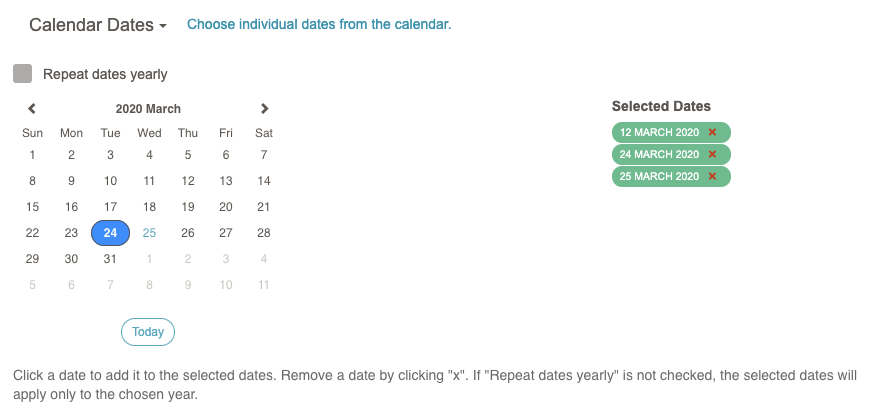
Calendar Dates - Times of Day
Defines the times of day when the calendar will be applied, eg:
08:00 - 17:00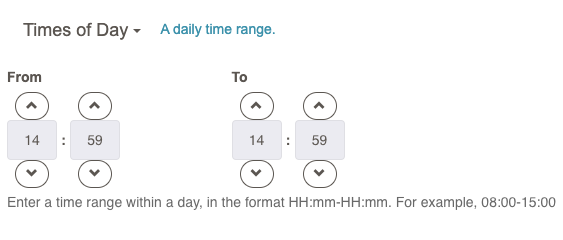
Times of Day - Days of the Month
List of days of the month where the calendar will be applied, eg: 30,31
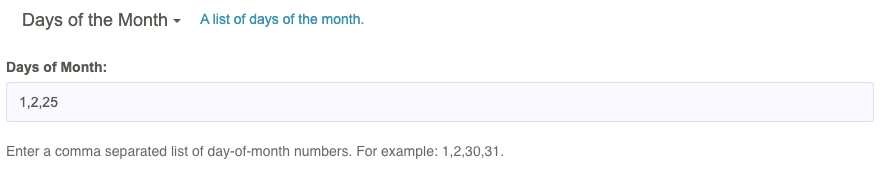
Days of the Month - Date Range
Range of days where the calendar will be applied:
24/11/2020 - 26/11/2020Repeat dates yearly: if this box is checked, the calendar will be triggered every year on the selected dates. If the box is not checked, the selected dates will apply only to the selected year.
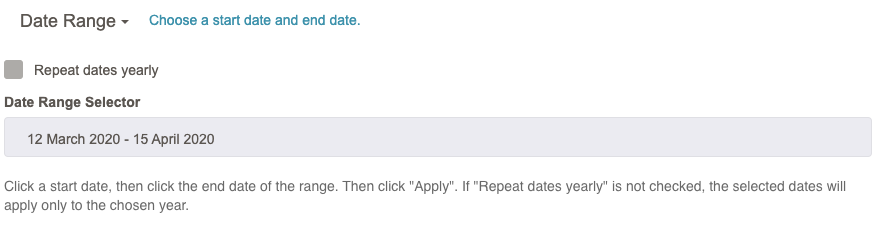
Date Range - Days of the Week
Choose multiple days of the week
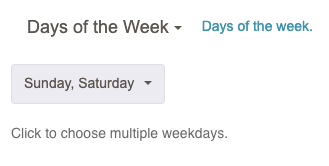
Days of the Week
Related projects
In the Projects section you can define if the calendar will be used for all Projects or specific Project. By default, the calendar will not be assigned to any projects.
Select a project from the list and click the "Add Project" button.
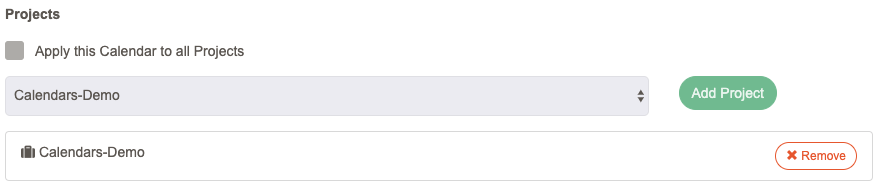
Or, check the "Apply this Calendar to all Projects" checkbox, and it will be assigned to all Projects.
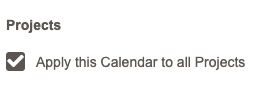
Finally, click "Save", and the Calendar will be created and shown in the list.
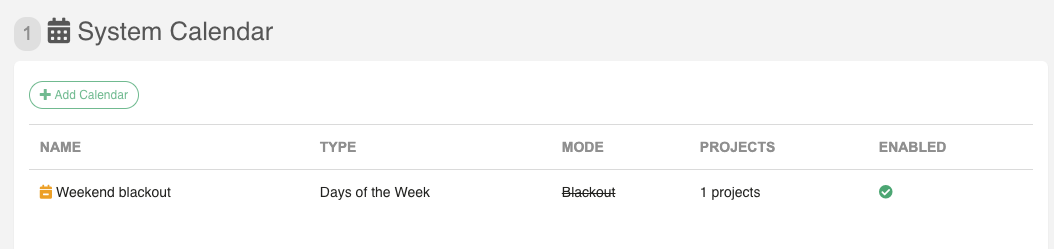
Now, on the jobs page inside a project, new icons will be displayed for the scheduled jobs that has been modified for a calendar.
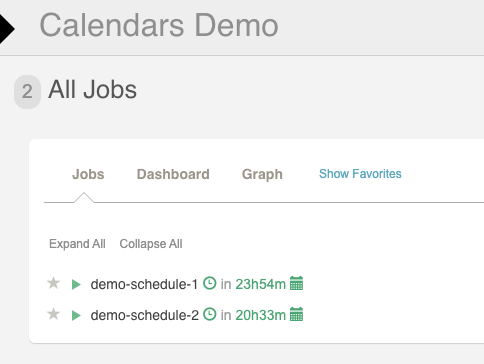
For each job you can review the list of calendars that are related with it.