Project Calendars
Project Calendars
You can also add calendars at project level. You will find a new menu on the project sidebar:
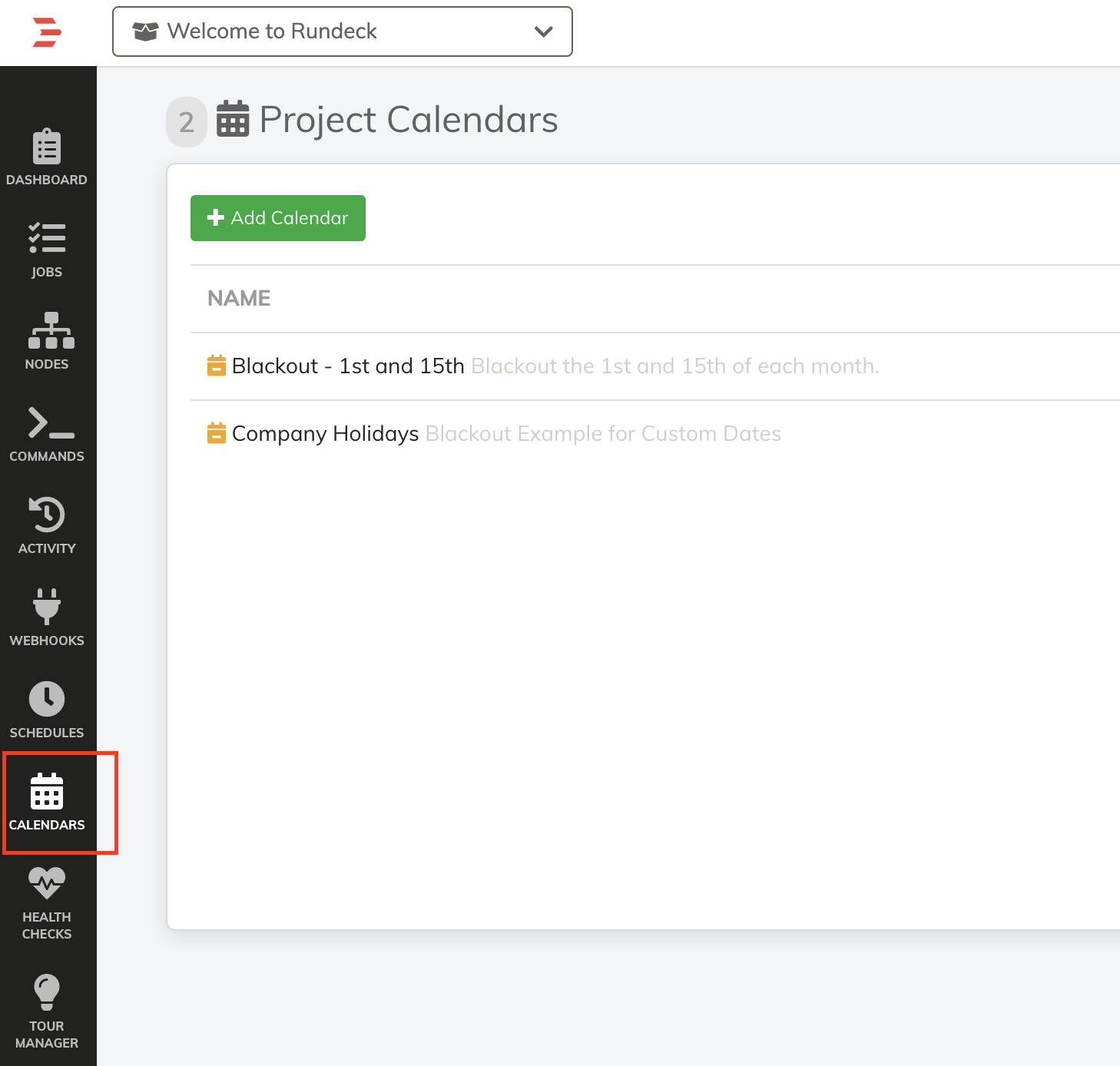
When you click Add Calendar, the form has the same structure as the System Calendars, the only difference is the calendar will be applied for all Jobs in a Project or for a selected list of jobs within the Project.
Now you will see a new section called Jobs where you can define where the calendar will be used. By default, it will not be assigned to any jobs.
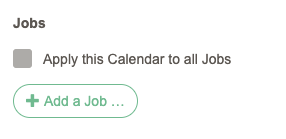
Click "Add a Job..."
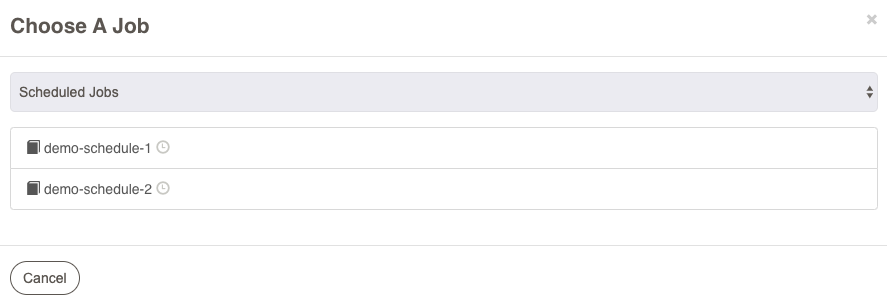
Click on a Job name.
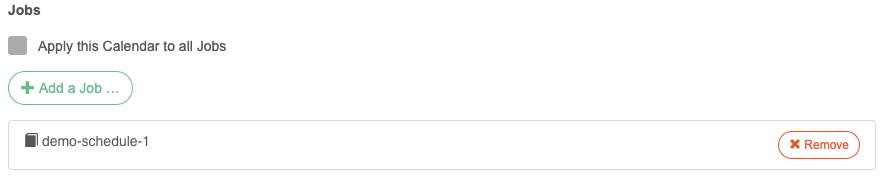
Also, you can remove jobs from the list clicking "Remove".
You can also check the "Apply this Calendar to All Jobs" checkbox, to apply to all Jobs in the project:
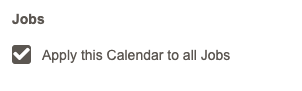
Save the Calendar.
Then, in the Jobs page you will see the list of calendars applied to the Job's schedule:

