Use ROI Metric Data
Use ROI Metric Data
Incubating: This feature or API is new! We may still have a few bugs or change some functionality in the future.
ROI Metrics Data stores arbitrary key value pairs against your job to help understand your ROI per job execution. The metrics will be stored against the execution of the job, and accessible via API for further analysis. This article will walk through a setup scenario and provide some helpful example scripts to gather data from the API.
Configuring the Metrics
Example Scenario:
Customer X has decided to track how much time is saved with their newly implemented Automation job (uniquely titled ROI Job). They know from historical ticket-data that doing the same work manually - prior to writing this job - took around 75 minutes across all teams, start to finish. The job now runs in just seconds. To configure the job follow the steps or download the job definition.
- Create a new Job.
- Title job
ROI Job. - On the Workflow Tab add a single
Commandstep with the commandsleep 5. (Assumes this will be running on Linux host) - Choose the Execution Plugins tab.
- Check the box for ROI Metrics Data.
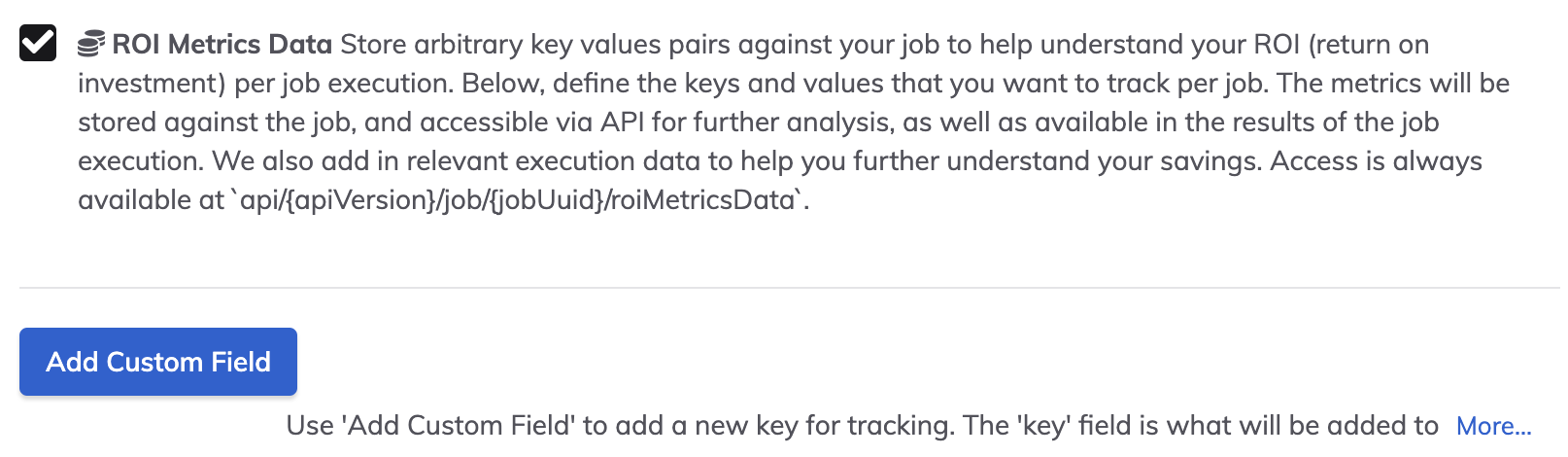
- Click Add Custom Field.
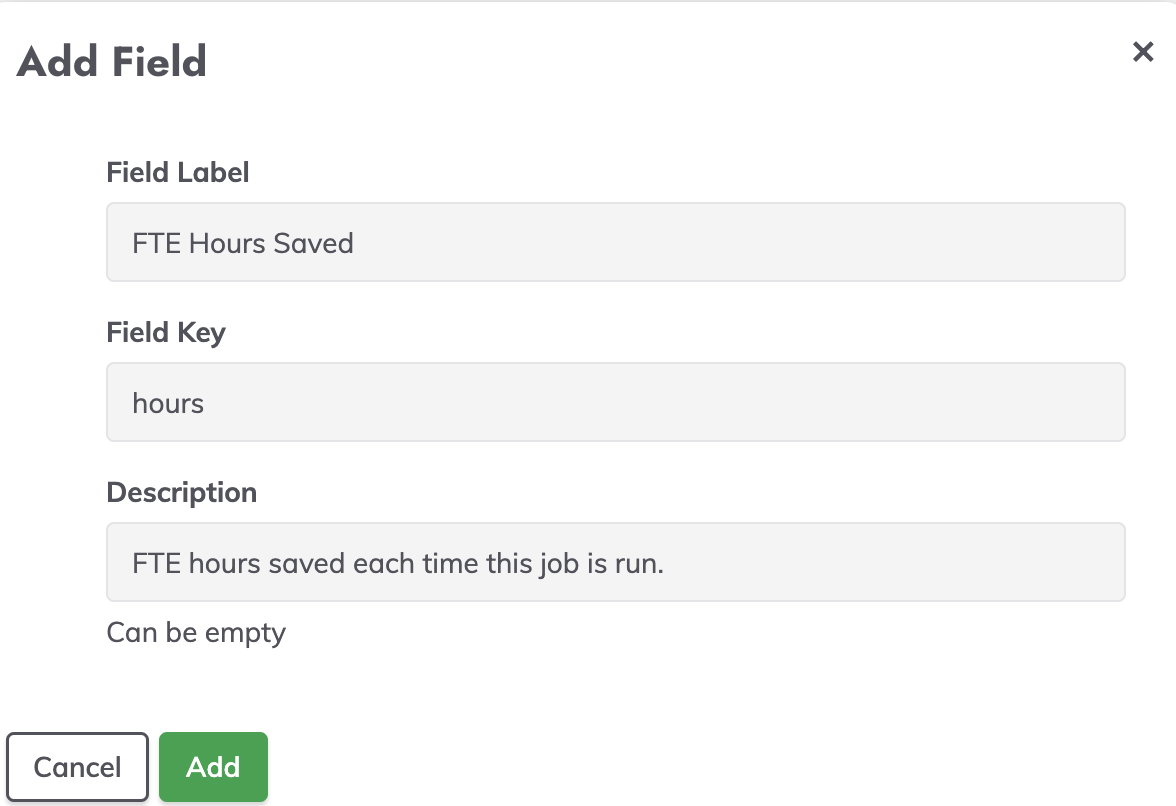
- Enter a value for:
- Field Label:
Hours Saved - Field Key:
hours - Description:
FTE hours saved each time this job is run.
- Field Label:
- Click Add.
- Enter a value of
1.25for the metric in the Hours Saved field. - Save the job.
- Run the job and look for the ROI Metrics Data tab. Confirm that the data is populated.
- Run the job a few more times so we have multiple executions.
Copy the Job Definition below and paste into a plain text file. Then import to your Runbook Automation Self-Hosted server. (Version 4.7.0 minimum)
- defaultTab: nodes
description: This is an example ROI Job as detailed in the Learning Article on our
[docs.rundeck.com](https://docs.rundeck.com) site.
executionEnabled: true
id: 9616fe19-a8a7-4f44-b785-822c81dddeed
loglevel: INFO
name: ROI Job
nodeFilterEditable: false
plugins:
ExecutionLifecycle:
roi-metrics:
userRoiData: '[{"key":"hours","label":"Hours Saved","value":"1.25","desc":"FTE
hours saved each time this job is run. (Field key: hours)"}]'
scheduleEnabled: true
schedules: []
sequence:
commands:
- exec: sleep 5
- exec: echo "Saving hours every run"
keepgoing: false
strategy: node-first
uuid: 9616fe19-a8a7-4f44-b785-822c81dddeed
Gathering Data
This section assumes familiarity with fundamental Rundeck operations like Creating User API Tokens, editing/importing jobs, etc.
- Configure a User API Key with the necessary access to gather metrics from the job/project where your data is located.
- Save the User API Key in the Key Storage by going to Project Settings > Key Storage and adding the key there.
- Copy the job definition (next tab) and import to your project.
- Edit the Job Definition. Configure the
api-keyOption Input with the API Key entry you created earlier. - Feel free to update any defaults on the other job options for
rundeck-server,project-name,job-tagsas needed.
Run the job to gather data and see a list of JSON output for any jobs with ROI data.
Copy the Job Definition below and paste into a plain text file. Then import to your Runbook Automation Self-Hosted server. (Version 4.7.0 minimum)
Note: This is only an example job to show the different calls to make to get a list of ROI data. This script is not officially supported.
- defaultTab: output
description: Script used to gather ROI metrics from job executions. There is a
variety of input options need to execute this successfully. Please see the [documentation](https://docs.rundeck.com)
for more details. (search for Using ROI Metrics Data)
executionEnabled: true
id: 784c58aa-ff9e-4e51-93fe-c68185342f5b
loglevel: INFO
name: Get ROI Data
nodeFilterEditable: false
options:
- description: |-
Provide the URL of the Runbook Automation server. Leave off the trailing slash, but include any port number needed.
e.g. `http://my.rundeck.local.dom:4440`
label: Rundeck URL
name: rundeck-server
required: true
value: http://localhost:4440
- description: Must Edit Options in Job Definition to pick your Rundeck API Key
entry from Key Storage
label: API Key
name: api-key
required: true
secure: true
storagePath: keys/project/Sandbox/rundeck-api-key
valueExposed: true
- description: |-
Provide a string to filter jobs out by tag to improve query performance.
Leave blank for all jobs. Example String "tag1,tag2". We find it easy to add the `roi` tag to jobs that we have turned on ROI tracking for.
label: Job Tags List
name: job-tags
- label: Project Name
name: project-name
required: true
value: sandbox
- description: |-
Use link below to decide what values to use.
Note: this script doesn't take into account paging yet. Only returns a max of 100 entries as full JSON.
[https://docs.rundeck.com/docs/api/rundeck-api.html#execution-query](/api/index.md#execution-query)
label: Time Range for Executions
name: time-range
required: true
value: 30n
values:
- 30n
- 120n
- 2d
- 1w
- 30d
valuesListDelimiter: ','
- enforced: true
label: Debug Output on Script?
name: script-debug
required: true
value: 'false'
values:
- 'true'
- 'false'
valuesListDelimiter: ','
- description: 'Unlikely this needs to change, but good pratice meant we made it
a variable.'
hidden: true
label: API Version
name: api_version
required: true
value: '41'
plugins:
ExecutionLifecycle: {}
scheduleEnabled: true
schedules: []
sequence:
commands:
- script: "#!/bin/bash\n\nrundeckhost=@option.rundeck-server@\napi_key=@option.api-key@\n\
api_version=@option.api_version@\nproject=@option.project-name@\ntags=@option.job-tags@\
\ #leave blank to return all jobs\ndebug=@option.script-debug@\nexecution_history=@option.time-range@\n\
jobIDList=\"\"\n\nlist_jobs_by_tag () {\n jobs_output=`curl -sS --request\
\ GET $rundeckhost'/api/'$api_version'/project/'$project'/jobs?tags='$tags\
\ \\\n --header 'X-Rundeck-Auth-Token: '$api_key \\\n --header 'Content-Type:\
\ application/json' \\\n --header 'Accept: application/json'`\n\n if \"\
$debug\" == \"true\"; then \n echo \"$jobs_output\"; \n fi\n while read\
\ i; do\n jobIDList=`echo \"$jobIDList&jobIdListFilter=$i\"`\n done <<<\
\ $(echo $jobs_output | jq -r -c '.[] | .id')\n if \"$debug\" == \"true\"\
; then \n #echo $jobIDList\n echo \"Ending Loop\"\n fi\n}\n\n\nlist_executions_from_jobs\
\ () {\n executions_list=`curl -sS --request GET $rundeckhost'/api/'$api_version'/project/'$project'/executions?max=1000&statusFilter=succeeded&recentFilter='$execution_history'&'$jobIDList\
\ \\\n --header 'X-Rundeck-Auth-Token: '$api_key \\\n --header 'Content-Type:\
\ application/json' \\\n --header 'Accept: application/json'`\n \n\
\ if \"$debug\" == \"true\"; then\n echo $rundeckhost'/api/'$api_version'/project/'$project'/executions?recentFilter='$execution_history$jobIDList\n\
\ echo \"$executions_list\"\n fi\n while read j; do\n #echo\
\ \"$j\"\n get_roi_data $j\n done <<< $(echo $executions_list | jq\
\ -r -c '.executions[].id ')\n}\n\nget_roi_data () {\n execution_id=$1\n\
\ roi_data=`curl -sS --request GET $rundeckhost'/api/'$api_version'/execution/'$execution_id'/roimetrics/data'\
\ \\\n --header 'X-Rundeck-Auth-Token: '$api_key \\\n --header 'Content-Type:\
\ application/json' \\\n --header 'Accept: application/json'`\n \n\
\ has_roi_data=`echo \"$roi_data\" | jq -c 'if .job_execution_id then true\
\ else false end'`\n if \"$debug\" == \"true\"; then\n echo \"$execution_id\
\ ROI Data: $has_roi_data\"\n fi\n if [[ \"$has_roi_data\" == \"true\"\
\ ]] ; then\n echo \"$roi_data\" ### Can uncomment this part to return\
\ a specific JSON key ### | jq -r -c '.hours'\n fi\n}\n\nif \"$debug\"\
\ == \"true\"; then \necho \"Starting Script\"\necho @globals.dest-server@\n\
fi\n\nlist_jobs_by_tag\nlist_executions_from_jobs\n\nif \"$debug\" == \"true\"\
; then \necho \"Ending Script\"\nfi\n\n\n\n"
keepgoing: false
strategy: node-first
uuid: 784c58aa-ff9e-4e51-93fe-c68185342f5b
