Plugin Blocklist
Plugin Blocklist
The Plugin Blocklist can be used when plugins need to be blocked or prevented from being installed or used for security or other use-case situations. To use the plugin blocklist, you will need to create a blocklist yaml file in the following format:
fileNameEntries:
- rundeckpro-plugin-jar-name
- rundeckpro-plugin-jar-name
- rundeckpro-plugin-jar-name
providerNameEntries:
ProviderService:
- provider-name
- provider-name
Tips
Even if one section is blank, it must still be declared.
fileNameEntries: fileNameEntries will prevent entire plugin jars from being copied into the libext folder during setup/installation. For example. if you want to block every single rundeck Jira plugin, you would replace rundeckpro-plugin-jar-name with rundeckpro-jira. Keep in mind that you can still add plugins using the GUI or by putting the plugin (JAR file) right into the /rundeck/libext folder.
Example using fileNameEntries:
fileNameEntries:
- rundeckpro-jira-plugins
providerNameEntries:
none:
File name entries can be found on rundeck/libext.
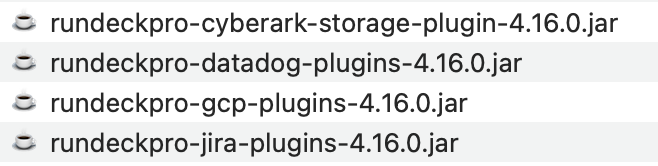
Use only the plugin file name without the version or file extension as shown in the previous example.
providerNameEntries: providerNameEntries allows more granular customization. Instead of blocking the whole plugin jar, it will only block the specified plugin. For example, to block a single plugin, the Jira comment issue step, you would add WorkflowStep as the providerService and jira-comment-issue-step as the provider-name. This is a good option if you need to block a plugin that is bundled in a jar with a plugin you need.
Example using providerNameEntries:
fileNameEntries:
- none
providerNameEntries:
WorkflowStep:
- jira-comment-issue-step
Provider names can be found by navigating to the System Menu > Plugins > Installed Plugins. Click on the information icon for the plugin and find the provider name in the upper left.
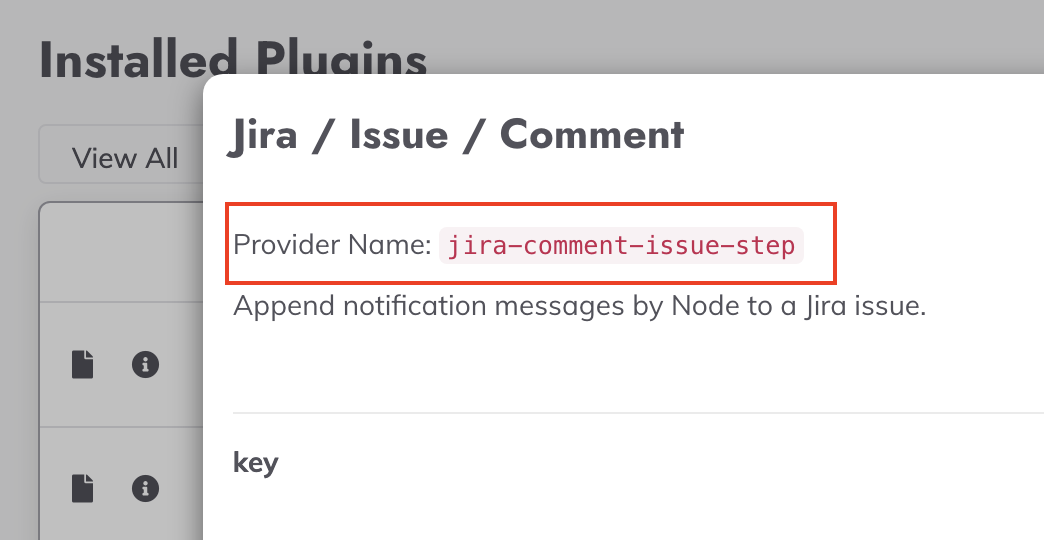
Once the providers are all listed, add the following config entry to rundeck-config.properties with the path to the file just created: rundeck.plugins.providerBlockListFile=/path/to/user/blocklist
If the plugin was correctly blocked with the providerNameEntries you will see the following messages:


