User Manager
User Manager
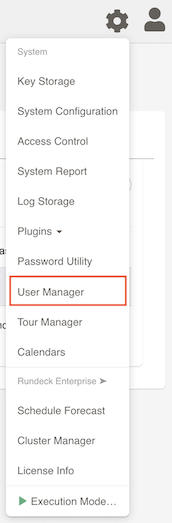
User Summary
This is a listing of all the users that have logged in to Rundeck regardless of the source of users.
Manage Local Users (Commercial)
Available in PagerDuty Runbook Automation Commercial products.
Enterprise users can leverage the built-in GUI based management and centralized storage of local Rundeck user accounts.
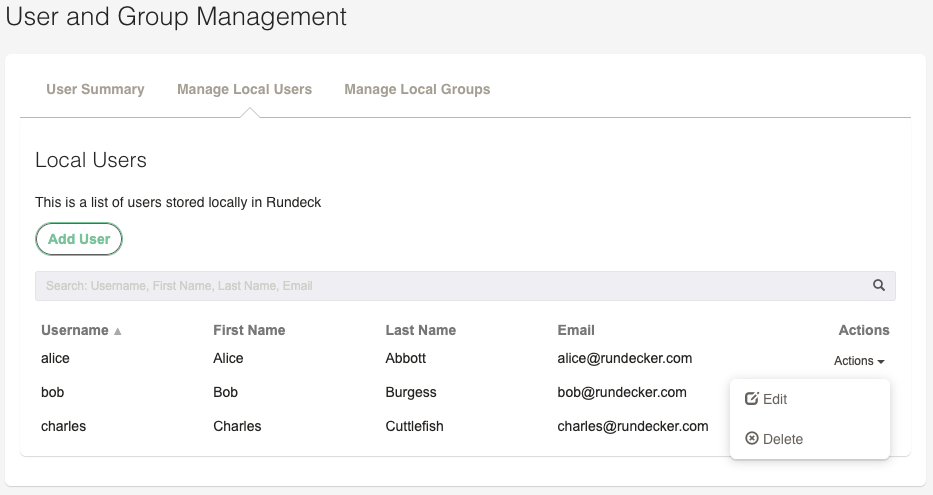
Adding Users
Click the Add User button in the main window. Fill out the fields.
- Username: Unique value used to login to the system. This is also the value used to merge with other user sources. (LDAP/Active Directory)
- Password: By default there are no password policies enforced. It is strongly encouraged to use something secure!
- First Name: What you call someone informally.
- Last Name: What you use when it's time to get a bit more formal.
- Email: How to reach someone.
- Notes: A nice description of this person that makes them smile.
- Groups: Provide at least one role for them to login. See Groups Section below
Bold/Italics are minimum required fields.
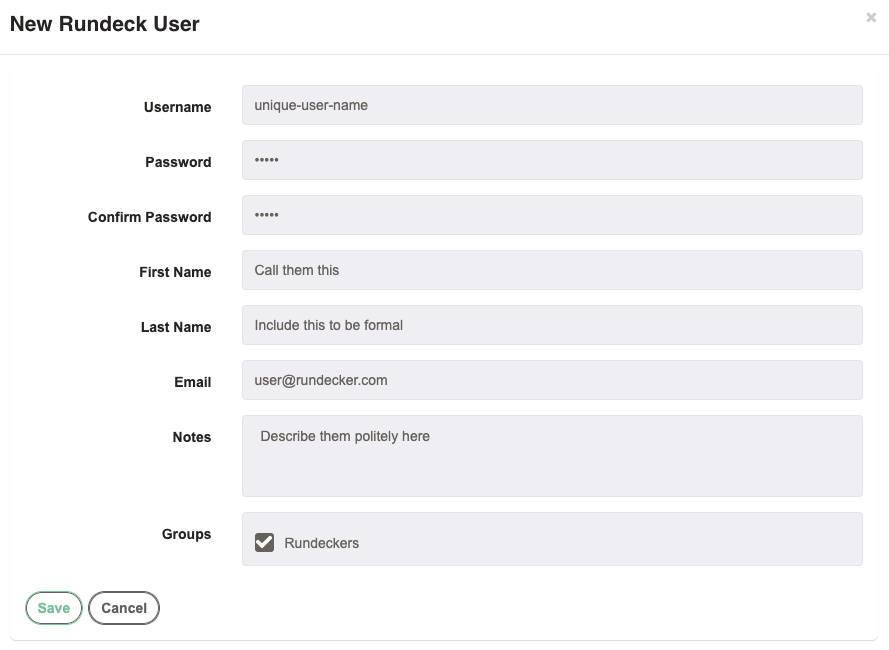
Manage Local Groups (Commercial)
Available in PagerDuty Runbook Automation Commercial products.
GUI based management of groups (also sometimes referred to as Roles).
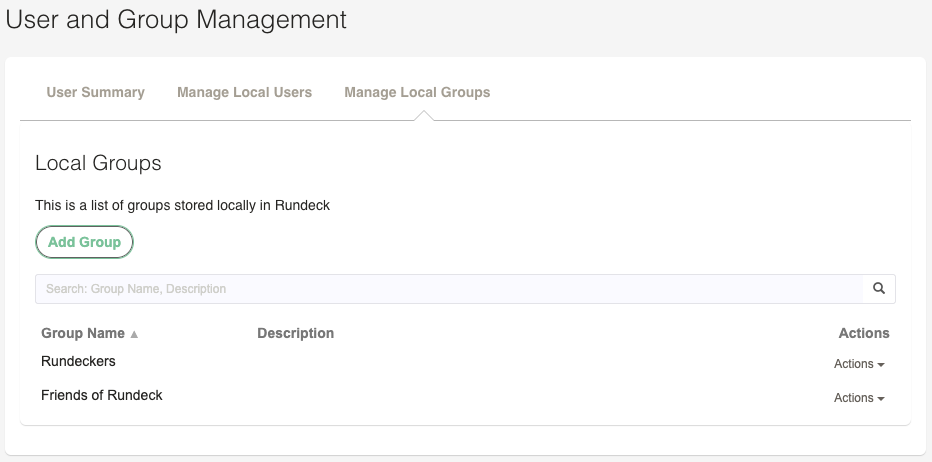
Adding Groups
Click the Add Group button in the main window. Fill out the fields and select users for the new group.
- Group Name: Unique name of the group. Reference this value in ACL policies.
- Description: A nice description of this group of users.
- Users: Click the green plus sign to add the user to the group. Click the red minus sign to remove them from the group.
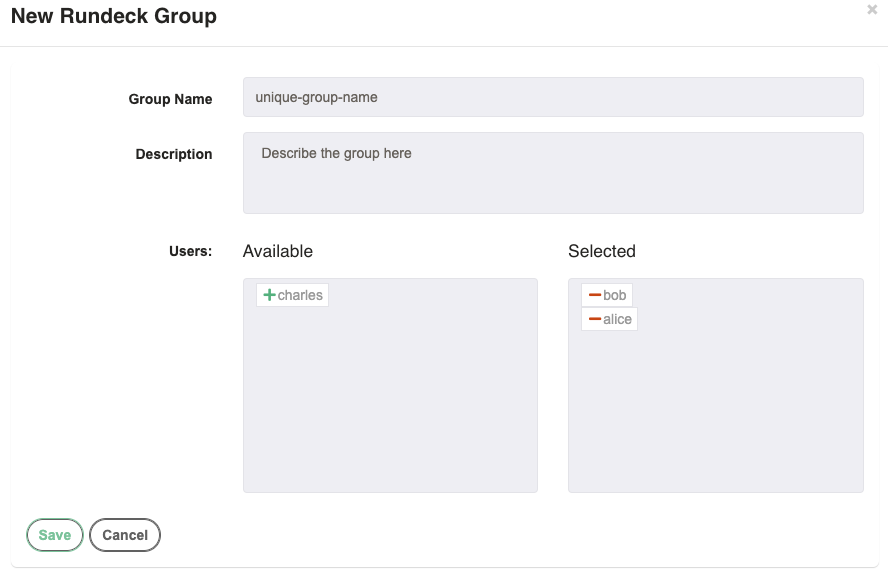
Appendix
Including Admin Users
By default the Rundeck admin user is not listed in the User Manager. There are some options available in rundeck-config.properties to configure whether admin accounts are available in this module. They are documented here and prefixed with rundeck.security.dblogin.
