# Configure ServiceNow CMDB Node Source
The ServiceNow® Node Source brings CMDB entries into Rundeck as Nodes. This exercise shows how to configure and use some key features of that Node Source.
# PreRequisites
- ServiceNow® login with access to the CMDB data
- (If possible) Add two entries to the Servers CI Class as "node1" and "node2" with other data assigned to that CI.
# Exercise
This exercise configures the ServiceNow® Node Source with a Custom Filter from the ServiceNow® CMDB.
ServiceNow® Steps
- Login to your ServiceNow® instance
- In the Module Explorer navigate to Configuration > Severs > All
or typecmdb_ci.listin the Filter Navigator box. - Filter the CMDB entries as needed for your Node Source.
In our example we have filtered for entries names that start with node.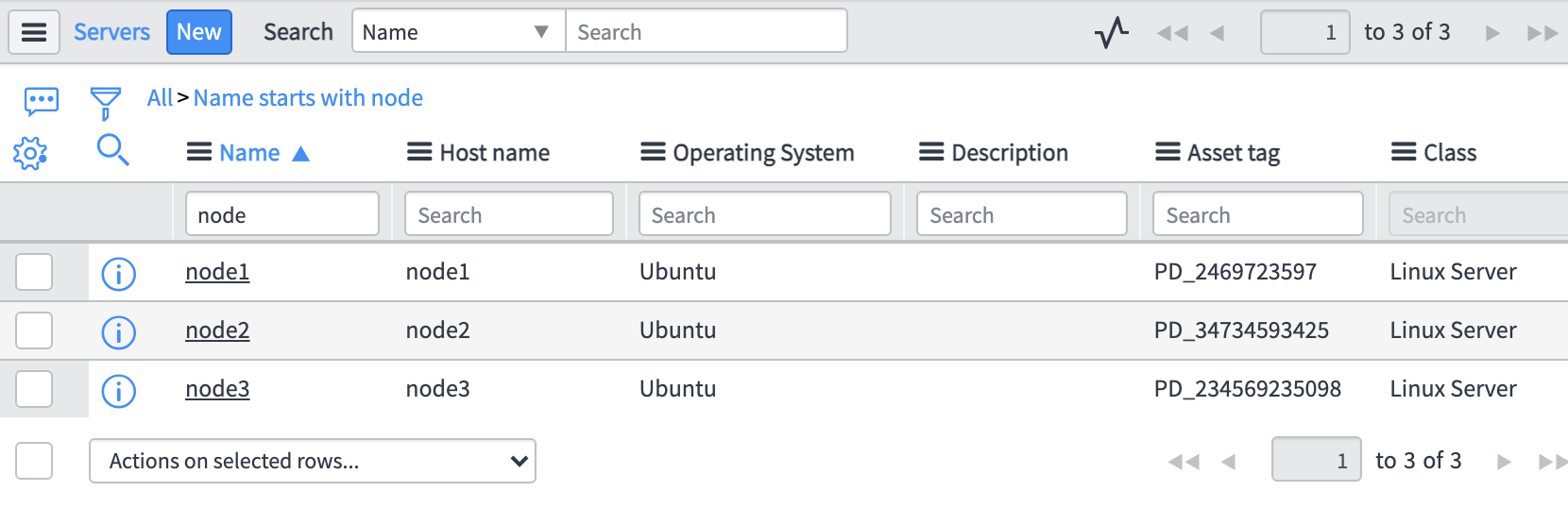
- In the filter bar right click the last entry in the filter breadcrumbs list and choose Copy Query
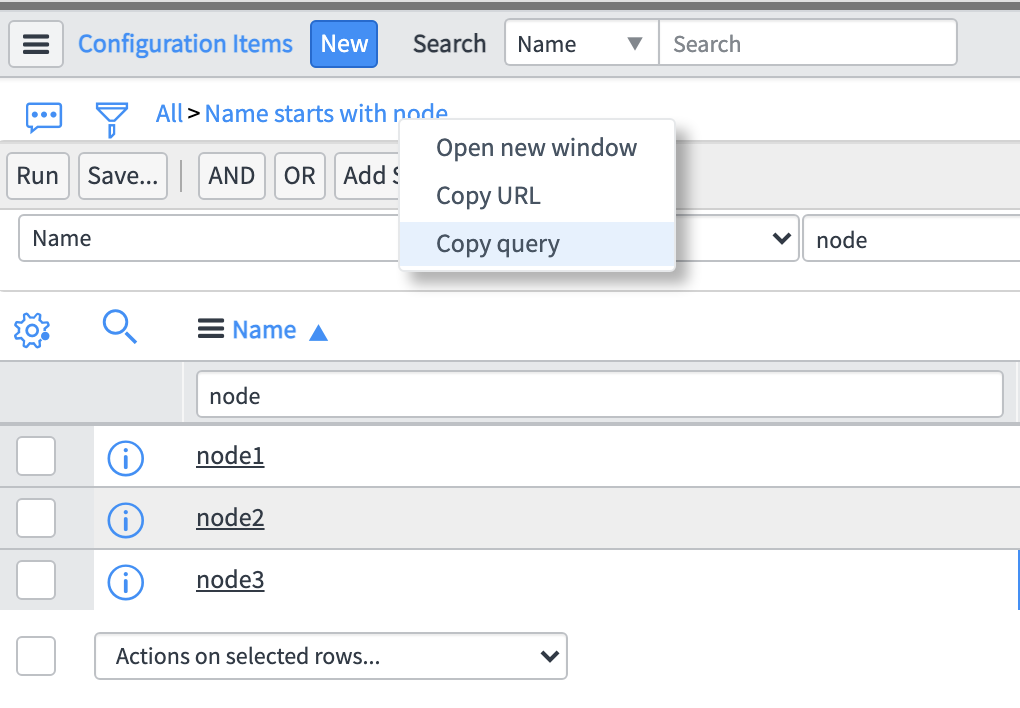
Rundeck Steps
- Open Welcome Project > Project Settings > Edit Nodes
- Click Add a new Node Source + button
- Choose ServiceNow Resource Model Source
- Enter values for Sever URL, Username, Password (or supply Password Path to Key Store entry)
- Paste the Query string from the ServiceNow® steps above.
Our example usesnameSTARTSWITHnode - Click Save
- Use the arrow buttons to put the ServiceNow® Node Source above the Node Wizard.
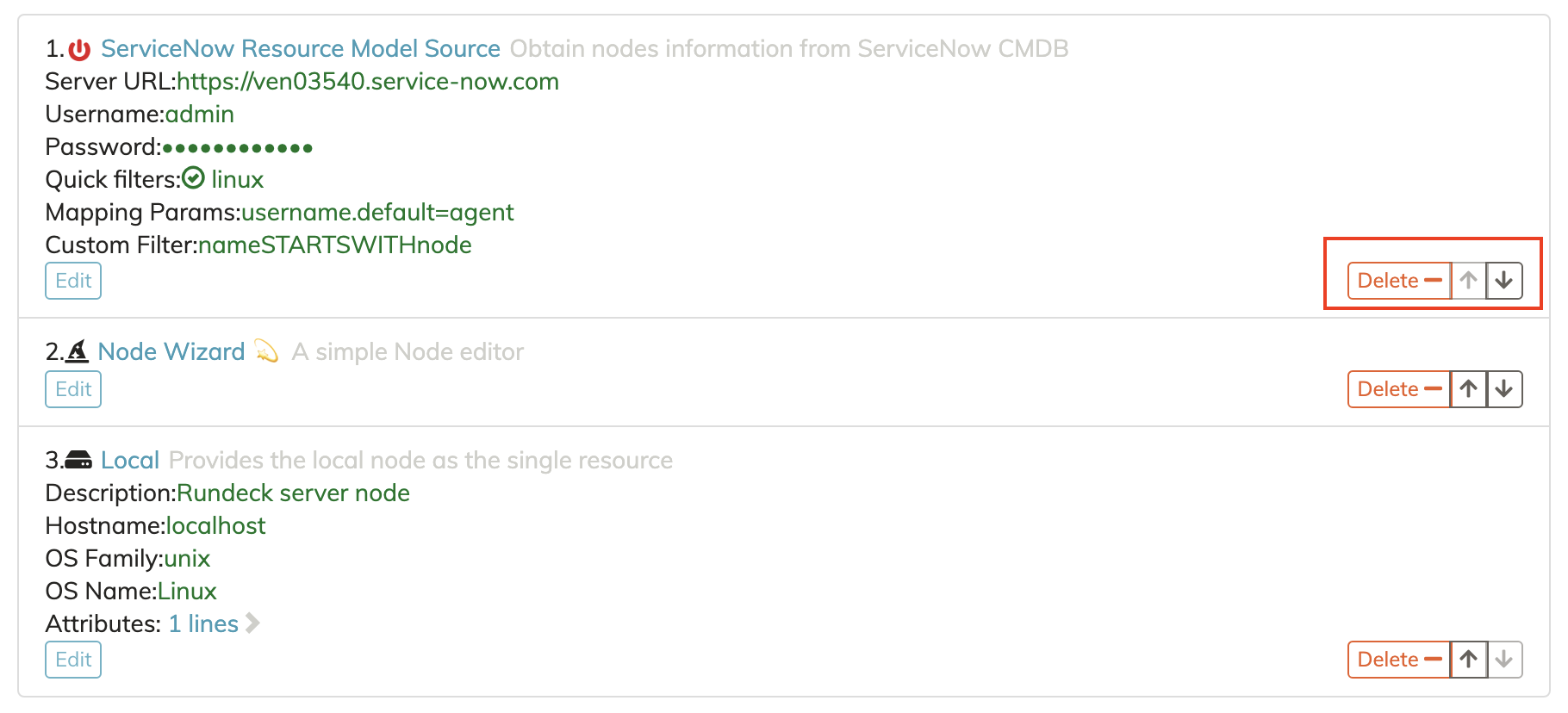
- Navigate to the Nodes area and search
.*to show the SN nodes.
Since we previously completed the Creating Nodes Tutorial to add node1 and node2 and were able to add corresponding entries to our demo ServiceNow® Instance the nodes were merged. Moving the ServiceNow® entry to the top allowed our settings from the Node Wizard entry to drive the settings.
# Additional Information
ServiceNow's®Developer program allows anyone to sign up and get access to a ServiceNow® instance for testing/learning purposes. Sign Up at: https://developer.servicenow.com/ (opens new window)