# Activity
Execution history for commands and Jobs is stored by the Rundeck server. Execution history can be filtered and viewed inside the "Activity" page.
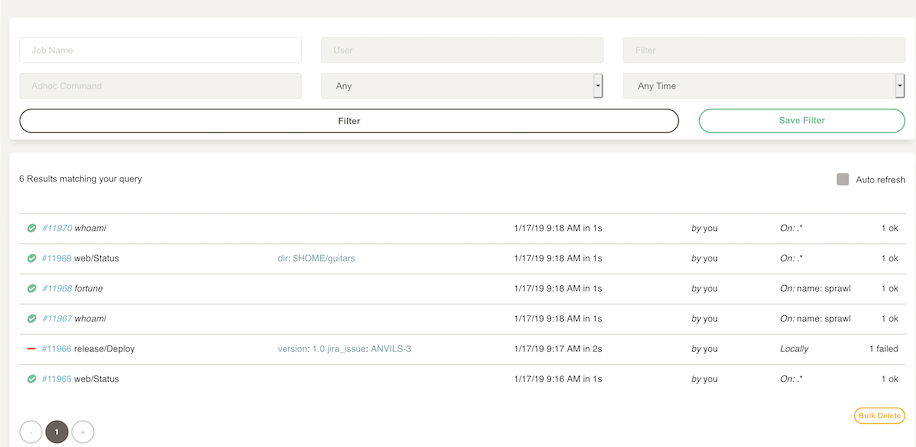
# Filtering Activity
By default, the Activity page will list running executions and history recent executions. The page contains a filter control that can be used to expand or limit the executions.
The filter form contains a number of fields to limit search:
- Within: Time range. Choices include 1 day, 1 week, 1 month or other (given a start after/before to ended after/before).
- Job Name: Job title name.
- User: User initiating action.
- Filter: The node filter used . You can enter just one node name to see if was executed against that node or use the node filter formats. Refer to the User Guide - Node Filters Documentation.
- Ad hoc command: Command typed into the command bar or via
dispatch. - Result: Success or failure status.
After filling the form pressing the "Filter" button, the page will display executions matching the search.
# Extended date range
It is also possible to search for activity between dates. Press the "Other..." menu choice to bring up the form.
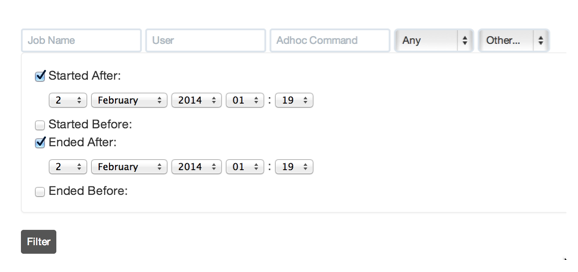
# Saving the filter
Filters can be saved to a menu that makes repeating searches more convenient. Click the "save this filter..." link to save the filter configuration.
# Execution listings
Information for each execution contains the command or Job executed, options, success status and a link to a file containing all the output messages.
If any errors occurred, the "Node Failure Count" column will show the number of nodes in red text. A bar chart indicates the percent failed.
# RSS link
If configured, an RSS icon provides a link to an RSS view of the events that match the current filtering criteria.
# Bulk Delete Executions
If you have access, you can click the "Bulk Delete" button to enable bulk-edit mode.

Select the Executions you want to delete by clicking on them. You can also click on the "Toggle all", "Select All" or "Select None" links to change the selection.

Click the "Delete Selected Executions", and confirm to delete the executions.
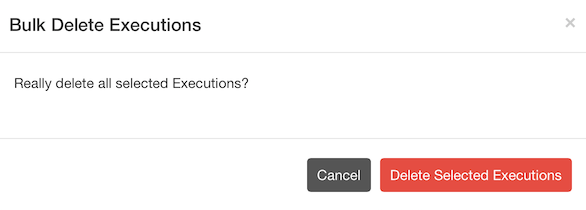
← Commands Executions →