# Project Schedules (Enterprise)
Available in Rundeck Enterprise
Project Schedules allow you to define Schedules independently of Jobs. Schedules can apply to any Jobs in the Project. Schedule definitions can be exported into, and imported from, Project Archives.
TIP
Currently only project admins will be able to access the Schedules module. In a future release there will be more granular ACL based access assigned.
# Usage
In the Project Sidebar navigation there is now a link called Schedules:
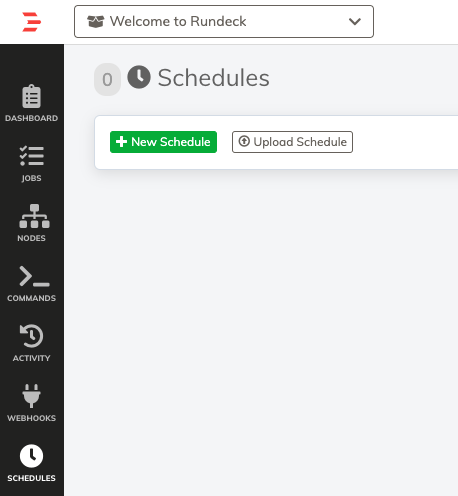
You can click New Schedule to create a new Schedule:
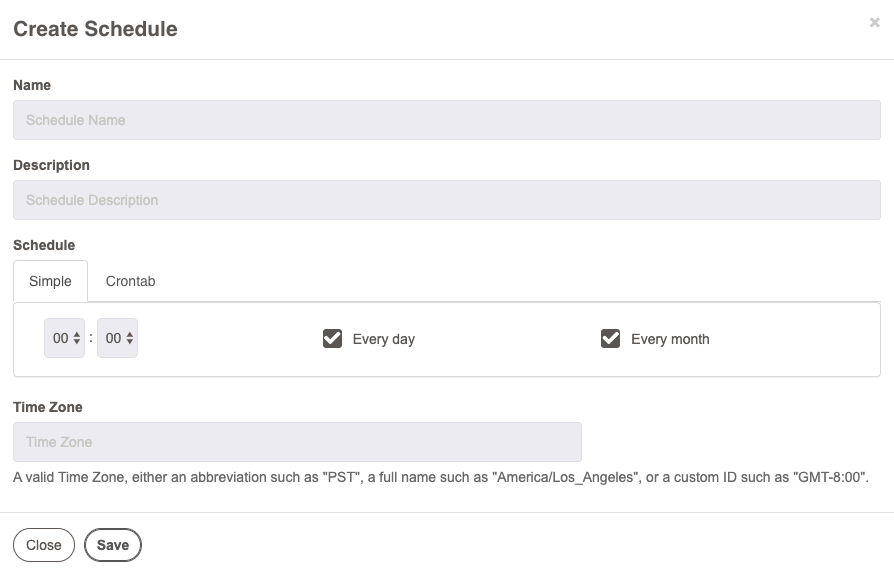
Enter a Name, and optional Description.
Under Schedule you can choose Simple or Crontab, exactly like Job Schedules.
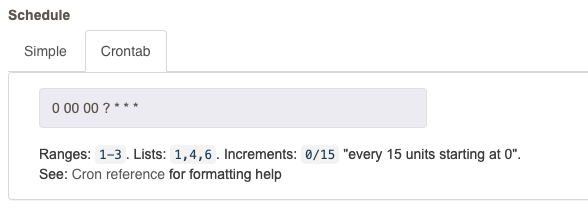
TIP
For crontab format, see this tutorial (opens new window)
There is also a helpful crontab expression builder here (opens new window)
Optionally enter a Time Zone.
Click Save.
The Schedule will appear in the list:

# Schedule Actions
The Actions menu for a Schedule will show these options:
# Edit Schedule
Select Edit Schedule to modify the definition.
# Assign to Job
Select Assign To Job to choose jobs that the Schedule applies to.

Assigned jobs will be shown on the left, and available jobs will be shown on the right. You can search for jobs using the search fields to search by name or group.
Click on a Job to assign it to the Schedule.
Click Unassign to unassign an assigned Job.
Click Set Job Options... on an assigned Job to enter Option values to run the Job.
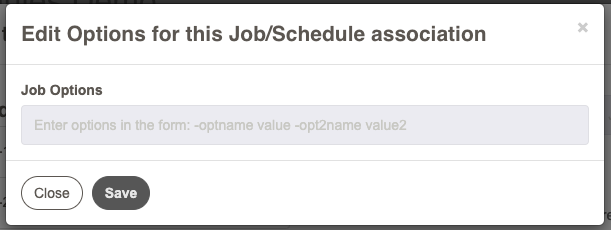
You can enter options in the form -optname value separated by spaces. Click Save to save the Job option values.
These values will be used when the schedule is triggered, instead of the default option values set in the Job Options.
Click Save to save the Job assignments.
The Schedule List will indicate how many Jobs are assigned to the Schedule. You can click on the Schedule to see the list of assigned Jobs.
# Download Schedule
Select Download Schedule to download a YAML formatted file containing the Schedule Definition.
See Schedule Definition.
# Delete Schedule
Select Delete Schedule to delete the Schedule.
# Upload Schedule
Click Upload Schedule to upload a YAML schedule definition.
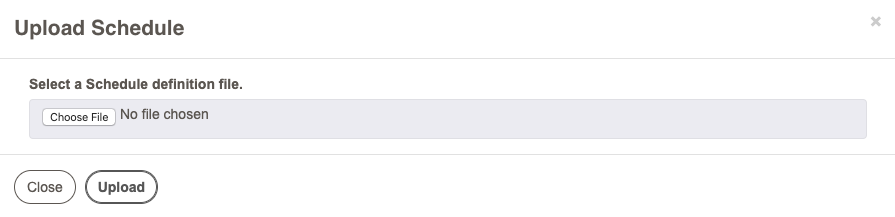
# Bulk Delete
If you want to delete multiple schedules, you can click the Bulk Delete button above the Schedule List.
Select one or more schedules and choose Delete Selected Schedules.

# Schedule Definition
Schedules can be defined in YAML format as shown below. Multiple schedules can be included in a single file.
- description: every day at noon
id: 166
name: Noon refresh
project: schedules-demo
schedule:
dayOfWeek: MON,TUE,WED,THU,FRI
hour: '12'
minute: '00'
month: JAN,APR
timeZone: ''
type: SIMPLE
- crontabString: 0 */5 * ? * * *
description: every 5 minutes
id: 167
name: Test
project: schedules-demo
timeZone: ''
type: CRON
nameSchedule name (required)
descriptionDescription (optional)
timeZoneTime Zone string (optional). Either an abbreviation such as "PST", a full name such as "America/Los_Angeles", or a custom ID such as "GMT-8:00".
typeeither
CRONorSIMPLE.crontabStringRequired if the
typeisCRON, specifies the crontab format (opens new window)scheduleRequired if the
typeisSIMPLE, specifyinghour,minute,month, anddayOfWeek:hour- Hour of day
minute- Minutes in hour
dayOfWeek- Either
*for all days, or comma separated list of three-letter day abbreviations.SUN,MON,TUE,WED,THU,FRI,SAT month- Either
*for all months, or comma separated list of three-letter month abbreviations.JAN,FEB,MAR,APR,MAY,JUN,JUL,AUG,SEP,OCT,NOV,DEC
# Feature Flag
To disabled the Project Schedules feature, add the following settings to rundeck-config.properties
rundeck.feature.projectSchedules.enabled=false