# User Manager
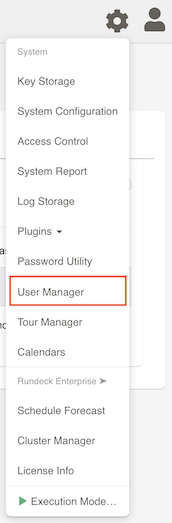
# User Summary
This is a listing of all the users that have logged in to Rundeck regardless of the source of users.
# Manage Local Users (Enterprise)
Available in Rundeck Enterprise
Enterprise users can leverage the built-in GUI based management and centralized storage of local Rundeck user accounts.
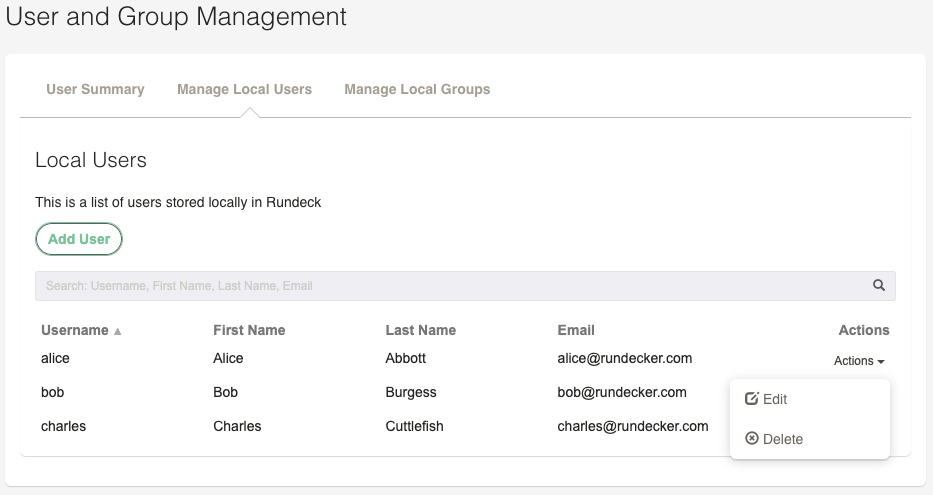
# Adding Users
Click the Add User button in the main window. Fill out the fields.
- Username: Unique value used to login to the system. This is also the value used to merge with other user sources. (LDAP/Active Directory)
- Password: By default there are no password policies enforced. It is strongly encouraged to use something secure!
- First Name: What you call someone informally.
- Last Name: What you use when it's time to get a bit more formal.
- Email: How to reach someone.
- Notes: A nice description of this person that makes them smile.
- Groups: Provide at least one role for them to login. See Groups Section below
Bold/Italics are minimum required fields.
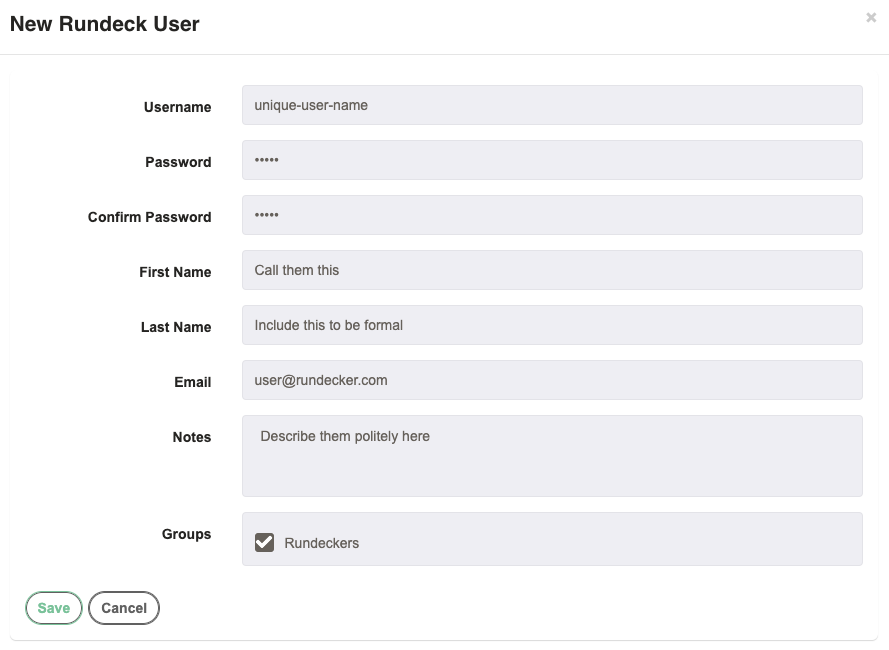
# Manage Local Groups (Enterprise)
Available in Rundeck Enterprise
GUI based management of groups (also sometimes referred to as Roles).
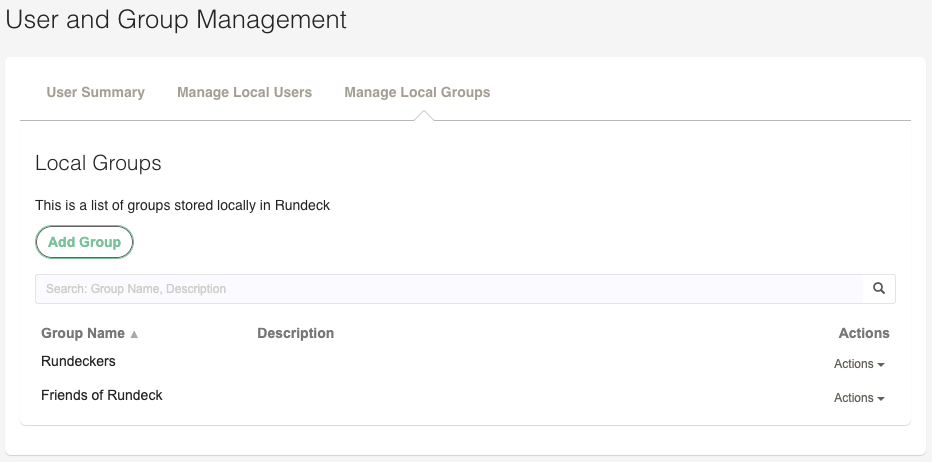
# Adding Groups
Click the Add Group button in the main window. Fill out the fields and select users for the new group.
- Group Name: Unique name of the group. Reference this value in ACL policies.
- Description: A nice description of this group of users.
- Users: Click the green plus sign to add the user to the group. Click the red minus sign to remove them from the group.
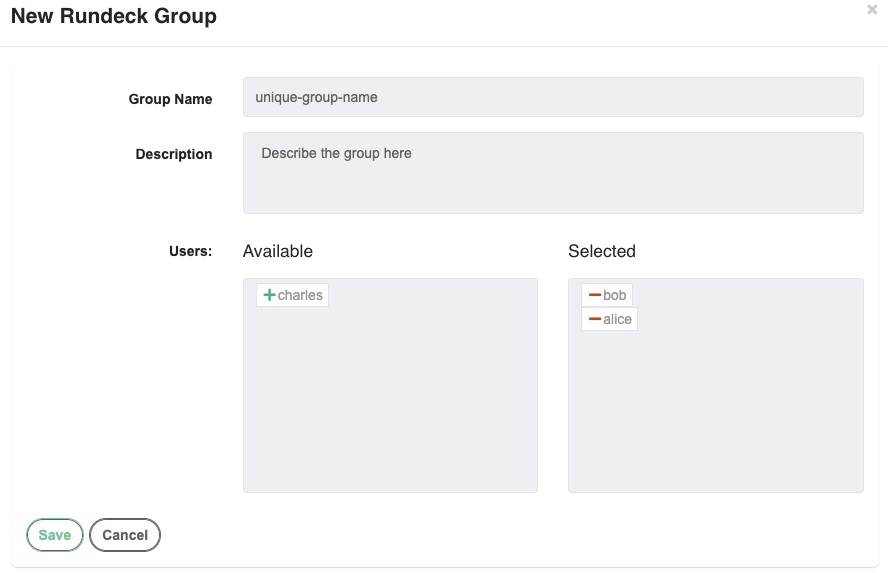
# Appendix
# Including Admin Users
By default the Rundeck admin user is not listed in the User Manager. There are some options available in rundeck-config.properties to configure whether admin accounts are available in this module. They are documented here and prefixed with rundeck.security.dblogin.