# Git Plugin
Rundeck provides SCM Export and SCM Import providers for Git.
This plugin allows Source Code Management of the jobs, versioning, exporting or importing their definitions using a remote Git repository.
Project Settings > Setup SCM
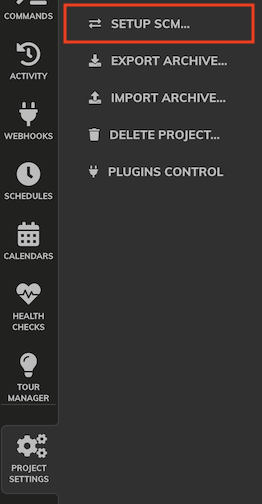
# Git Export Configuration
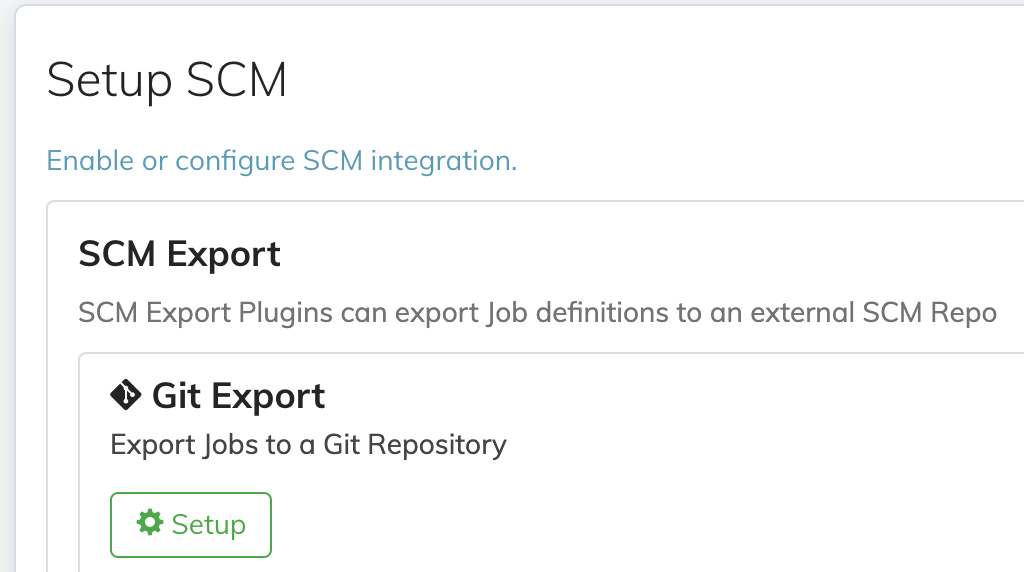
# Committer Configuration
Committer Name and Committer Email are mandatory fields, the recommended configuration is to use the default ${user.fullName} and ${user.email}. The email and name of the current user can be set on the Profile page.
# Git Repository Configuration
The Base Directory is a local folder on the server node used to clone the git repository.
Git url and Branch are the common repository settings.
Fetch automatically automatize the fetch command to be called in background.
# Job Source Files Configuration
Export UUID Behavior can be one of these values: preserve, original or remove.
preserve- Write the Job UUID into exported Jobs, and as${job.id}in the File Path Templateoriginal- Write the imported Source UUID into exported Jobs, and use it as the${job.sourceId}in the File Path Template. This value is different from the job UUID.remove- Do not write a UUID into the exported Jobs.
Changing this value modifies the file definition and files need to be pushed again to the repository.
File Path Template is the path template for storing a Job to a file within the base dir. It works using these patterns:
${job.name}- the job name${job.group}- blank, or path/${job.project}- project name${job.id}- job UUID${job.sourceId}- Original Job UUID, this is a random UUID different from${job.id}(See aboveoriginalUUID Behavior)${config.format}- Serialization formatxmloryaml.
Format store files using xml or yaml format.
# Authentication Configuration
SSH: Strict Host Key Checking: If yes, require remote host SSH key is defined in the ~/.ssh/known_hosts file, otherwise do not verify.
SSH Key Storage Path (Optional): A Storage Key path containing the private key to be used with git authentication.
Password Storage Path (Optional): A password stored in the Key Storage to be used on the ssh or https git authentication.
# Git Import Configuration
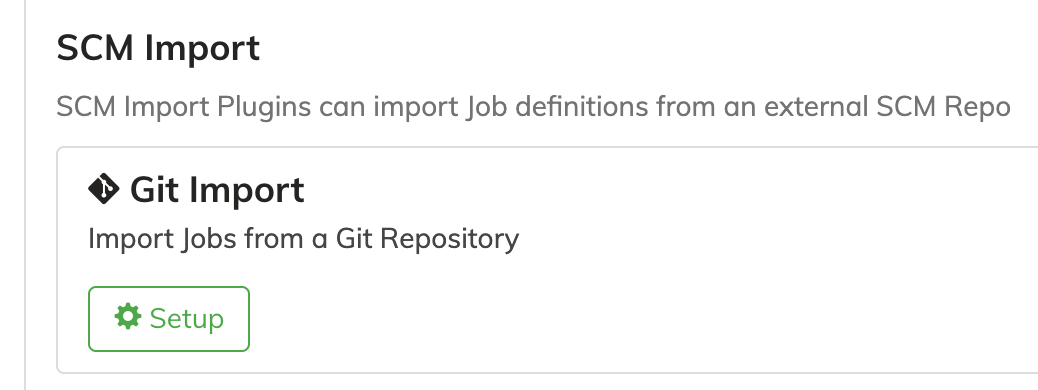
# Git Repository Configuration
The Base Directory is a local folder on the server node used to clone the git repository.
Git url and Branch are the common repository settings.
Fetch automatically automatize the fetch command to be called in background.
Pull automatically automatically pull remote changes on automatic fetch. If false, you can always perform it manually.
# Job Source Files Configuration
Import UUID Behavior how to handle UUIDs from imported Job source files
preserve- Preserve the Source UUID as the Job UUIDarchive- Remove the Source UUID but keep it for use in Export. Allows you to use${job.sourceId}in the File Path Template instead of${job.id}.remove- Remove the source UUID.
File Path Template is the path template for storing a Job to a file within the base dir. It works using these patterns:
${job.name}- the job name${job.group}- blank, or path/${job.project}- project name${job.id}- job UUID${job.sourceId}- Original Job UUID, this is a random UUID different from${job.id}(See abovearchiveUUID Behavior)${config.format}- Serialization formatxmloryaml.
# Authentication Configuration
SSH: Strict Host Key Checking: If yes, require remote host SSH key is defined in the ~/.ssh/known_hosts file, otherwise do not verify.
SSH Key Storage Path (Optional): A Storage Key path containing the private key to be used with git authentication.
Password Storage Path (Optional): A password stored in the Key Storage to be used on the ssh or https git authentication.
# Setup Configuration
You can set Match a Regular Expression? to yes to enter a regular expression that is going to be checked to match all paths that match the regular expression to be imported.
If you set it to no on the next step you are going to be asked to select one by one the files to be imported.
# Advanced configurations
# Use the same repo for multiple projects.
There is more than one way to use a single repository for multiple projects.
You can use different branches of the same repository for each project or you can use the same branch but using folders in the repository.
This is an example of use folders inside the same repository and branch.
# Export Configuration
On the first project, called project-a in this example:
Set Export UUID Behavior to original.
Set File Path Template to project-a/${job.group}${job.name}-${job.sourceId}.${config.format}.
In another project, called project-b on this example, use the same configuration, just change the File Path Template to project-b/${job.group}${job.name}-${job.sourceId}.${config.format}.
# Import Configuration
On the first project, to import jobs from project-a in the last example:
Set Import UUID Behavior to archive.
Set File Path Template to project-a/${job.group}${job.name}-${job.sourceId}.${config.format}.
Set Match a Regular Expression? to yes and Regular Expression to project-a/.*\.xml or project-a/.*\.yaml.
On the other project, to import project-b:
Set Import UUID Behavior to archive.
Set File Path Template to project-b/${job.group}${job.name}-${job.sourceId}.${config.format}.
Set Match a Regular Expression? to yes and Regular Expression to project-b/.*\.xml or project-b/.*\.yaml.