# Jobs
Jobs are a convenient method to establish a library of routine procedures. By their nature, a Job encapsulates a process as a logically named interface. Jobs can begin as a single step workflow that calls an inline shell script but evolve into a multi-step workflow, that calls specialized steps. A job can also call other jobs as steps in its workflow. Using this approach one can view each Job as a reusable building block upon which more complex processes can be built.
The administrator decides Jobs can be used to encapsulate the restart procedures. Both developers and administrators can collaborate on the job definitions, their evolution and maintenance.
# Job structure
The overall goal is to provide a single restart procedure, for the sake of reusability, it might be preferred to break each step of the process into separate jobs.
Using this approach the administrator imagines the following jobs:
- start: call the start procedure to start the web service
- stop: call the stop procedure to stop the web service
- status: call the status procedure to stop the web service
- Restart: call the stop, start, and status jobs
Since the restart procedure is the primary focus, it is capitalized for distinction.
The extra complexity from defining a job for every individual step can pay off later, if those steps can be recombined with future jobs to serve later management needs. How far a process is decomposed into individual jobs is a judgement balancing maintenance requirements and the desire for job reuse.
# Job grouping
It is helpful to use job groups and have a convention for naming them. A good convention assists others with a navigation scheme that helps them remember and find the desired procedure. Job groups also help simplify access control policy.
The administrator chooses to create a top level group named "web" where the web restart related jobs will be organized.
web/
|-- Restart
|-- start
|-- status
`-- stop
When opening the "anvils" project users will see the jobs grouped below web as shown in the screenshot below.
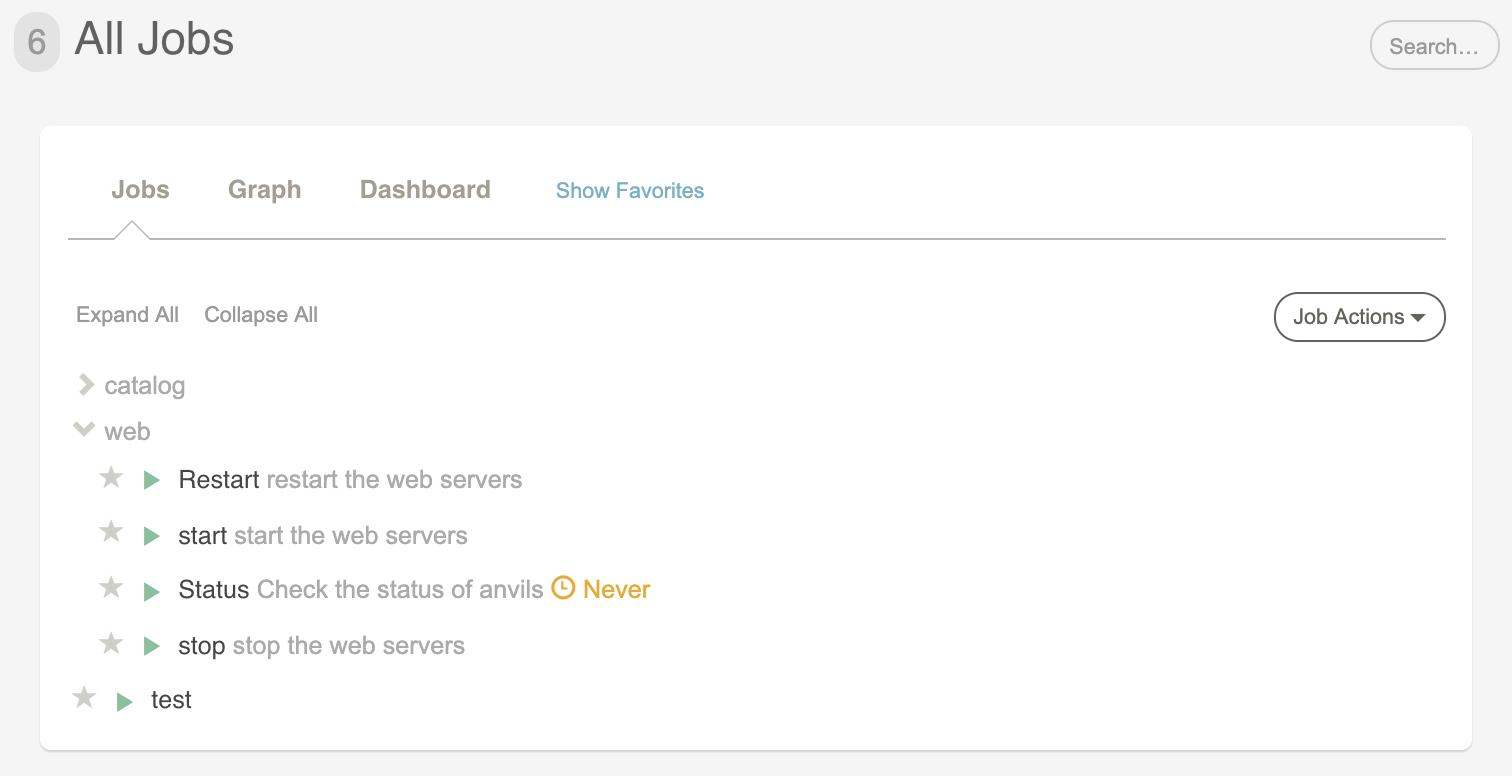
# Scripts
Sets of scripts are already in use to manage the startup and shutdown procedures. Rather than force the issue as to which one is correct or superior, the administrator focuses on creating a skeleton to more easily present how scripts can be encapsulated by the job workflow. After demonstrating this simple framework, the administrator can discuss how to incorporate the best of script implementations from the ops and dev teams into the Job definitions.
For the skeleton, the administrator creates placeholder scripts that merely echo their intent but define the essential arguments they will need. The scripts - start, status and stop - represent the logical steps of the restart process.
File listing: start
#!/bin/bash
#/ usage: start ?dir?
set -eu
[[ $# != 1 ]] && {
grep '^#/ usage:' <"$0" | cut -c4- >&2 ; exit 2;
}
DIR=$1
mkdir -p "$DIR"
echo $$ > "$DIR/pid"
echo "- Web started (pid=$$)"
File listing: status
#!/bin/bash
#/ usage: status ?dir?
set -eu
[[ $# != 1 ]] && {
grep '^#/ usage:' <"$0" | cut -c4- >&2 ; exit 2;
}
DIR=$1
[[ ! -f "$DIR/pid" ]] && { echo DOWN; exit 1; }
PID=$(cat "$DIR/pid")
[[ -z "$PID" ]] && { echo "DOWN"; exit 1; } || { echo "- RUNNING (pid=$PID)"; }
File listing: stop
#!/bin/bash
#/ usage: stop ?dir? ?method?
set -eu
[[ $# != 2 ]] && {
grep '^#/ usage:' <"$0" | cut -c4- >&2 ; exit 2;
}
DIR=$1
METHOD=$2
if [[ -f "$DIR/pid" ]]
then
pid=$(cat "$DIR/pid")
rm -f "$DIR/pid"; #approximates a kill process
exit_code=$?
echo "- Web stopped (pid=${pid}) using method: $METHOD"
fi
exit ${exit_code:-0}
Because either the normal or force can be specified for the "method" option, the Jobs will need to pass the user's choice as an argument to the script.
There is no script for the restart process itself since that will be defined as a Job workflow.
# Job options
To support specifying parameters to the scripts,
the the three jobs will declare an option named "dir"
to specify the web service install directory. The stop
script will need an additional option, "method" to specify normal or force choices.
A benefit of job options is the ability to display a menu of choices to the user running the job. Once chosen, the value selected by the menu is then passed to the script. Options can also have default values or lists of choices to help the user choose between routine inputs.
# Allowed option values
An option can be defined to only allow values from a specified list. This places safe guards on how a Job can be run by limiting choices to those the scripts can safely handle.
The administrator takes advantage of this by limiting the "method" option values to just "normal" or "force" choices.
The screenshot below contains the Option edit form for the "method" option. The form includes elements to define description and default value, as well as, Allowed Values and Restrictions.
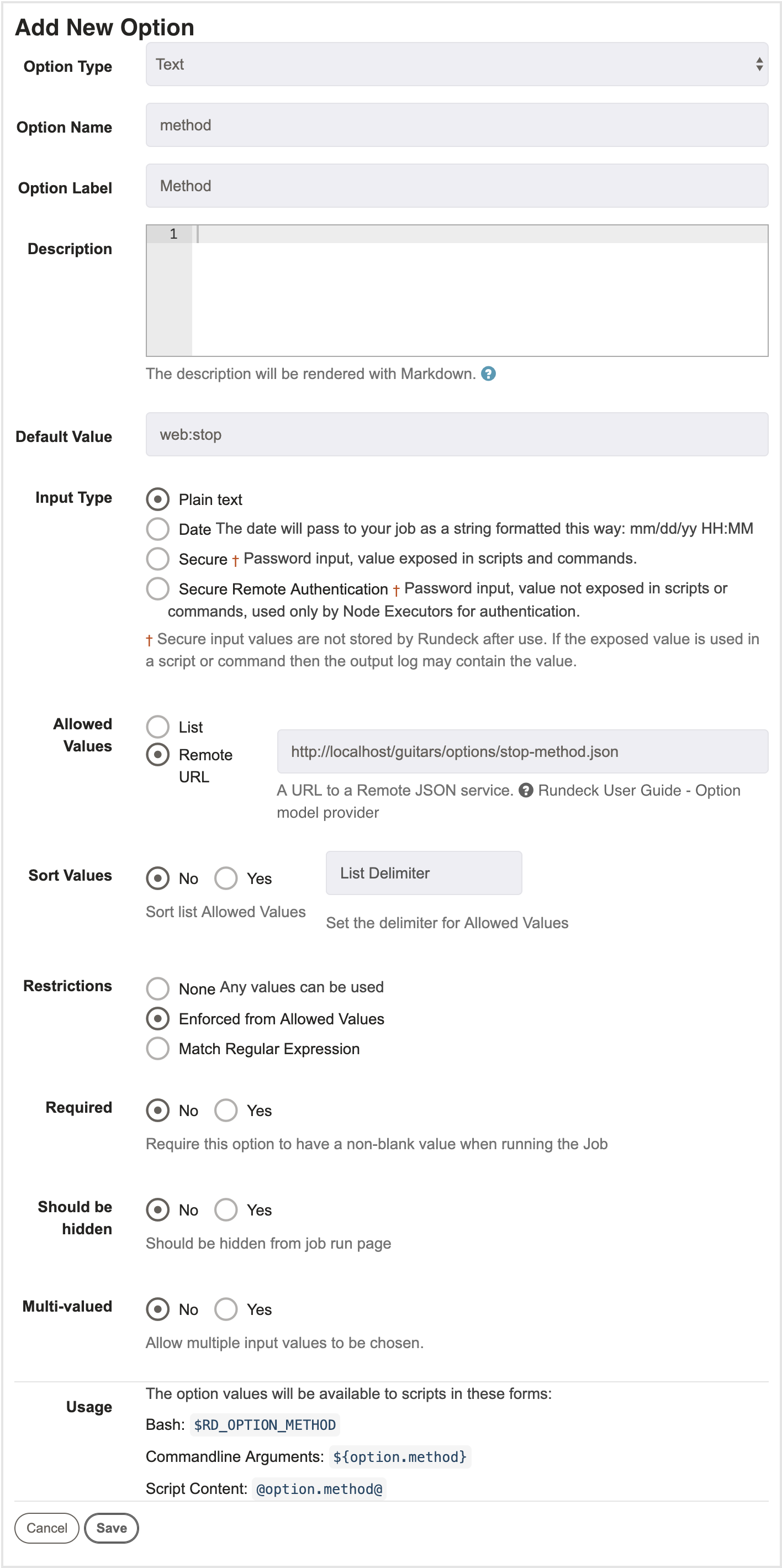
Allowed values can be specified as a comma separated list as seen above but can also be requested from an external source using a "remote URL".
Option choices can be controlled using the "Enforced from values" restriction. When set "true", the Rundeck UI will only present a popup menu. If set "false", a text field will also be presented. Use the "Match Regular Expression" form to validate the input option.
Here's a screenshot of how Rundeck will display the menu choices:
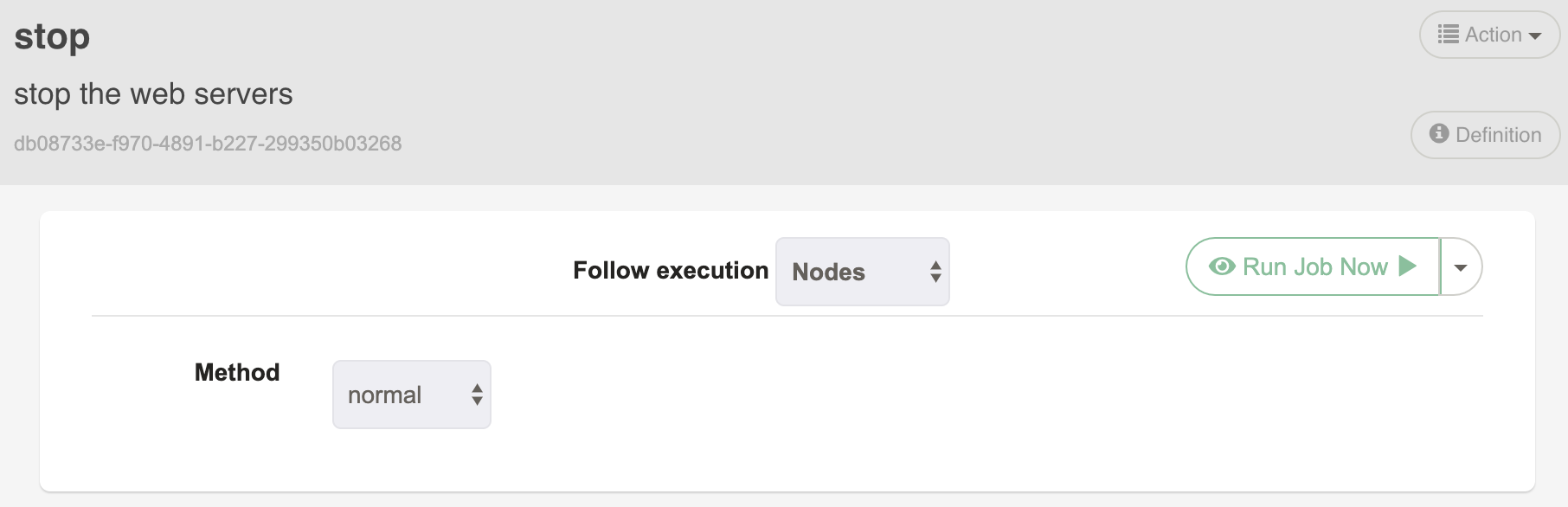
# Script access to option data
Option values can be passed to scripts as an argument or referenced inside the script using a named token. For example, the values for the "method" an "dir" options can be accessed in one of several ways:
Value referenced as an environment variable. Each option name is upcased and prefixed with "RDOPTION":
- Bash:
$RD_OPTION_METHOD,$RD_OPTION_DIR
Value passed in the argument vector to the executed script or command
via the scriptargs tag.
- Commandline Arguments:
${option.method},${option.dir}
Value represented as a named token inside the script and replaced before execution:
- Script Content:
@option.method@,@option.dir@
# Job definition
With an understanding of the scripts and the option needed to control the restart operation, the final step is to compose the Job definitions.
While each job can be defined graphically in Rundeck, each can succinctly be defined using an XML file conforming to the job-xml document format. This document contains a set of tags corresponding to the choices seen in the Rundeck GUI form.
Below are the XML definitions for the jobs. One or more jobs can be defined inside a single XML file but your convention will dictate how to organize the definitions. The files can be named any way desired and do not have to correspond to the Job name or its group.
File listing: stop.xml
<joblist>
<job>
<name>stop</name>
<description>the web stop procedure</description>
<loglevel>INFO</loglevel>
<group>web</group>
<context>
<options>
<option name="method" enforcedvalues="true"
required="true"
values="normal,force"/>
<option name="dir" enforcedvalues="false" required="true"
default="$HOME/anvils" />
</options>
</context>
<sequence threadcount="1" keepgoing="false" strategy="node-first">
<command>
<script><![CDATA[#!/bin/bash
#/ usage: stop ?dir? ?method?
set -eu
[[ $# != 2 ]] && {
grep '^#/ usage:' <"$0" | cut -c4- >&2 ; exit 2;
}
DIR=$1
METHOD=$2
if [[ -f "$DIR/pid" ]]
then
pid=$(cat "$DIR/pid")
rm -f "$DIR/pid"; #approximates a kill process
exit_code=$?
echo "- Web stopped (pid=${pid}) using method: $METHOD"
fi
exit ${exit_code:-0}]]></script>
<scriptargs>${option.method}</scriptargs>
</command>
</sequence>
<nodefilters excludeprecedence="true">
<include>
<tags>www</tags>
</include>
</nodefilters>
<dispatch>
<threadcount>1</threadcount>
<keepgoing>false</keepgoing>
</dispatch>
</job>
</joblist>
Defines Job, /web/stop, and executes the shell script to
Nodes tagged "web". Using the scriptargs tag, the shell
script is passed a single argument, ${option.method},
containing the value chosen in the Job run form.
File listing: start.xml
<joblist>
<job>
<name>start</name>
<description>the web start procedure</description>
<loglevel>INFO</loglevel>
<group>web</group>
<context/>
<context>
<options>
<option name="dir" enforcedvalues="false" required="true"
default="$HOME/anvils" />
</options>
</context>
<sequence threadcount="1" keepgoing="false" strategy="node-first">
<command>
<script><![CDATA[#!/bin/bash
#/ usage: start ?dir?
set -eu
[[ $# != 1 ]] && {
grep '^#/ usage:' <"$0" | cut -c4- >&2 ; exit 2;
}
DIR=$1
mkdir -p "$DIR"
echo $$ > "$DIR/pid"
echo "- Web started (pid=$$)"]]></script>
</command>
</sequence>
<nodefilters excludeprecedence="true">
<include>
<tags>www</tags>
</include>
</nodefilters>
<dispatch>
<threadcount>1</threadcount>
<keepgoing>false</keepgoing>
</dispatch>
</job>
</joblist>
Defines Job, /web/start, that also executes a shell script to Nodes tagged "web".
File listing: status.xml
<joblist>
<job>
<name>status</name>
<description>the web status procedure</description>
<loglevel>INFO</loglevel>
<group>web</group>
<context>
<options>
<option name="dir" enforcedvalues="false" required="true"
default="$HOME/anvils" />
</options>
</context>
<sequence threadcount="1" keepgoing="false" strategy="node-first">
<command>
<script><![CDATA[#!/bin/bash
#/ usage: status ?dir?
set -eu
[[ $# != 1 ]] && {
grep '^#/ usage:' <"$0" | cut -c4- >&2 ; exit 2;
}
DIR=$1
[[ ! -f "$DIR/pid" ]] && { echo DOWN; exit 1; }
PID=$(cat "$DIR/pid")
[[ -z "$PID" ]] && { echo "DOWN"; exit 1; } || { echo "- RUNNING (pid=$PID)"; }
]]></script>
</command>
</sequence>
<nodefilters excludeprecedence="true">
<include>
<tags>www</tags>
</include>
</nodefilters>
<dispatch>
<threadcount>1</threadcount>
<keepgoing>false</keepgoing>
</dispatch>
</job>
</joblist>
Defines Job, /web/status, that also executes a shell script to Nodes tagged "web".
Note, these examples demonstrate Jobs with inline scripts. This is for the purpose of providing a simple and transparent example. You may rightly consider other approaches such as external scriptfiles or custom steps to further encapsulate the code from the job definition.
# Restart Job composition
The final job definition declares the "Restart" job which merely
wraps calls to the stop, start, status jobs already defined.
This is done by declaring a sequence of Job calls,
using the jobref xml tag.
Restart also must pass the "dir" and "method" options so it
declares those too and uses the arg xml tag to pass them.
File listing: restart.xml
<joblist>
<job>
<name>Restart</name>
<description>restart the web server</description>
<loglevel>INFO</loglevel>
<group>web</group>
<context>
<options>
<option name="method" enforcedvalues="true" required="false"
values="normal,force" />
<option name="dir" enforcedvalues="false" required="true"
default="$HOME/anvils" />
</options>
</context>
<sequence threadcount="1" keepgoing="false" strategy="node-first">
<command>
<jobref name="stop" group="web">
<arg line="-dir ${option.dir} -method ${option.method}"/>
</jobref>
</command>
<command>
<jobref name="start" group="web">
<arg line="-dir ${option.dir}"/>
</jobref>
</command>
<command>
<jobref name="status" group="web">
<arg line="-dir ${option.dir}"/>
</jobref>
</command>
</sequence>
</job>
</joblist>
Note that we don't define a <nodefilters> or <dispatch> section for Restart, because we
only want this sequence to execute once, on the server node. The Job
references will each be called once, and the "start", "stop" and "status" Jobs will
each be dispatched to the nodes they define.
Saving the XML definitions files located on the Rundeck server, one can load them using the rd-jobs command.
Run the rd-jobs load command for each job definition file:
rd-jobs load -p anvils -f start.xml
rd-jobs load -p anvils -f stop.xml
rd-jobs load -p anvils -f status.xml
rd-jobs load -p anvils -f restart.xml
The rd-jobs list command queries Rundeck and prints out the list of
defined jobs:
rd-jobs list -p anvils
Found 3 jobs:
- Restart - 'the web restart procedure'
- start - 'the web start procedure'
- status - 'the web status procedure'
- stop - 'the web stop procedure'
Of course, the jobs can be viewed inside the Rundeck graphical console by going to the Jobs page. Clicking the "Restart" job name and clicking the "Definition" tab reveals job detail.
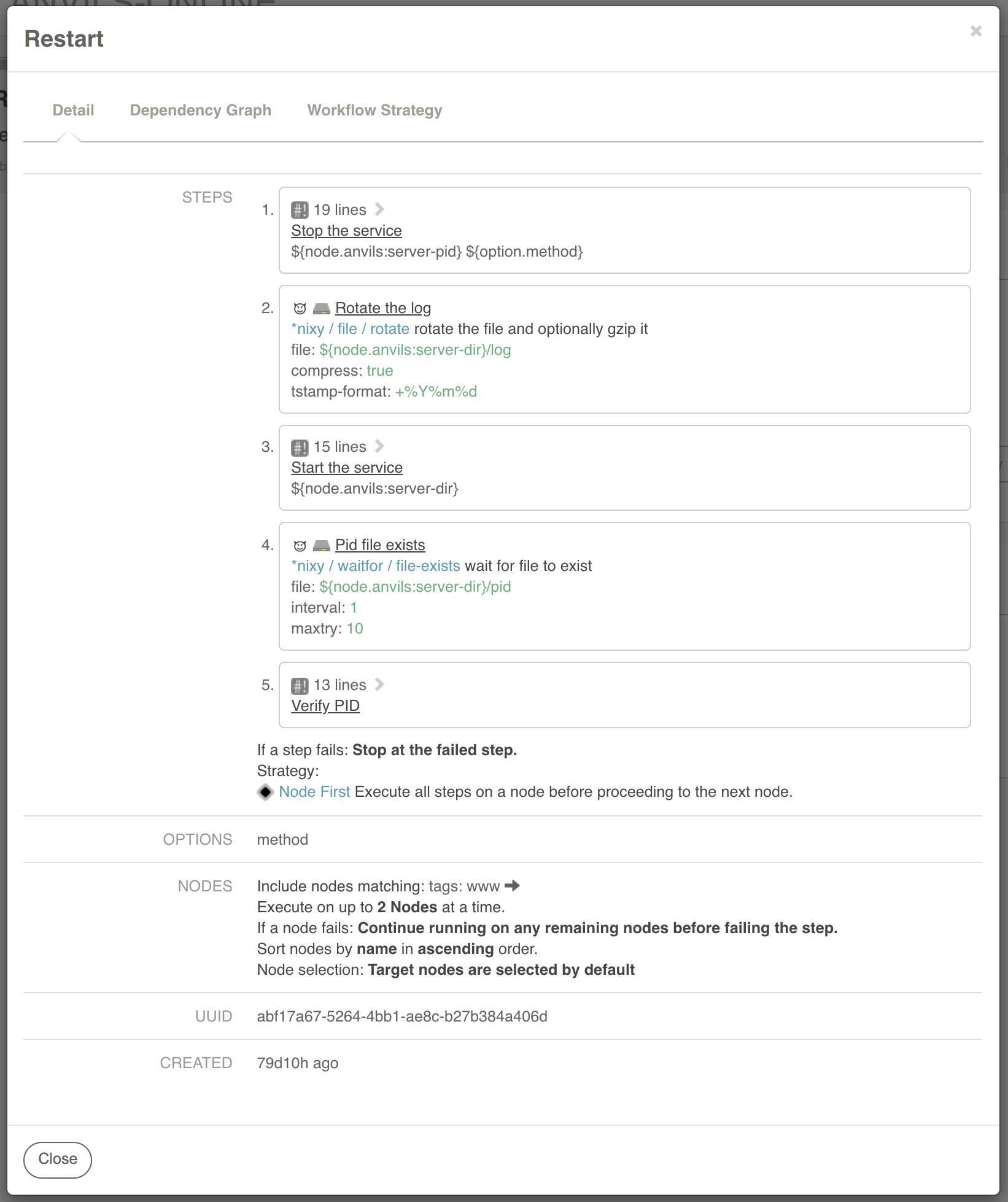
You will see the composition of the "Restart" job as a workflow
calling the jobs: stop, start, status. The "Restart" job passes the
the -dir option to all the jobs and the
-method option value to the stop Job.
# Running the job
# Run using the GUI
The Jobs can be run from the Rundeck graphical console by going to the "Jobs" page. From there, navigate to the "web" job group to display the three stored Jobs.
Clicking the "Run" button for the Restart job, will display the options selection page. The menu for the "method" option displays the two choices: "anviles:stop" and "anvils:stop --force". No other choices can be made, nor a textfield for free form entry, because the "method" option was defined with the restriction "enforced from allowed values".
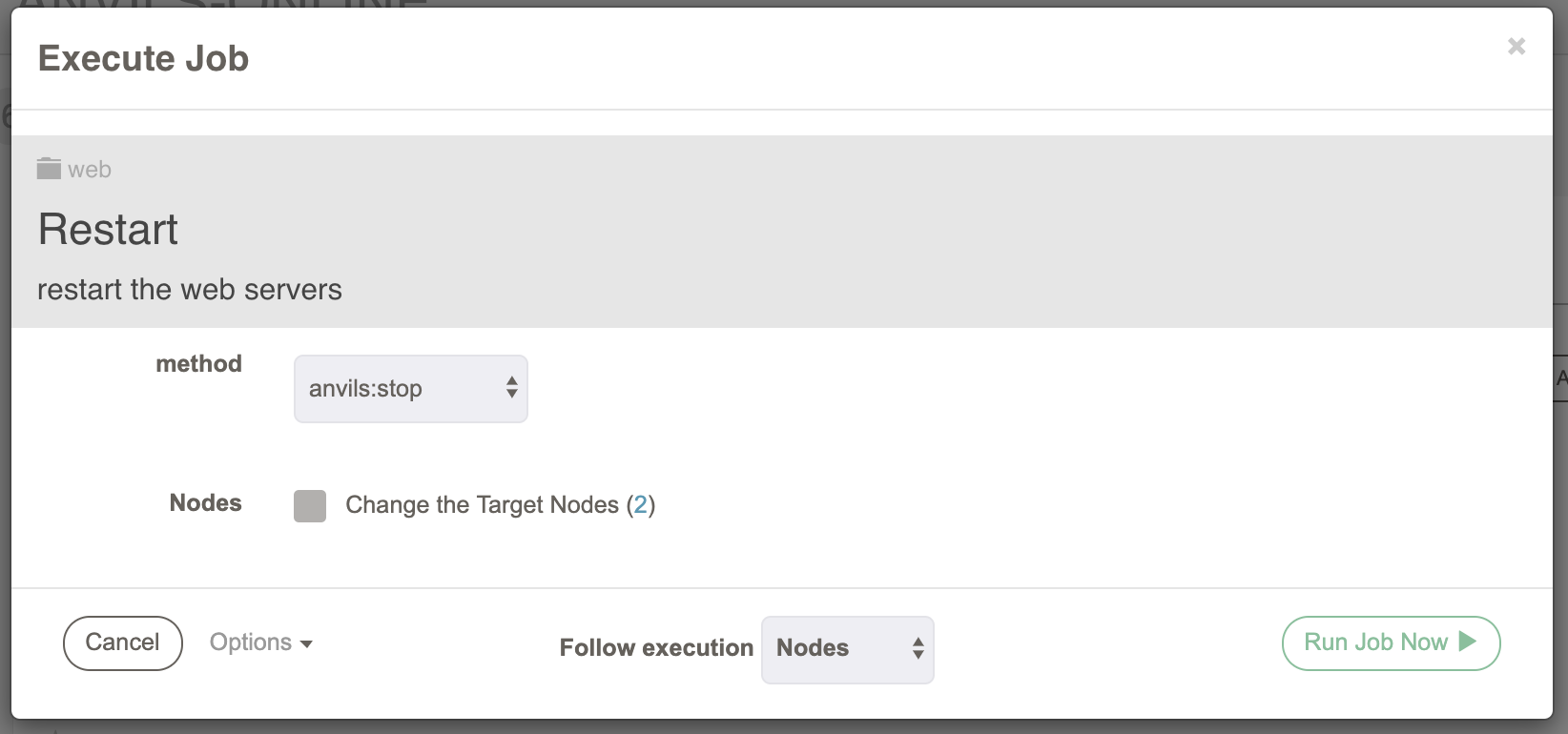
# Using Multiple tabs in the browser
Some customers have reported having unexpected issues when using multiples tabs . Example of unexpected behaviour includes missing saved options and workflow in the jobs. It's suggested to use a single tab when editing a job.
# Job run with the CLI
The jobs can also be started from the command line using the run shell tool. The job group and name are specified using the "-j" parameter. Any options the Job supports are supplied after the "--" (double dash) parameter. (The "-p" parameter specifies the project, but it can be left out if there is only one project available.)
Run Restart specifying the method, "normal":
run -j "web/Restart" -p anvils -- -method normal
Run Restart specifying the method, "force":
run -j "web/Restart" -p anvils -- -method force
