# Webhooks
You can configure Rundeck to receive webhook events from external system and to run a job based on those actions. Webhook events are handled by Webhook Event Rundeck plugins, so you can write your own handling code if necessary.
# Disable the feature
TIP
Webhooks are on by default as of 3.2.0. They can be disabled by following the following instructions.
# WAR/Deb/RPM
To disable the use of webhooks for your Rundeck server add the following configuration property to
your rundeck-config.properties or equivalent.
rundeck.feature.webhooks.enabled=false
# Docker
Set the following environment variable:
RUNDECK_FEATURE_WEBHOOKS_ENABLED=false
# Webhook Administration
Click on Webhooks to go to the webhook administration page where you can add, configure, and remove webhooks
for your project.
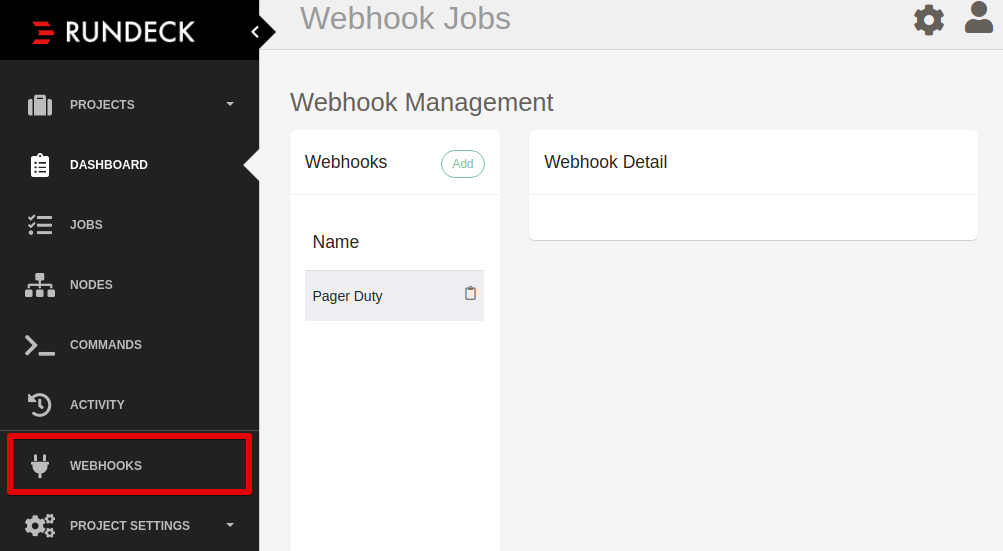
You can also manage webhooks using the Webhook API or using the rd cli tool.
# Add a webhook
Click the Add button to add a new webhook.
Fill out the information in the form and select a Webhook event handler:
Click Save.
Once you have saved the webhook you will see a Post Url field which represents the
url you can copy to your external system as the webhook endpoint.
When a system posts to the url it will be authenticated as the user you specify in the
Webhook User field with the roles specified by Webhook Roles.
WARNING
Please note that after you have created a webhook you cannot change the Webhook User. This field will become read only.
TIP
If you try to specify a user that has never logged in to Rundeck before you will receive a validation error saying that the user cannot be found. Once you log in with the specified user one time you can specify the user in the webhook form.
Alternatively, you can create a user api token for the user you are trying to specify, and the validation error will not be triggered.
# Updating a webhook
Click on the webhook row in the Webhooks list. The entry will be highlighted and you
may update the plugin configuration or the webhook details.
You cannot change the user associated with the webhook. If you need to update the user you will need to create a new webhook with that user.
# Delete a webhook
Click on the webhook as if to edit it. In the detail view at the bottom right there is a delete webhook button. Click the button and the webhook will be deleted.
# Logging
You can see events and log messages generated by the webhook activity in the $RD_LOGS_DIR/rundeck.webhooks.log file.
Default log4j configuration
log4j.logger.org.rundeck.webhook.events=INFO,webhook
log4j.additivity.org.rundeck.webhook.events=false
log4j.appender.webhook=org.apache.log4j.DailyRollingFileAppender
log4j.appender.webhook.file=${rundeck.log.dir}${file.separator}rundeck.webhook.log
log4j.appender.webhook.append=true
log4j.appender.webhook.layout=org.apache.log4j.PatternLayout
log4j.appender.webhook.layout.ConversionPattern=[%d{ISO8601}] %-5p %c{2} - %m%n
