# ServiceNow® Workflow Steps
The built in ServiceNow® plugins are built to help customers automate the creation of incidents and change records within ServiceNow®. The various job steps give you total control over your workflow, allowing you to create and edit ServiceNow® incidents and change records within your Rundeck jobs.
For all of the following job steps, you will need to have set the connection credentials. In order to do so, add the following lines of code to your framework.properties file:
servicenow.url=https://server.service-now.com
servicenow.login=user
servicenow.password-key-storage-path=keys/servicenow/pass
# ServiceNow / Incident / Update State
Rundeck workflow step that changes an incident state
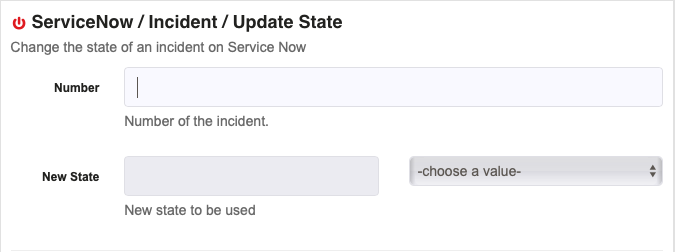
- Number : The Incident number to be updated.
- newState : The new state of the Incident. It can be the number of the state or the description.
# Adding dynamic list data
With these settings, at project level, the field state can be loaded dynamically (calling SN API), for example:
project.plugin.WorkflowStep.Service-Now-Incident-Change-State.url=https://server.service-now.com
project.plugin.WorkflowStep.Service-Now-Incident-Change-State.login=user
project.plugin.WorkflowStep.Service-Now-Incident-Change-State.password-key-storage-path=keys/servicenow/pass
# ServiceNow / Incident / Check Assigned
Rundeck workflow step that checks assigned incidents
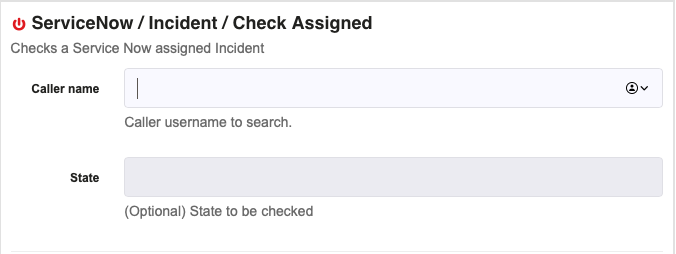
Caller : The username of the Caller field on the Incident.
State (Optional): If you want you can enter a state number or description to add to the search, this way the incidents assigned to the caller only on this state are going to be considered.
# ServiceNow / Incident / Check State
Rundeck workflow step that checks an incident state
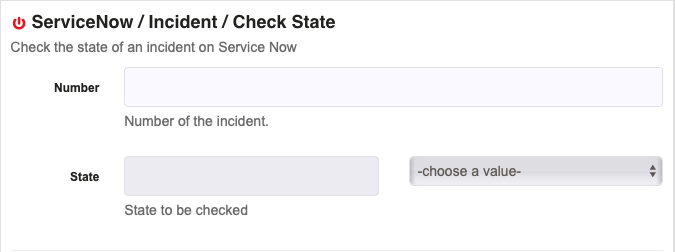
- Number : The Incident number to be checked.
- State : The state to be checked. It can be the number of the state or the description.
# Adding dynamic list data
With these settings, at project level, the field state can be loaded dynamically (calling SN API), for example:
project.plugin.WorkflowStep.Service-Now-Incident-Check-State.login=user
project.plugin.WorkflowStep.Service-Now-Incident-Check-State.password-key-storage-path=keys/servicenow/pass
project.plugin.WorkflowStep.Service-Now-Incident-Check-State.url=https://server.service-now.com
- Note
: The ServiceNow API credentials used for this plugin must have the permissions to read the
sys_choicetable. This can be done manually, or be adding the ITIL and Personalize roles to this user.
# ServiceNow / Incident / Comment
Rundeck workflow step that comments an incident
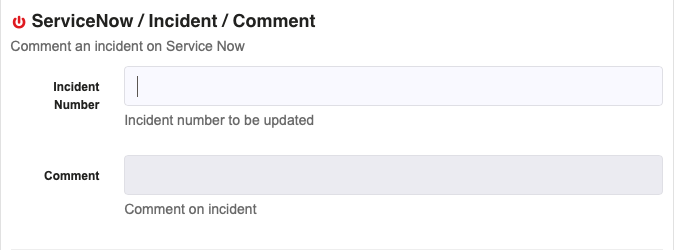
- Incident Number : This is the incident number of the event that you wish to add the comment to.
- Comment : This is the comment you wish to add to the incident.
# ServiceNow / Incident / Create
Rundeck workflow step that creates an incident
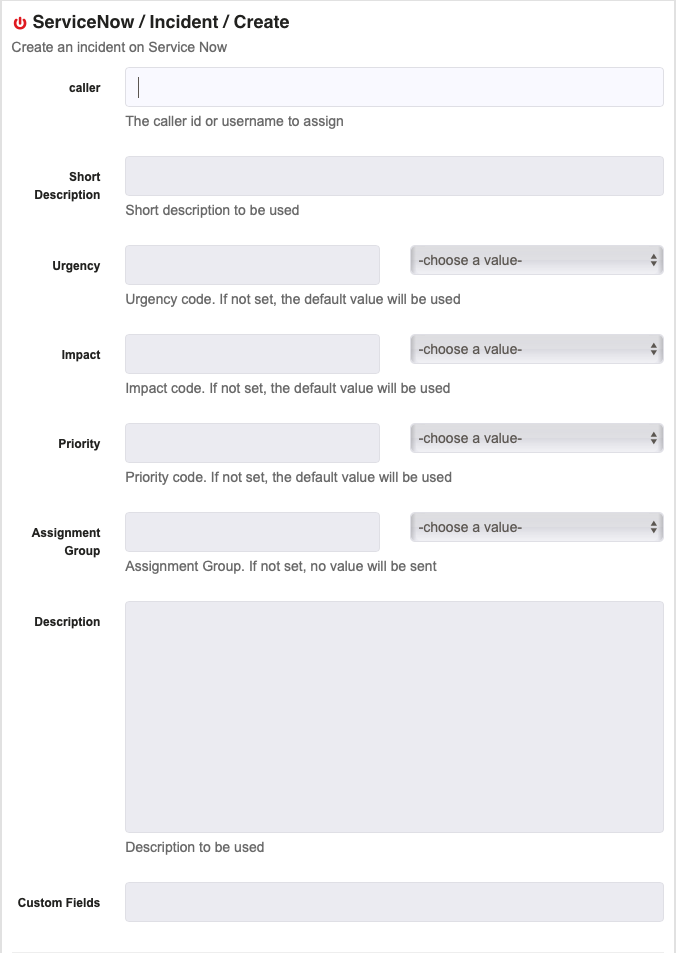
- Caller : The username of the Caller field on the Incident.
- Short Description : A short Description of the Incident
- Urgency (Optional) : A number representing the urgency of the incident (usually being 1 the most urgent). The list can be dynamically loaded using project settings (see settings below)
- Impact (Optional) : A number representing the impact of the incident (usually being 1 the higher urgent). The list can be dynamically loaded using project settings (see settings below)
- Priority (Optional) : A number representing the priority of the incident (calculated from urgency and impact).The list can be dynamically loaded using project settings (see settings below)
- Assignment Group (Optional) : list assigned groups. To populate the list dynamically, credentials need to be passed at the project level (see settings below)
- Description (Optional) : Full description of the incident
- Custom Fields : This is a field where you can input any additional data that you would like to be sent in the payload.
# Adding dynamic list data
With these settings, at project level, the fields urgency, impact, priority and Assignment Group can be loaded dynamically, for example:
project.plugin.WorkflowStep.Service-Now-Incident-Create.login=admin
project.plugin.WorkflowStep.Service-Now-Incident-Create.password-key-storage-path=keys/somepath/pass
project.plugin.WorkflowStep.Service-Now-Incident-Create.select-impact-list={"1"\:"1 - High","2"\:"2 - Medium","3"\:"3 - Low"}
project.plugin.WorkflowStep.Service-Now-Incident-Create.select-priority-list={"1"\:"1 - Critical","2"\:"2 - High","3"\:"3 - Moderate","4"\:"4 - Low","5"\:"5 - Planning"}
project.plugin.WorkflowStep.Service-Now-Incident-Create.select-urgency-list={"1"\:"1 - High","2"\:"2 - Medium","3"\:"3 - Low"}
project.plugin.WorkflowStep.Service-Now-Incident-Create.url=https\://XXX.service-now.com
For Assignment Group the list is loaded with an SN API call.
# ServiceNow / Incident / Edit
Rundeck workflow step that edits an incident
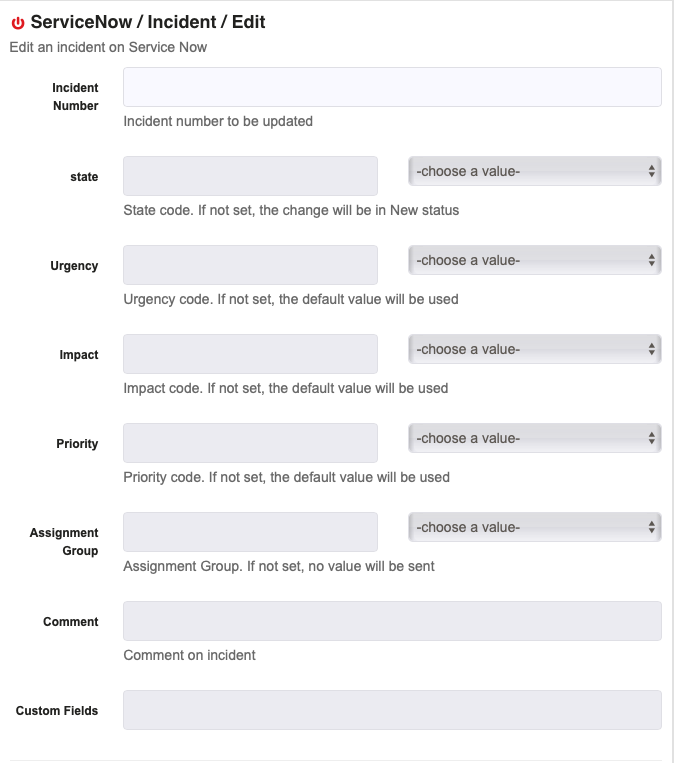
- Incident Number : This is the incident number of the event that you wish to add the comment to.
- Comment : This is the comment you wish to add to the incident.
- State (Optional) : State code. If not set, the change will be in New status. The list can be dynamically loaded using project settings (see settings below)
- Urgency (Optional) : A number representing the urgency of the incident (usually being 1 the most urgent). The list can be dynamically loaded using project settings (see settings below)
- Impact (Optional) : A number representing the impact of the incident (usually being 1 the higher urgent). The list can be dynamically loaded using project settings (see settings below)
- Priority (Optional) : A number representing the priority of the incident (calculated from urgency and impact).The list can be dynamically loaded using project settings (see settings below)
- Assignment Group (Optional) : list assigned groups. To populate the list dynamically, credentials need to be passed at the project level (see settings below)
- Custom Fields : This is a field where you can input any additional data that you would like to be sent in the payload.
# Adding dynamic list data
With these settings, at project level, the fields urgency, impact, priority , Assignment Group, state can be loaded dynamically, for example:
project.plugin.WorkflowStep.Service-Now-Incident-Edit.login=admin
project.plugin.WorkflowStep.Service-Now-Incident-Edit.password-key-storage-path=keys/servicenow/pass
project.plugin.WorkflowStep.Service-Now-Incident-Edit.select-impact-list={"1"\:"1 - High","2"\:"2 - Medium","3"\:"3 - Low"}
project.plugin.WorkflowStep.Service-Now-Incident-Edit.select-priority-list={"1"\:"1 - Critical","2"\:"2 - High","3"\:"3 - Moderate","4"\:"4 - Low","5"\:"5 - Planning"}
project.plugin.WorkflowStep.Service-Now-Incident-Edit.select-urgency-list={"1"\:"1 - High","2"\:"2 - Medium","3"\:"3 - Low"}
project.plugin.WorkflowStep.Service-Now-Incident-Edit.url=https\://dev63229.service-now.com
For Assignment Group and state the list is loaded with SN API call.
# ServiceNow / Incident / View
Rundeck workflow step that views an incident
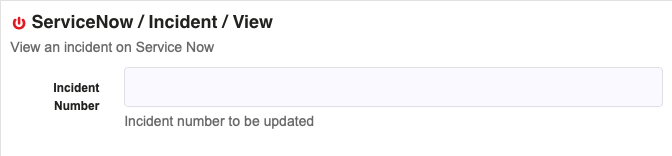
- Incident Number : This is the incident number of the event that you wish to add the comment to.
# ServiceNow / Change / Check State
Rundeck workflow step that checks the state of a change request
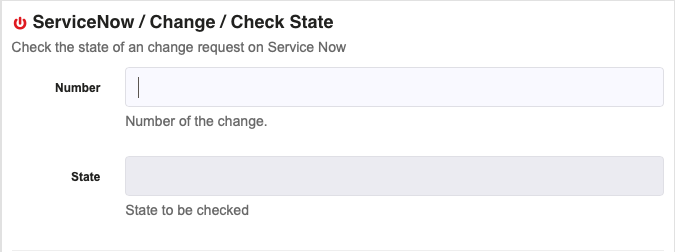
- Number : Number of the change.
- State : State to be checked.
# ServiceNow / Change / Update State
Rundeck workflow step that updates the state of a change request
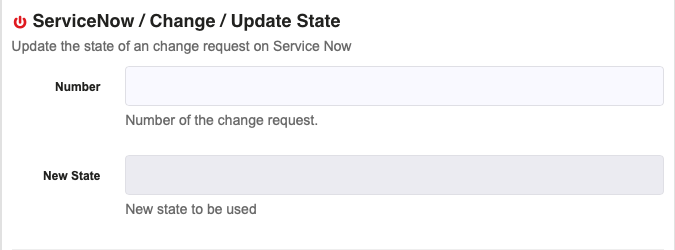
- Number : Number of the change.
- New State : New State to be used.
# ServiceNow / Change / Create
Rundeck workflow step that creates a change on ServiceNow
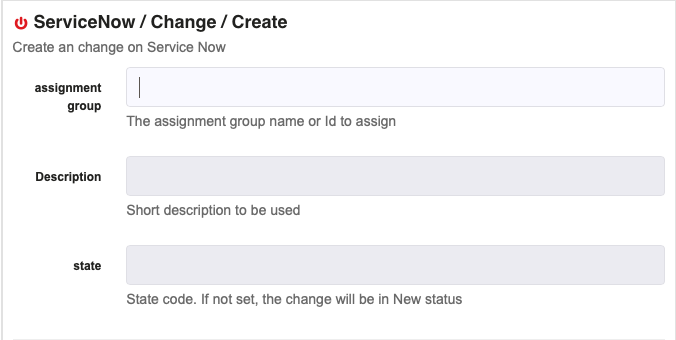
- Assignment group : The assignment group name or Id to assign.
- Description : Short description to be used.
- State : State code. If not set, the change will be in New status.
TIP
You can also establish the connection at the project level. For more information, see Establishing the Connection at the Project Level.