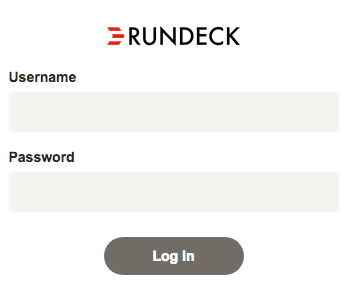# Learning Rundeck
With Rundeck, it is simple and easy to create automation workflows from existing tools or scripts. The Learning section includes a Getting Started Tutorial and How to Guides that help new users quickly become productive with the Rundeck server and tools. Instructions are provided for both Enterprise and Community versions of Rundeck.
Visit the Tutorials to see practical step-by-step guides that help you get your Rundeck account up and running - starting with installing and configuring Rundeck. The Tutorial section is built around our Welcome Projects that provide product simulations for both Rundeck versions.
Use the How To Guides to accomplish tasks using Rundeck Enterprise version and where applicable, the Community version. The How To guides go deeper into specific topics and are commonly built around the Welcome Project.
# Getting Started
# Essential Concepts
Several fundamental concepts underlie and drive the Rundeck system. If you are a new user, knowing about them will help you more effectively use and integrate Rundeck into your environment. The first step is to learn some key Rundeck Terms in our Terminology Tutorial.
# Using Rundeck
If a running Rundeck instance isn't already available to you, there are a couple ways you can try it.
# Welcome Projects
Both Rundeck product versions, Enterprise and Community, have a companion set of code at the following links. These code bases allow running Rundeck in a Docker environment with the Welcome Project preloaded.
- Enterprise: https://github.com/rundeckpro/welcome-project (opens new window)
- Community: https://github.com/rundeck/welcome-project-community (opens new window)
Use the Welcome Projects Starter How To guide to learn how to get started with these environments.
TIP
Note: The Enterprise version will require a license file. If you aren’t currently an Enterprise customer and you’re interested in using that please contact us here (opens new window).
WARNING
It is possible to run the Welcome Projects in other environments, but some exercise steps will need to be adjusted for your specific environment
# Download and Install
Get the latest release at our download (opens new window) site and install the Rundeck software. There are several package formats. Choose the one that best suits the target infrastructure.
After installation, be sure Rundeck has been started.
TIP
See Startup to learn how to startup and shutdown rundeck.
The default port for the web interface is 4440. If you
installed Rundeck on your local machine, go to this URL: http://localhost:4440
# Login
Rundeck requires every user to login. The default installation defines an "admin" user with access to perform all actions. Use "admin" for username and password.