Installing on Windows
Prerequisites
Before proceeding to install Rundeck, check all hardware requirements to make sure that our machine can be run Rundeck, also, make sure that the Windows user profile has the sufficient rights to install software in the Operating System.
Also, the main dependency is Java Development Kit 1.8 (JDK 8), you can download it from Oracle website.
Installing Rundeck on Windows based systems and first run
The first step is to download Rundeck WAR file and save it on the main work directory, e.g. C:\rundeck, you can download Community version or Enterprise and save it on C:\rundeck folder, now you will set Rundeck path environment variable, for that set it on a Powershell window and :
set RDECK_BASE=C:\rundeck
Next, we need launch Rundeck the first time to generate the configuration files and folders structure, for that you can open a Powershell, go to c:\rundeck and execute java -jar rundeck-3.0.X.war (in community case) or java -jar rundeckpro-[edition]-3.0.X.war for Enterprise; depending of your system the process can take some time, when Rundeck is ready you can see that on Powershell window:
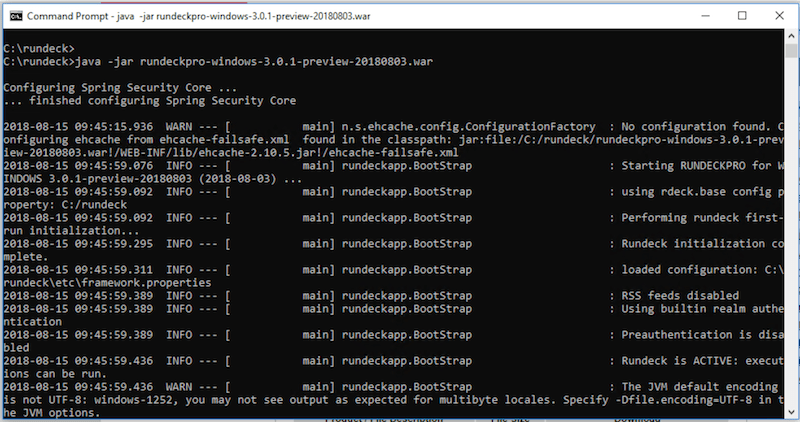
At this point, all Rundeck structure is ready and you can stop the process with <Crtl+C> keyboard combination to proceed to configure.
Folder Structure
+---etc
| admin.aclpolicy => Administrator access control policy defined with a [aclpolicy] document.
| apitoken.aclpolicy => Default API ACL policies.
| cli-log4j.properties => This file defines the logging configuration for the Commandline tools.
| framework.properties => Configuration file used by shell tools and core Rundeck services.
| preferences.properties
| profile
| profile.bat => Shell environment variables used by the shell tools.
| project.properties =>Rundeck project configuration file when using Filsystem based project defintions.
+---libext => Plugin folder.
+---projects => Projects data (eg: resource files, project properties, etc)
+---server
| +---config
| | jaas-loginmodule.conf
| | log4j.properties => This file defines the logging configuration for rundeck.
| | realm.properties => Property file user directory when PropertyFileLoginModule is used.
| | rundeck-config.properties => This is the primary Rundeck webapp configuration file. Defines default loglevel, datasource configuration, and GUI customization.
| | ssl.properties => To enable SSL access to rundeck.
| +---data => H2 default database
| | grailsdb.mv.db
| +---lib
| | rundeck-core-3.0.X.jar => rundeck core
| +---logs => Rundeck logging
| | rundeck.access.log => access to rundeck.
| | rundeck.api.log => API calls
| | rundeck.audit.log => Authorization messages pertaining to aclpolicy.
| | rundeck.executions.log => Logs of all executions.
| | rundeck.jobs.log => Log of all job definition changes.
| | rundeck.log=> General Rundeck application messages.
| | rundeck.options.log=> Logs remote HTTP requests for Options JSON data.
| | rundeck.project.log
| | rundeck.storage.log=> Standard input and output generated during runtime.
| +---sbin
| \---work
+---tools=> rd-acl client (to manage ACL validation).
\---var => Executions Logs folder.
Configuring Rundeck
After installing Rundeck, the first run and know the files/folders structure, you need to configure it, basically publish Rundeck to be available in the network and generate a .bat script to launch Rundeck and use some parameters depending on our needs.
To publish Rundeck to be available in your network, open C:\rundeck\server\config\rundeck-config.properties with your favorite text editor and change this line:
server.address=yourhostname
by:
server.address=0.0.0.0
Save the file it and now is time to create a .bat script that launch rundeck properly. For that create a file called start_rundeck.bat with your favorite text editor and put this in the for Rundeck Community version:
set CURDIR=%~dp0
call %CURDIR%etc\profile.bat
java %RDECK_CLI_OPTS% %RDECK_SSL_OPTS% -jar rundeck-3.0.X.war --skipinstall -d >> %CURDIR%\var\logs\service.log 2>&1
Or for Rundeck Enterprise version:
set CURDIR=%~dp0
call %CURDIR%etc\profile.bat
java %RDECK_CLI_OPTS% %RDECK_SSL_OPTS% -jar rundeckpro-[edition]-3.0.X.war --skipinstall -d >> %CURDIR%\var\logs\service.log 2>&1
To launch, execute start_rundeck.bat at Powershell session, to stop Rundeck you can press <Crtl+C> keyboard combination.
Login to the GUI
By default, Rundeck will be installed in TCP port 4440. To access, go to the following URL using your web browser: http://servername:4440 (when "servername" is the name of your Windows host).
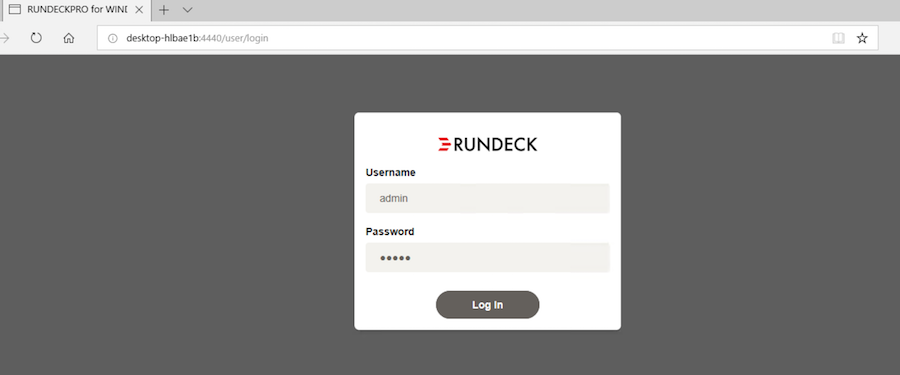
The default username and password is "admin" with password "admin".
Run rundeck as a Service
This section will install Rundeck Community or Enterprise as a Service on a Windows based systems.
- Install Rundeck.
- Download nssm.exe
- Place the executable under
%RDECK_BASE%(you can place it elsewhere, but for the sake of the example let's use always the root dir) - Open a prompt and issue these commands (Administrator user profile is required to install a service)
cd C:\rundeck
nssm.exe install RUNDECK
- The GUI pops up, set "path" as
%RDECK_BASE%\start_rundeck.bat, startup directory as%RDECK_BASE%(optionally set "low" on the process tab, under priority, to avoid server CPU spike when starting Rundeck)
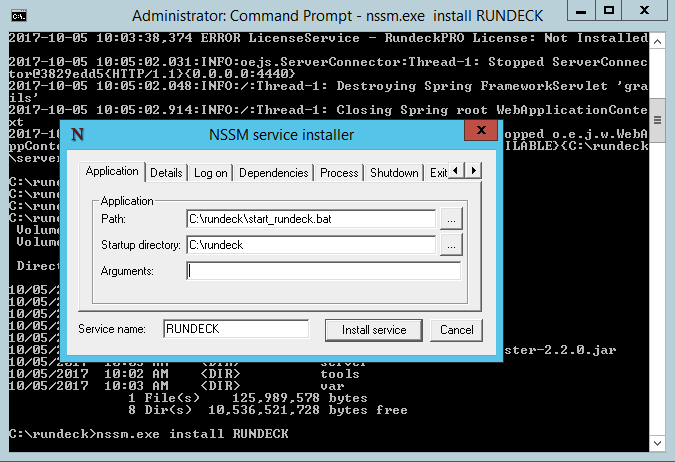
- Go to the Service Management Console (services.msc) and you'll find
rundecklisted as a service. Starting it will start therundeckprocess.
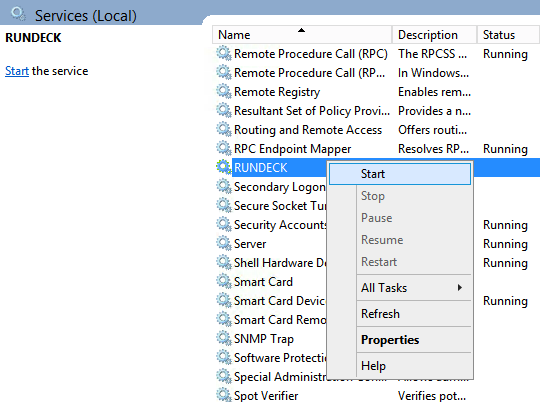
- set JVM memory heap on
%RDECK_BASE%\etc\profile.bat.
Replace the RDECK_CLI_OPTS variable with the amount of memory that you need, for example:
....
set RDECK_CLI_OPTS=-Xms1024m -Xmx4096m
set RD_LIBDIR=%RDECK_BASE%\tools\lib
Now, Rundeck is configured as a Service and can be launch it at the moment of start Windows.
Start-Stop instances
Go to the Service Management Console (services.msc) and you'll find Rundeck listed as a service. You can start, stop or restart rundeck service.
