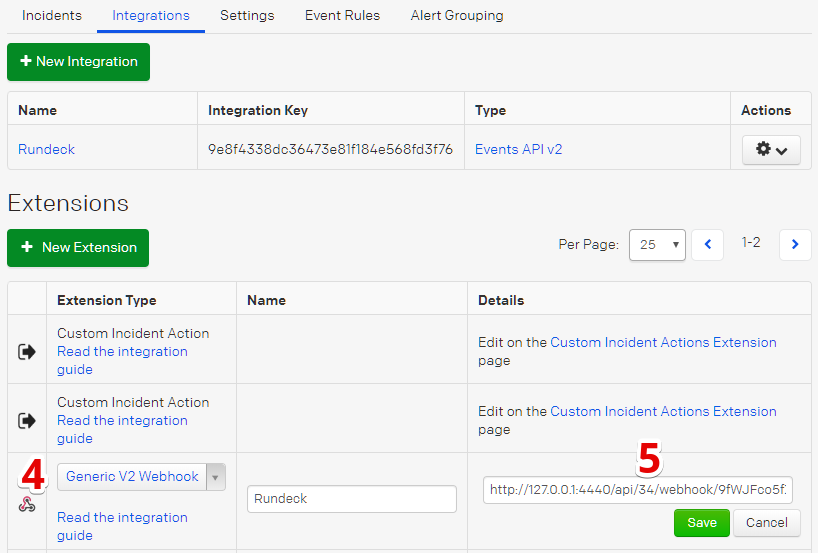# PagerDuty Webhooks (Enterprise)
Available in Rundeck Enterprise
Rundeck has two PagerDuty webhooks - one handles PagerDuty's V2 webhooks and one handles PagerDuty's V3 webhook. The webhooks both function the same, so you can choose base off of which version webhook is being sent from your PagerDuty account.
Jobs can be executed in response to PagerDuty events when incidents are triggered or updated, or even in response to custom actions. PagerDuty does this by executing a webhook call into Rundeck. This guide will show and example PagerDuty integration that calls a Rundeck jobs for incidents when they are triggered.
# Getting Started
This section will guide you through configuring a Webhook in Rundeck using the
PagerDuty Webhook plugin.
The plugin configuration will run a Job when PagerDuty sends Rundeck an incident
trigger event.
# Create Rundeck Webhook
- Navigate to Webhooks
- Click Add
- Give the new webhook a name. (e.g. PagerDuty)
- Select PagerDuty: Generic V2 Webhook or PagerDuty: Generic V3 Webhook
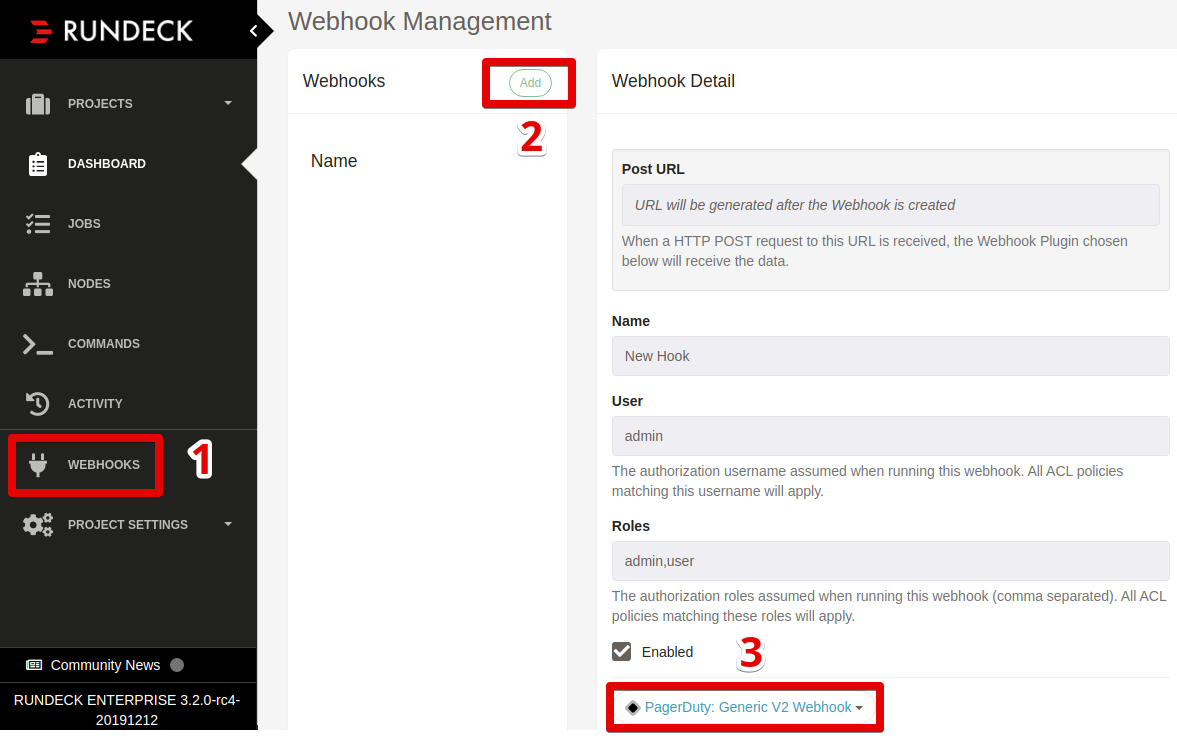
# Customize Sample Rule
A sample rule will be created in the Rules section called PagerDuty Example Rule. To configure rule details click the Edit > link.
- Click Choose A Job to select a job to run when the rule matches.
- Customize the Job Options:
The sample will set the job'spd_incident_idoption to the PagerDuty incident ID extracted from the event - Customize Conditions:
The sample condition will match fortriggerevent types. See Webhook Types (opens new window) for a list of PagerDuty event types. - Save the Webhook
TIP
Use the suggestion drop-downs to chose from common PagerDuty event fields
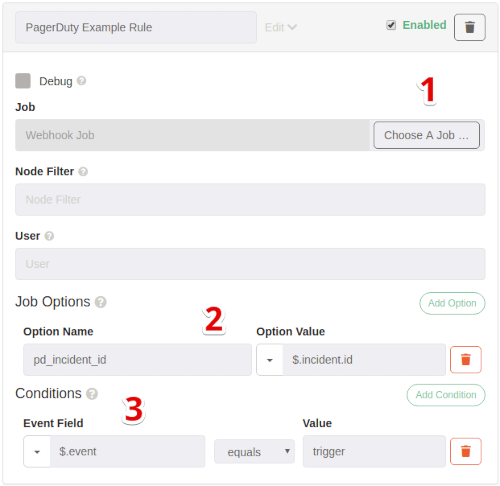
# Add Webhook to PagerDuty
In Rundeck select the Webhook by name in Webhook Management and copy the Post URL :
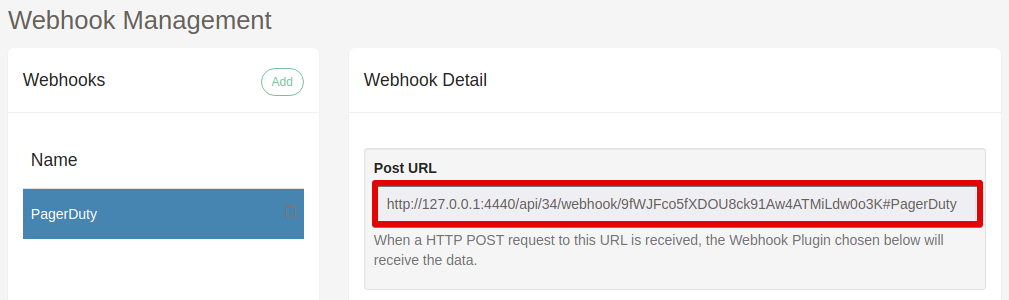
In PagerDuty navigate to Configuration -> Services and select the service where the integration would be called from.
Select the Integrations tab and click New Extension
For the Extension Type select Generic V2 Webhook
Enter the Post URL into the URL field from step 1 (For the Name we recommend using the same name as the webhook name in Rundeck.)