# System Configuration Menu
The Rundeck GUI has a Configuration Menu which lets you view and manage system wide configuration settings.
Users with admin role access will see the "Configure" icon in the header:
This page contains links to manage Project configuration as well as system level configuration information.

TIP
Some settings and screenshots show Enterprise version features and may not be available in the open source version.
# Key Storage
The Key Storage facility provides GUI backed by an API to manage public, private keys and passwords. These stored keys are used by both Node Executor and File Copier plugins. Project configuration settings allow you to reference a key path for both the default Node Executor and File Copier (see above.
Keys can be stored either using an uploaded file or as text input. Public key data can be retrieved once stored. Private key and password data is only available to the node execution plugins.
# Key store organization
Key Storage organizes keys similar to how files are organized in a file system. Keys can be organized into a folder structure. Here's an example convention that uses three fields to manage keys.
keys/projects/{project}/nodes/{node}/{identity}.pem convention
The fields in the pattern provide slots to allow multiple projects and users.
- project: project name
- node: might be a specific node or could be a class name like 'www'.
- identity: the name of the user.
# Add Private Key with text
The Key Store page provides a simple browser to navigate the folders and perform actions on the keys.
Press the "Add or Upload a Key" button.

Next, choose "Private Key" for the Key type.
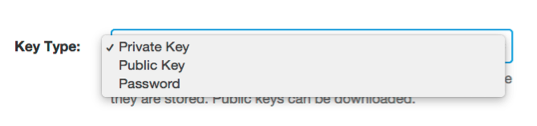
Key data can be added using the content of an uploaded file or as text input.
Choose the "Enter text" option. Paste the key content here.
Enter the storage path and give the key a name.
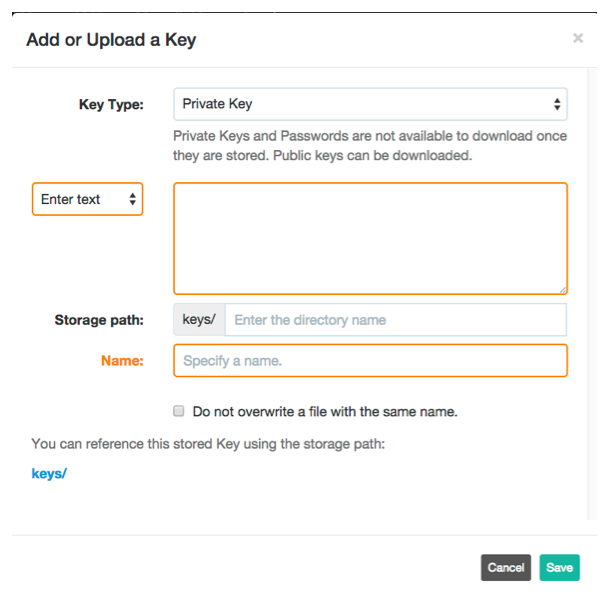
Here's the form with all the input.
Press the "Save" button.
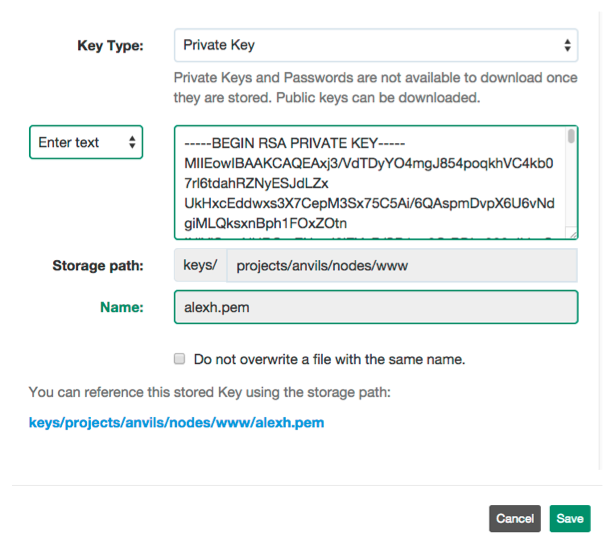
After the key has been saved, the browser will be updated.
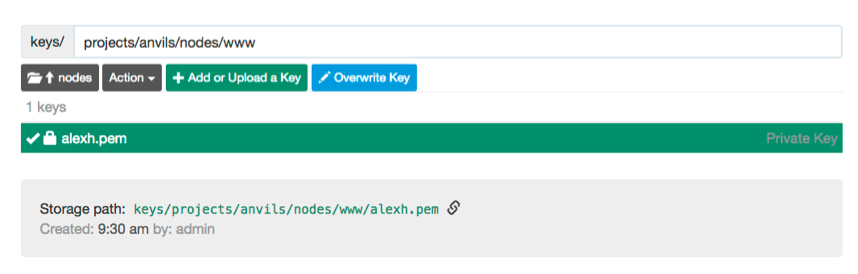
# Add Private Key with file

# Add a password
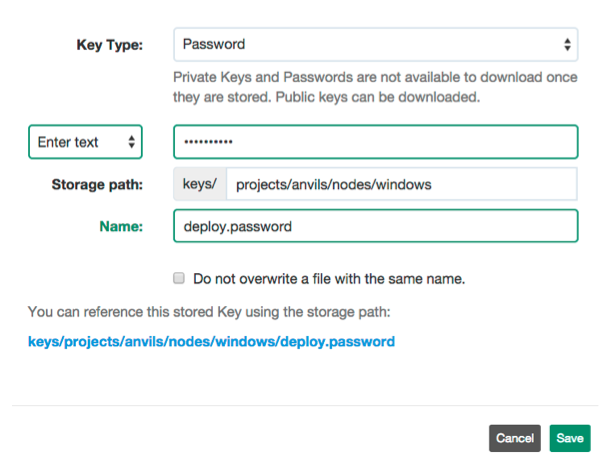
# Delete a key
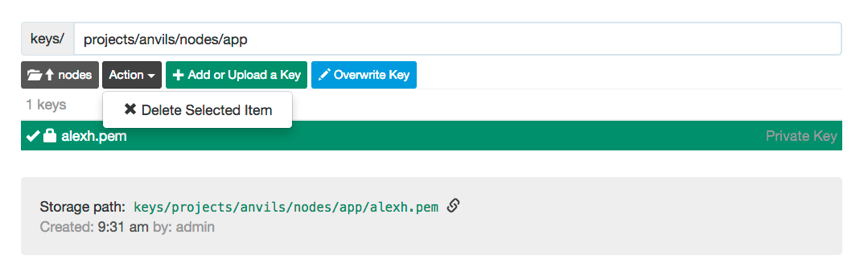
# System Configuration
This page displays key configuration settings. Modify the associated configuration file to change a configuration setting.
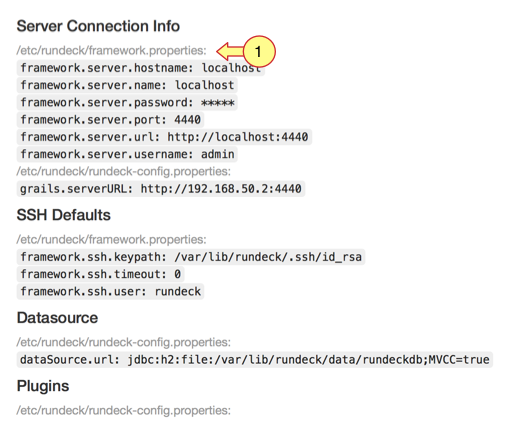
# Access Control
System security is managed through configuration files. This page describes the current settings the files to change them.
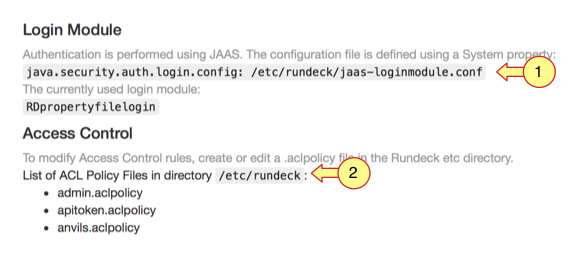
# System Report
The System Report page provides a breakdown of some of the Rundeck server's system statistics and information.
There is an Enterprise version of this page that includes the ability to view and export important configuration
information for sharing with our support team. More details are on the Enterprise System Report page.
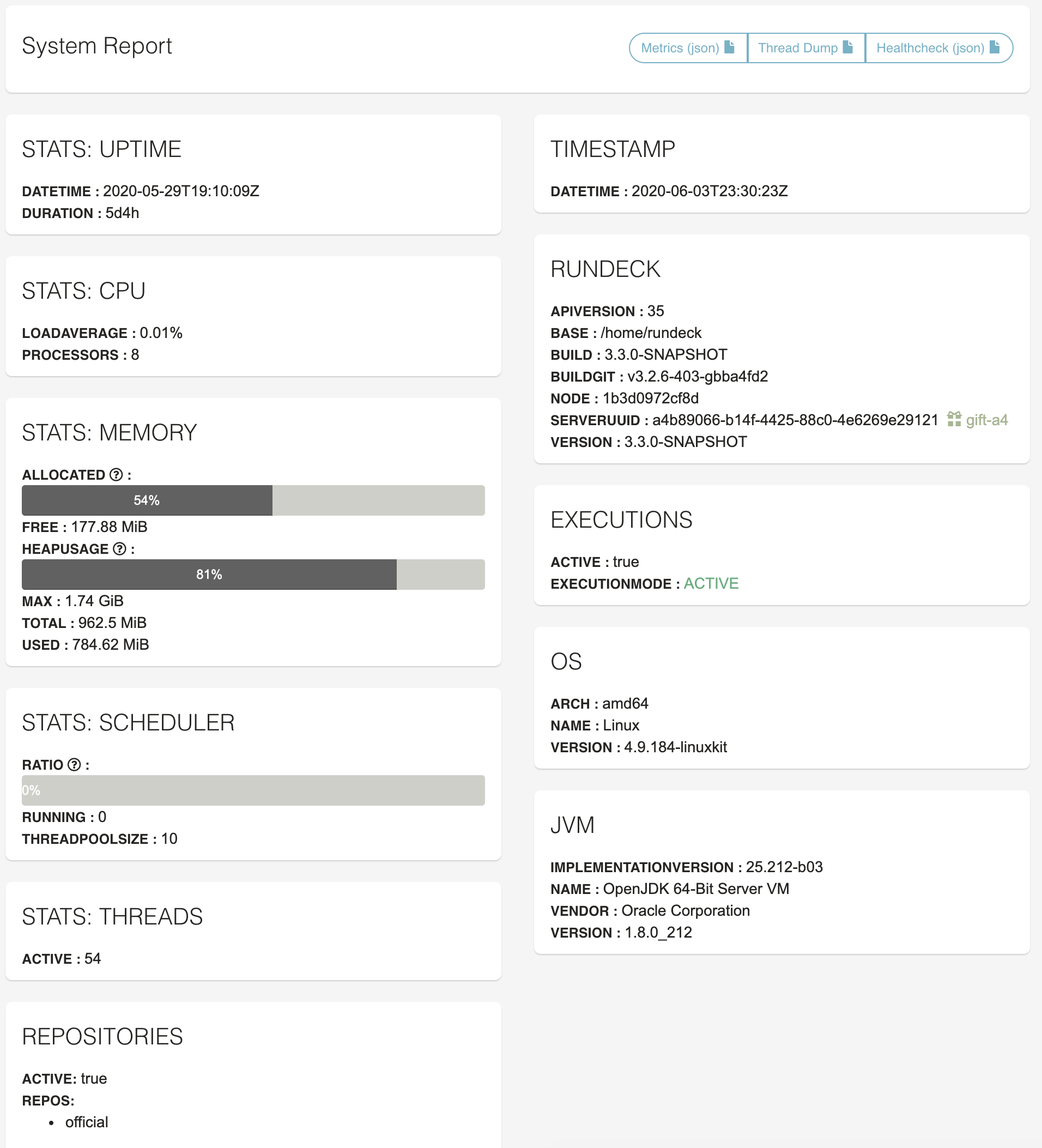
This information is also available via the API: API > System Info
# Log Storage
See Logstore
# Plugins
Rundeck is built on a pluggable core. Plugins can add functionality to connect to 3rd party systems, update the Rundeck UI, etc. Use these menus to find, install, and manage the plugins on your Rundeck instance.
# Find Plugins
Search plugins from the online Rundeck plugin repository.
# Installed Plugins
See what plugins are currently installed.
# Upload Plugin
Use the Developer Docs to write your own plugin! Upload it here to use it on your instance.
# Password Utility
# Users
Use this section to see a summary of User accounts and, with Enterprise, manage local user accounts with a GUI based editor.
More details about the Users section can be found here.
# Licenses
This page lists the Rundeck and third party library licenses.