The Rundeck GUI has a Configuration Page which contains lets you view and manage some configuration settings.
If you have admin role access, when you log in you will see the "Configure" icon in the header:
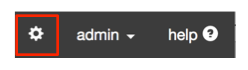
Configure page link
This page contains links to manage Project configuration as well as system level configuraiton information.
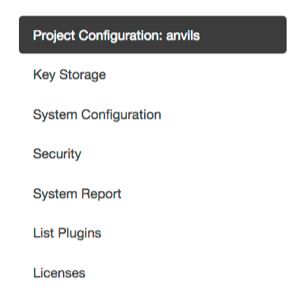
Configure menu
Project Configuration
The selected project will be displayed with basic configuration options, and the list of configure Resource Model Sources, as well as the default Node Executor and File Copier settings.
If you click on "Project Configuration", you will be taken to the Project Configuration form where you can view and edit the configuration.
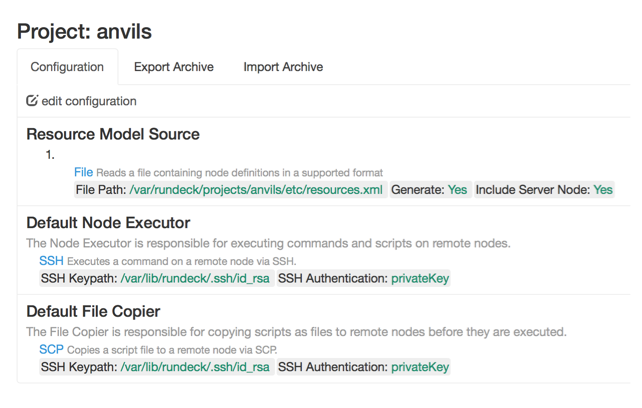
Project Configuration Form
There are several configuration sections: Resource Model Sources, Default Node Executor, and Default File Copier sections. Each section is described below:
Resource Model Sources Configuration
This section lets you add and modify Resource Model Sources for the project. These sources contain the node definitions for the project. One source will already be defined as a result of the inital project creation. You can figure as many as you need. Rundeck will aggregate the data from each one providing a merged view.
To add a new one, click "Add Source". You are prompted to select a type of source. The list shown will include all of the built-in types of sources, as well as any Plugins you have installed.
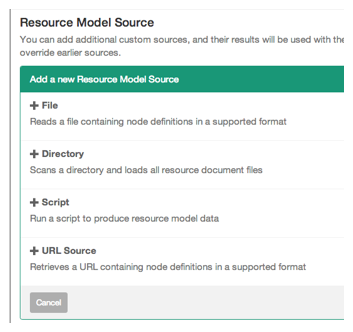
Add Resource Model Source
When you click "Add" for a type, you will be shown the configuration options for the type.
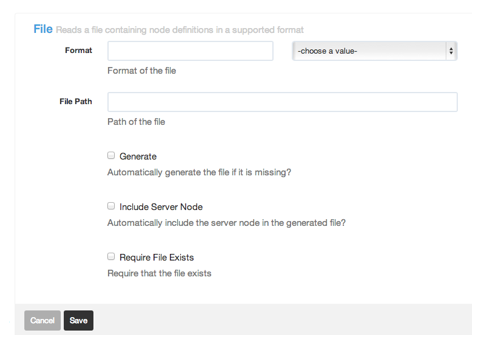
Configure Resource Model Source
You can then click "Cancel" or "Save" to discard or add the configuration to the list.
Each item you add will be shown in the list:
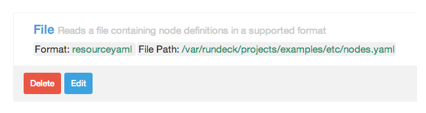
Configured Source
To edit an item in the list click the "Edit" button. To delete an item in the list click the "Delete" button.
Each type of Resource Model Source will have different configuration settings of its own. The built-in Resource Model Source providers are shown below.
You can install more sources as plugins, see Resource Model Source Plugins.
File Resource Model Source
This is the File Resource Model Source configuration form:
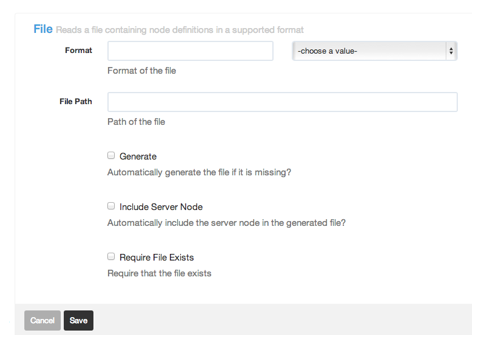
File Resource Model Source
See File Resource Model Source Configuration for more configuration information.
Directory Resource Model Source
Allows a directory to be scanned for resource document files. All files with an extension supported by one of the Resource Model Document Formats are included.
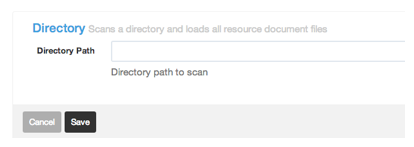
Directory Resource Model Source
See Directory Resource Model Source Configuration for more configuration information.
Script Resource Model Source
This source can run an external script to produce the resource model definitions.
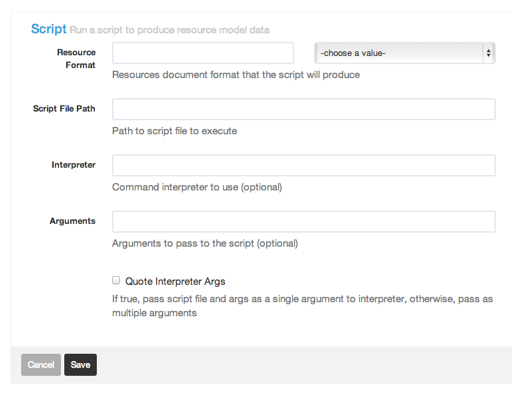
Script Resource Model Source
See Script Resource Model Source Configuration for more configuration information.
URL Resource Model Source
This source performs a HTTP GET request on a URL to return the resource definitions.
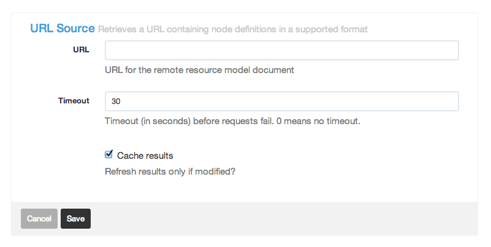
URL Resource Model Source
See URL Resource Model Source Configuration for more configuration information.
Default Node Executor Configuration
When Rundeck executes a command on a node, it does so via a "Node Executor". The most common built-in Node Executor is the "SSH" implementation, which uses SSH to connect to the remote node, however other implementations can be used.
Select the Default Node Executor you wish to use for all remote Nodes for the project:
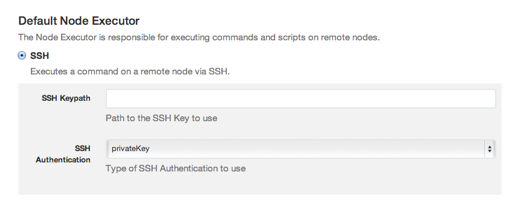
Default Node Executor Choice
You can install more types of Node Executors as plugins, see Node Execution Plugins.
Default File Copier Configuration
When Rundeck executes a script on a node, it does so by first copying the script as a file to the node, via a "File Copier". (It then uses a "Node Executor" to execute the script like a command.)
The most common built-in File Copier is the "SCP" implementation, which uses SCP to copy the file to the remote node, however other implementations can be used.
Select the Default File Copier you wish to use for all remote Nodes for the project:
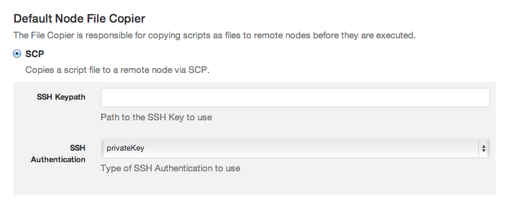
Default File Copier Choice
You can install more types of File Copiers as plugins, see Node Execution Plugins.
Key Storage
The Key Storage facility provides an API and GUI to manage public, private keys and passwords. These stored keys are used by both Node Executor and File Copier plugins. Project configuration settings allow you to reference a key path for both the default Node Executor and File Copier (see above).
Keys can be stored either using an uploaded file or as text input. Public key data can be retrieved once stored. Private key and password data is only available to the node execution plugins.
Key store organization
You can organize the keys similar to how you locate files in a file system, using convention to define the folder structure. Here's an example convention that uses three fields to manage keys.
keys/projects/{project}/nodes/{node}/{identity}.pem conventionThe fields in the pattern provide slots to allow multiple projects and users.
- project: project name
- node: might be a specific node or could be a class name like 'www'.
- identity: the name of the user.
Add Private Key with text
The Key Store page provides a simple browser to navigate the folders and perform actions on the keys.
Press the "Add or Upload a Key" button.

Key Storage browser
Next, choose "Private Key" for the Key type.
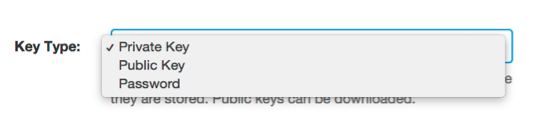
Key Type menu
Key data can be added using the content of an uploaded file or as text input.
Choose the "Enter text" option. Paste the key content here.
You will also need to enter the storage path and give the key a name.
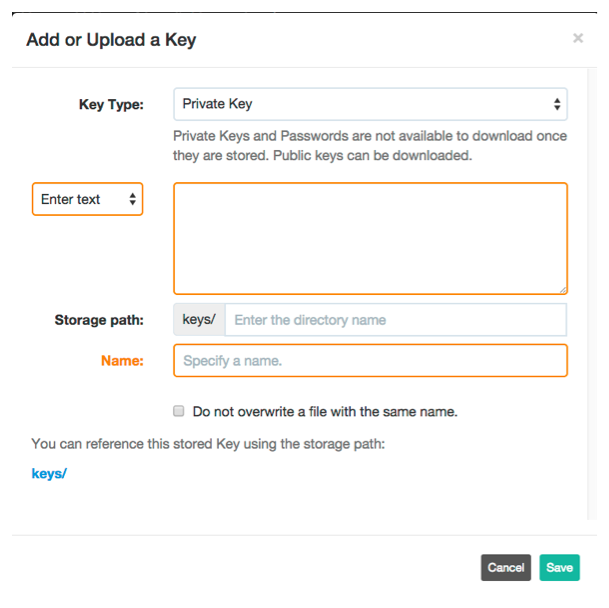
Add a key and enter text
Here's the form with all the input.
Press the "Save" button.
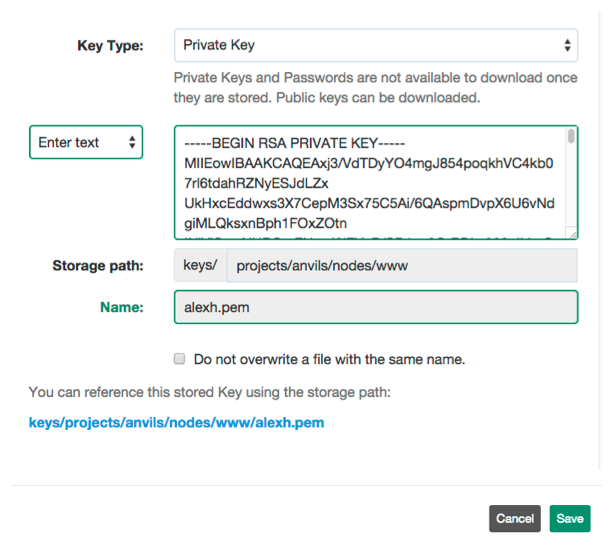
Key Storage UI
After the key has been saved, the browser will be updated.
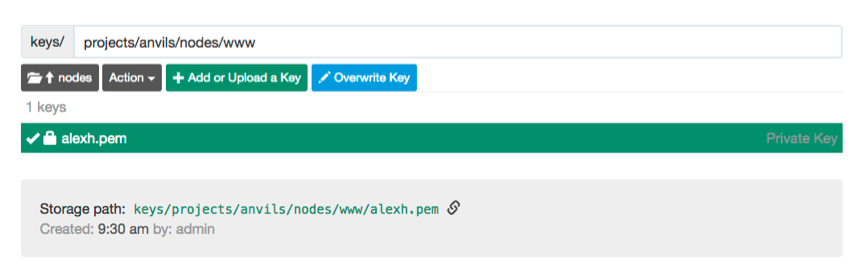
Key Storage page listing
Add Private Key with file
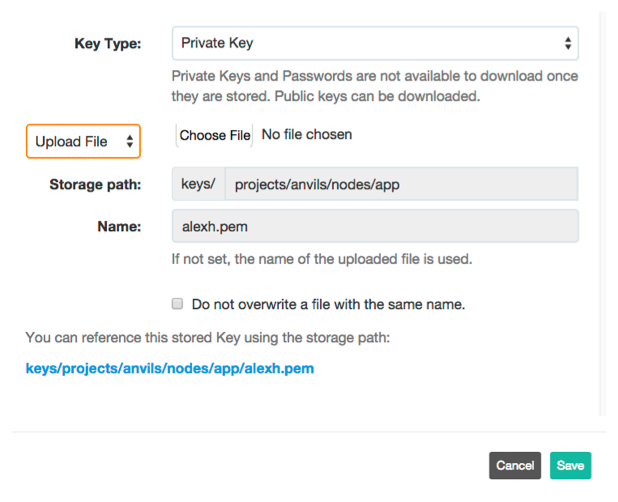
Key Storage file upload
Add a password
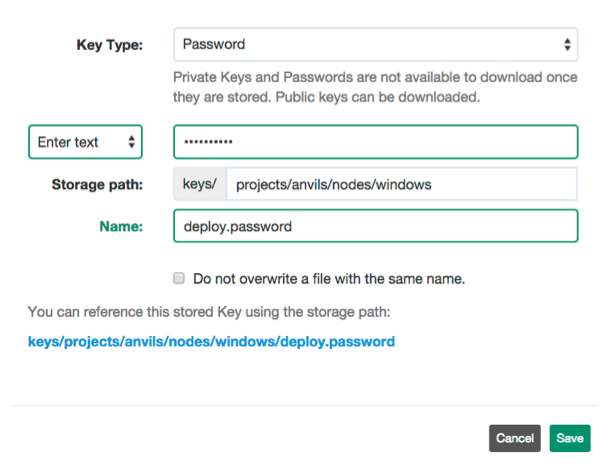
Key Storage UI
Delete a key
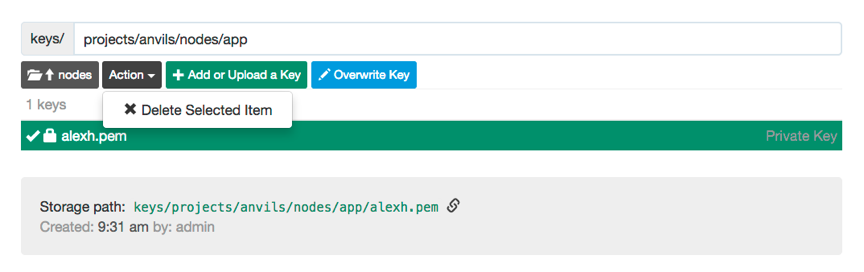
Key Storage UI
System Configuration
This page displays key configuration settings. Modify the associated configuration file to change a configuration setting.
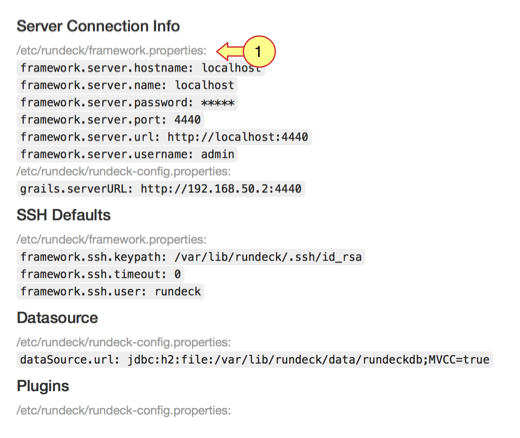
System settings
Security
System security is managed through configuration files. This page describes the current settings the files to change them.
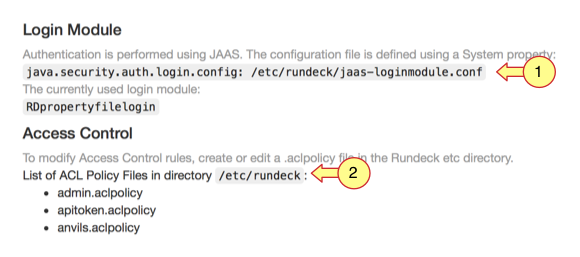
Security settings
System Report
The System Report page gives you a breakdown of some of the Rundeck server's system statistics and information:
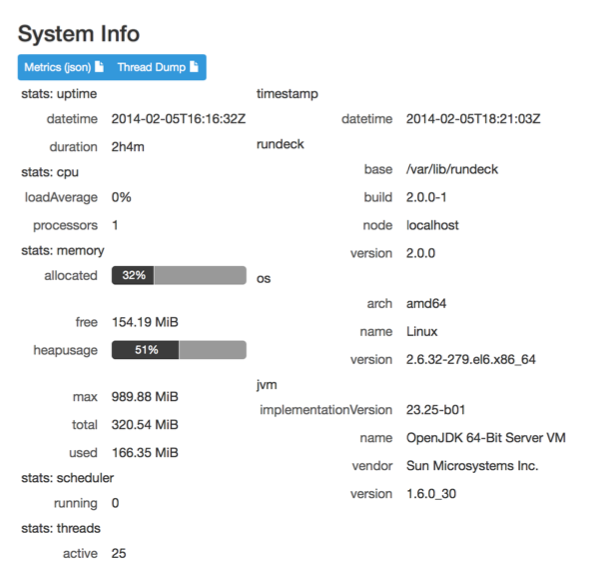
System Report Page
This information is also available via the API: API > System Info
List Plugins
This page lists the installed and bundled plugins.
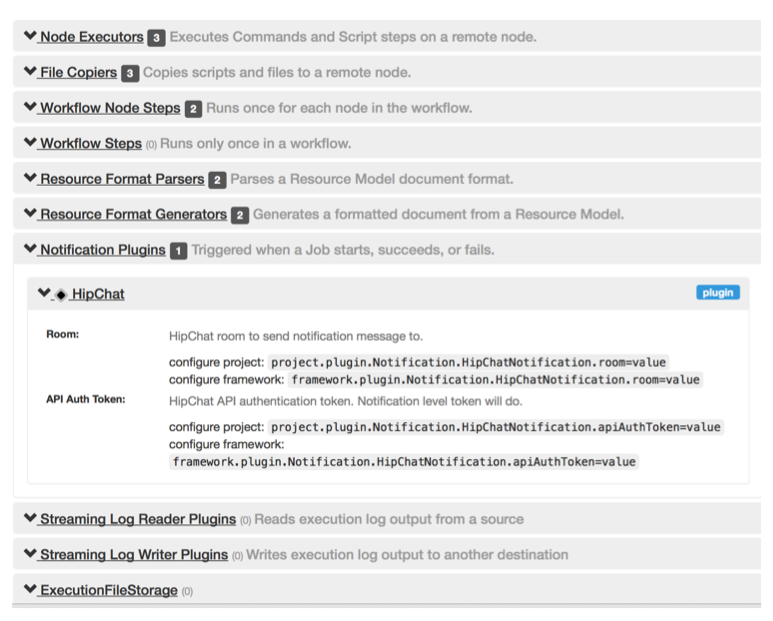
Installed plugins
Licenses
This page lists the Rundeck and third party library licenses.