Getting Started
This chapter helps new users get started with Rundeck. We will begin by explaining a few essential Rundeck concepts and terminology and then discuss installation, project setup and introduce you to the top level navigation of the interface.
Essential Concepts
Several fundamental concepts underlie and drive the Rundeck system. If you are a new user, knowing about them will help you use or integrate Rundeck into your environment.
- Role-based Access Control Policies: A Rundeck access control policy grants users and user groups certain privileges to perform actions against rundeck resources like projects, jobs, nodes, commands and API.
- Projects: A project is a place to separate management activity. All Rundeck activities occur within the context of a project. Multiple projects can be maintained on the same Rundeck server.
- Jobs : A job encapsulate a sequence of steps, job options and nodes where the steps execute.
- Nodes: A node is a resource that is either a physical or virtual instance of a network accessible host. A resource model is a representation of Nodes in a project.
- Commands: A command is a single executable string executed on a Node. Rundeck invokes commands on nodes via a node executor which evaluates the command string and executes it.
- Executions: An execution is a representation of the activity of a running or completed command or job. The data about the execution is used in rundeck to monitor the progress of a job or command and later for reporting about what happened.
- Plugins: Most of what Rundeck does is via one of its plugins. Plugins exist to execute commands on nodes, perform steps in a job, send a notification about job status, gather information about the hosts in your network, copy a file to a remote server, store and stream logs, or talk to a user directory.
Download and Installation
If a running Rundeck instance isn’t already available to you, there are a couple ways you can try it.
- You can download and install the Rundeck software. There are several package formats. Choose the one that best suits your infrastructure. After installation, be sure Rundeck has been started. See Startup to learn how to startup and shutdown rundeck.
- You can run the vagrant demo. The demo contains a project with tagged nodes, example job workflows with dynamic options, and a set of users, each with varying degrees of privilege.
The default port for the web interface is 4440. If you installed Rundeck on your local machine, go to this URL: http://localhost:4440
Login
Rundeck requires every user to login. The default installation defines an “admin” user with access to perform all actions. Use “admin” for username and password.
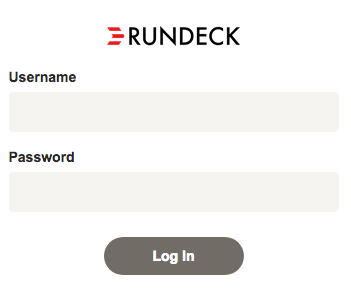
Project setup
A new installation will not contain any projects so Rundeck will present you with a dialog to create one. Press the “New Project” button to create a project. Fill the project creation form with a desired name. Project names can contain letters and numbers but do not use spaces or special characters. The Administrator Guide - Projects section will show you how to learn to add Nodes, automate the creation and maintenance of Rundeck projects.
Once the project has been created you are ready to use your Rundeck instance.
Rundeck Graphical Console
Navigation
Most Rundeck navigation is done using the navigation bar on the left side of the page. Using the left navigation bar you can choose between available projects, and once inside a project you can switch to the project’s Dashboard, Jobs, Nodes, Commands and Activity pages. Project adminstrators will also be able to access the Project Settings pages.
For those with Rundeck administrator access the System settings can be accessed by presing the gear icon in the page header.
Finally, your user profile and logout functions are found under the User icon.
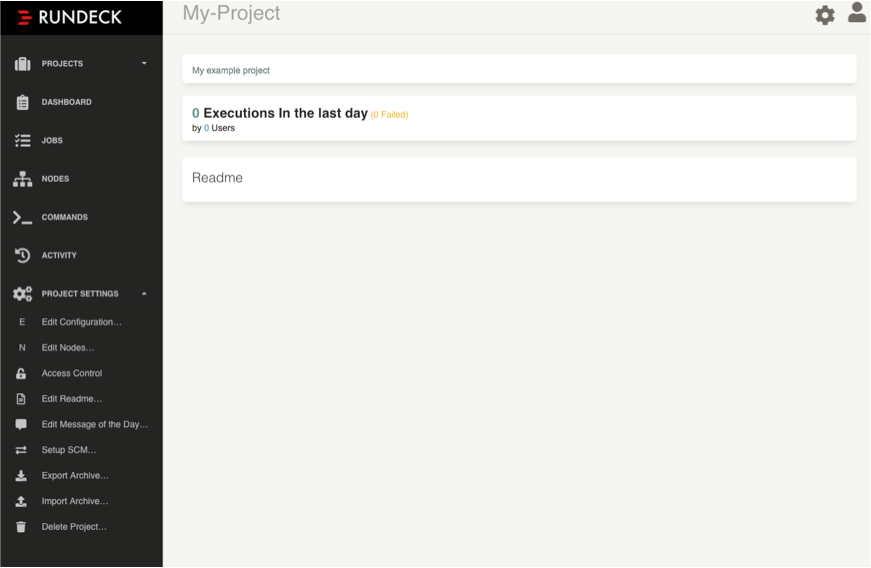
- Projects menu
Select the desired project. If only one project exists, the menu will automatically be selected. You can create new projects from this menu, too.
- Dashboard
View the project description, Readme and executions summary. Rundeck Pro users may see UI plugins that provide visualizations for schedules and execution history.
- Jobs
From the Jobs page, one can list, create and run Jobs. A configurable filter allows a user to limit the Job listing to those Jobs matching the filtering criteria. These filter settings can be saved to a Users profile. Only authorized jobs will be visible.
See Jobs.
- Nodes
The Nodes page is used to browse your Nodes configured in your Project resource model. A filter control can be used to limit the listing to just the Node resources matching the filter criteria. Given the appropriate authorization you can also execute ad hoc commands to your filtered node set.
See Nodes.
- Commands
The Commands page lets you execute arbitrary commands against the nodes that match the node filter.
See Commands.
- Activity
From the Activity page, one can view currently executing commands and Jobs or browse execution history. The execution history can be filtered based on user selected parameters. Once the filter has been set, the matching history is displayed. The current filter settings also configure an RSS link, found in the top right of the page (see Rundeck Administration to enable RSS).
See Activity.
- System
If your login belongs to the “admin” group and therefore granted “admin” privileges, a “System” icon will be displayed in the top navigation bar. From the System menu you can access the Key Storage, System Configuration, Access Control, System Report, Log Storage, List Plugins, Password Utility and Execution model.
See Configure
- User
The User menu lets you logout and view your profile page. Your user profile lists your group memberships and a form to list and generate API tokens.
See User
Command Line Tools
Rundeck includes a number of shell tools to dispatch commands, load and run Job definitions and interact with the dispatcher queue. These command tools are an alternative to functions accessible in the graphical console.
See the Command line tools.
API
You can also use the Web API to interface with all aspects of node and Job execution.
See the Rundeck API page for a reference on the endpoints and examples.
Document Formats
If you prefer to manage job and resource definitions using text files you can do so using XML or YAML formats.
See the Document Format Reference.