Installation
Enterprise Runner - Installation
Installing Runners in remote locations
Once you have configured and downloaded a Runner, upload the binary to the environment where it will run, follow the install instructions and launch the runner.
Pre-Requisites
- Install on Windows or Linux.
- The Runner supports the same operating systems as the central cluster which are listed here.
- Note that the Runner can be installed on a different operating system than the central cluster.
- Java 11 is required to run the Runner JAR file.
- The Runner binary size is 61MB.
- Resource-allocation guidelines for the Enterprise Runner are outlined here.
Install steps
- Copy the Runner JAR file that was saved when the Runner was created to the server and directory where it will run.
- Execute
java -jar runner_filename.jarto start the service. - Connection can be confirmed on the Runner Management page on the Last Checkin line. If there are errors in the output resolve those using troubleshooting steps below:
- Runner Logs are located in the ./runner/logs folder under the folder where the jar was executed from. The runner.log file contains operational and important messages about the runner. operations.log tracks an operation starts and if it succeeds or fails. Read more about Runner logging configuration to customize logging.
Linux service for the Runner
We recommend setting up the Runners to run as services through systemd.
- Create a systemd configuration file
/etc/systemd/system/runner.servicewith the following contents:
[Unit]
Description=Process Automation Runner
[Service]
WorkingDirectory=/opt/apps/runner
Type=simple
User=rundeck
Group=rundeck
# Put your runner's filename here
ExecStart=/usr/bin/java -jar runner-b40ff722-feac-4f02-9dd1-9b31f677e5a1.jar
Restart=on-failure
[Install]
WantedBy=multi-user.target
- Run the following shell commands to enable and start the service.
# sudo systemctl daemon-reload
# sudo systemctl enable runner
# sudo service runner start
Using Runners in containers
A Runner docker image is available from Dockerhub.
docker pull rundeckpro/runner
You can use the tag rundeckpro/runner:$V for a specific version, where $V is set with:
export $VERSION=5.1.0
You can use either Environment Variables, or a Volume Mount to specify the Connection parameters for the Runner.
API Usage Required
Currently, to obtain the token for a Runner, you must use the Runner Management API to create the Runner.
See:
Docker Environment Variables
Specify connection info and credentials via Env Vars:
RUNNER_RUNDECK_SERVER_TOKEN- The Runner secret token
RUNNER_RUNDECK_SERVER_URL- The Server URL
RUNNER_RUNDECK_CLIENT_ID- The Runner ID
Example:
docker run -it \
-e RUNNER_RUNDECK_SERVER_TOKEN=$RUNDECK_RUNNER_TOKEN \
-e RUNNER_RUNDECK_SERVER_URL=$RUNDECK_SERVER_URL \
-e RUNNER_RUNDECK_CLIENT_ID=$RUNDECK_RUNNER_ID \
rundeckpro/runner:5.2.0
Docker Volume Mount
/app/.rdrunner-creds- Volume Mount path
The contents are in this format:
# .rdrunner-creds file contents
RUNDECK_RUNNER_TOKEN=<TOKEN>
RUNDECK_SERVER_URL=<URL>
RUNDECK_RUNNER_ID=<ID>
Example:
docker run -it \
-v "$(pwd)/rdrunner-creds:/app/.rdrunner-creds:" \
rundeckpro/runner:5.2.0
Extending the Docker Image
If you are using certain plugins, such as Ansible, Docker, Kubernetes, etc, you may need additional software that is not included in the base image for the Runner.
You will need to create a custom docker image based on the base image.
Using Ansible
Example Dockerfile to add ansible:
ARG RUNNER_VERSION=5.2.0
FROM rundeckpro/runner:${RUNNER_VERSION}
USER root
## Install python, pip and ansible
RUN apt-get update && \
DEBIAN_FRONTEND=noninteractive apt-get install -y --no-install-recommends \
python3-pip && \
pip3 install --upgrade pip && \
pip3 install ansible
# include any other necessary packages
#RUN apt-get -y install sshpass
USER runner
Working with ansible you will need to provide the inventory information. You can reach that using:
- pass the inventory "inline" in the Jobs definition
- Copy the inventory or ansible config files to the Dockerfile
COPY path/ansible.cfg /app/ansible/ansible.cfg
COPY path/hosts /app/ansible/hosts
- Mount the inventory or ansible config files to the container
docker run -it \
-v "$(pwd)/rdrunner-creds:/app/.rdrunner-creds:" \
-v "$(pwd)/path/ansible.cfg:/app/ansible/ansible.cfg:" \
-v "$(pwd)/path/hosts:/app/ansible/hosts:" \
rundeckpro/runner:5.2.0
Runner in Kubernetes
These instructions will guide how to install a Runner in Kubernetes.
- Create an API Token or use an existing API Token to download a new Runner via API using the following
curlrequest. Be sure to replace[URL]and[ApiToken][ProjectName]with your Process Automation instance URL and API Token respectively:Heads Up!
Be sure to give each Runner a unique name. This is how you will identify one Runner from another in the platform.
curl --location --request POST 'https://[URL]/api/42/runnerManagement/runners' \ --header 'Accept: application/json' \ --header 'X-Rundeck-Auth-Token: [ApiToken]' \ --header 'Content-Type: application/json' \ --data-raw '{ "name": "Kubernetes Runner", "description": "Kubernetes runner", "assignedProjects": { "[ProjectName]": ".*", }, "tagNames": "kubernetes" }' - The response will provide a
runnerIdandtoken. Here is an example output:{"description":"Kubernetes runner","downloadTk":"d98d21bb-not-real-token-85bcf618ffd0", "name":"Kubernetes Runner","projectAssociations":{"Kubernetes":".*"}, "runnerId":"ad45e0c6-not-real-runner-044b4624fff3","token":"NopObWnk1MnotRealTokenvfwJzPTd"} - (Optional) Verify that the runner was created as intended by navigating to System Menu (upper-right gear icon) -> Runner Management and see if the Runner is listed.
- (Optional) Create a Kubernetes namespace for the Runner:
kubectl create namespace rundeck - Create a deployment YAML for the Runner. Be sure to replace
[namespace],[RUNNER ID],[TOKEN], and[INSTANCE-SUBDOMAIN]:
apiVersion: v1
kind: Pod
metadata:
namespace: [namespace]
name: rundeck-runner
labels:
app: rundeck-runner
spec:
containers:
- image: rundeckpro/runner
imagePullPolicy: IfNotPresent
name: rundeck-runner
env:
- name: RUNNER_RUNDECK_CLIENT_ID
value: "[RUNNER ID]"
- name: RUNNER_RUNDECK_SERVER_TOKEN
value: "[TOKEN]"
- name: RUNNER_RUNDECK_SERVER_URL
value: "https://[INSTANCE-SUBDOMAIN].runbook.pagerduty.cloud"
lifecycle:
postStart:
exec:
command:
- /bin/sh
- -c
- touch this_is_from_rundeck_runner
restartPolicy: Always
- Creat the deployment:
kubectl create -f deployment.yml. - Confirm that the Runner was deployed successfully:
kubectl logs -f rundeck-runner --namespace=[NAMESPACE] - Verify that the Runner is communicating with Process Automation correctly by looking in the Status column on the Runner Management page:
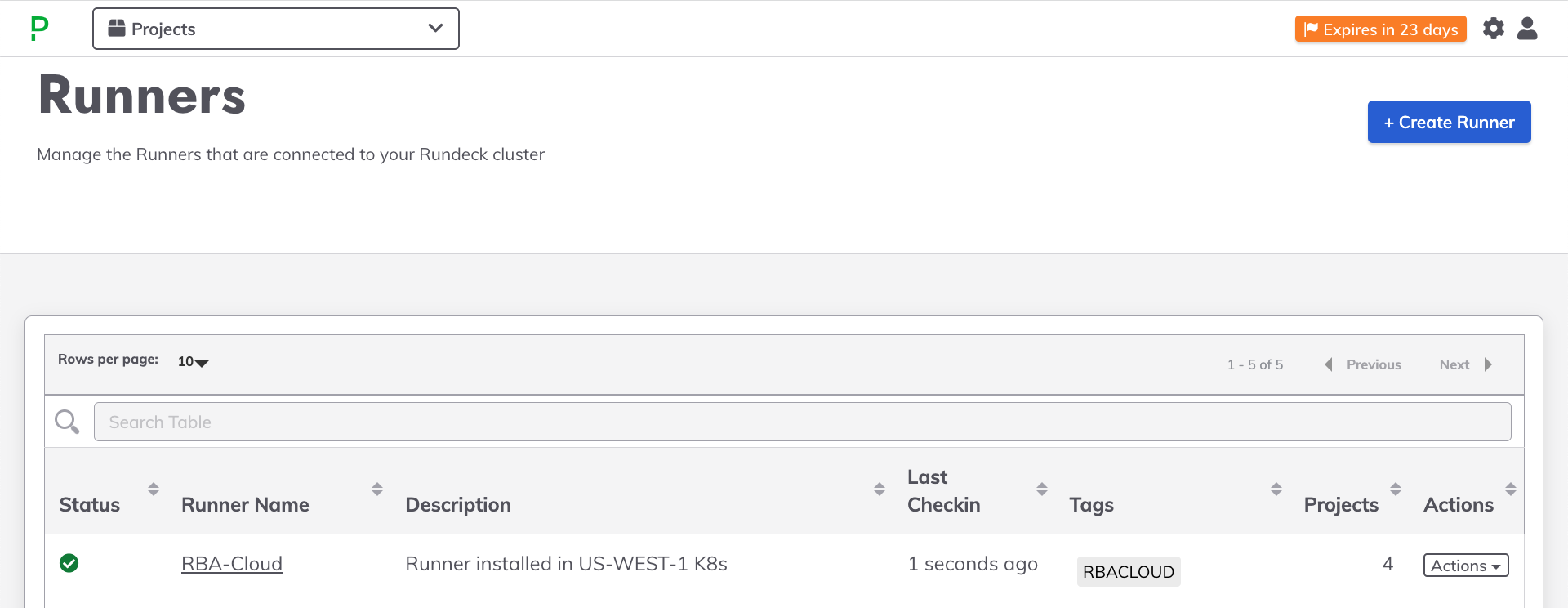
Tip: Multiple Pods for Scalability
Multiple replicas of the Runner container can be associated with a single deployment, though they will appear as a single Runner in Process Automation. This is useful for horizontally scaling the Runner. Here is an example deployment yaml where 2 replicas are used:
apiVersion: apps/v1
kind: Deployment
metadata:
namespace: rundeck
name: rundeck-runner
labels:
app: rundeck-runner
spec:
replicas: 2
selector:
matchLabels:
app: runner
template:
metadata:
labels:
app: runner
spec:
containers:
- image: rundeckpro/runner
imagePullPolicy: IfNotPresent
name: rundeck-runner
env:
- name: RUNNER_RUNDECK_CLIENT_ID
value: "[RUNNER ID]"
- name: RUNNER_RUNDECK_SERVER_TOKEN
value: "[TOKEN]"
- name: RUNNER_RUNDECK_SERVER_URL
value: "[URL]"
Verify that the pods were deployed successfully:
Runner on Windows OS
The “Runner Management” menu will appear on under the “System” settings:
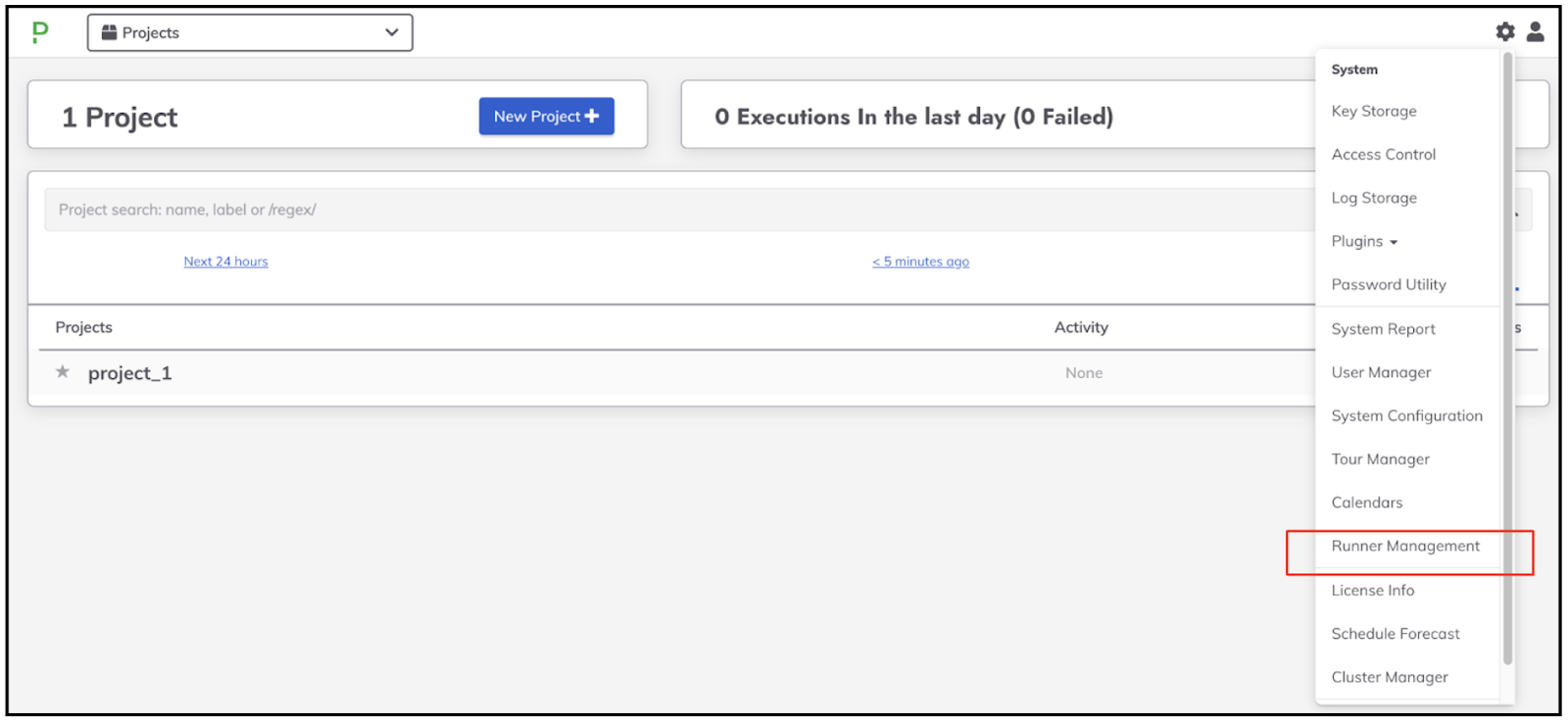
If you are installing a Runner on a Windows OS as localhost node, you have to specify the “OS Family” setting as “windows”.
- Choose related to the project.
- Go to the left side bar menu and choose "EDIT NODES".
- Click on "Resources" tab.
- Click on "Edit" on the local node.
- On the field "OS Family" set "windows".
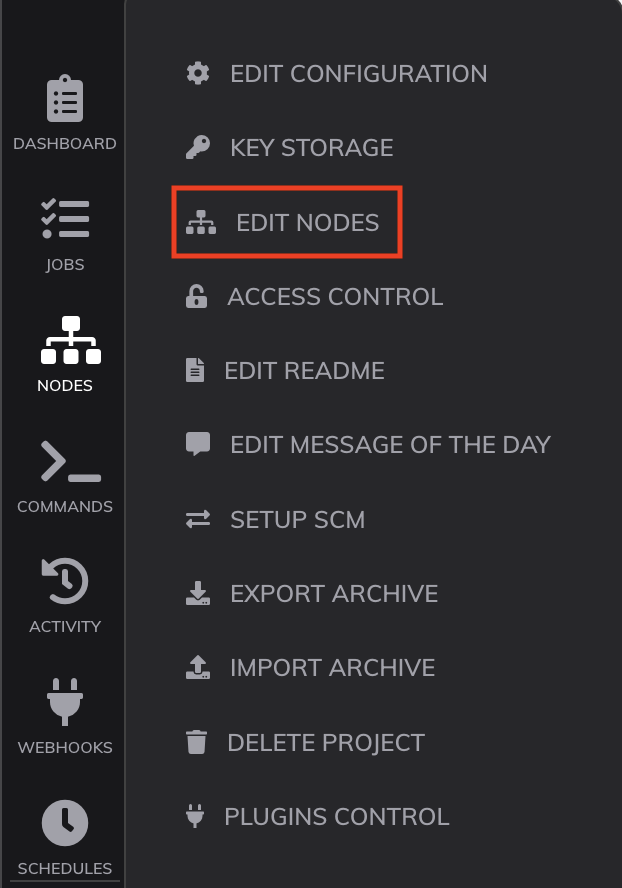
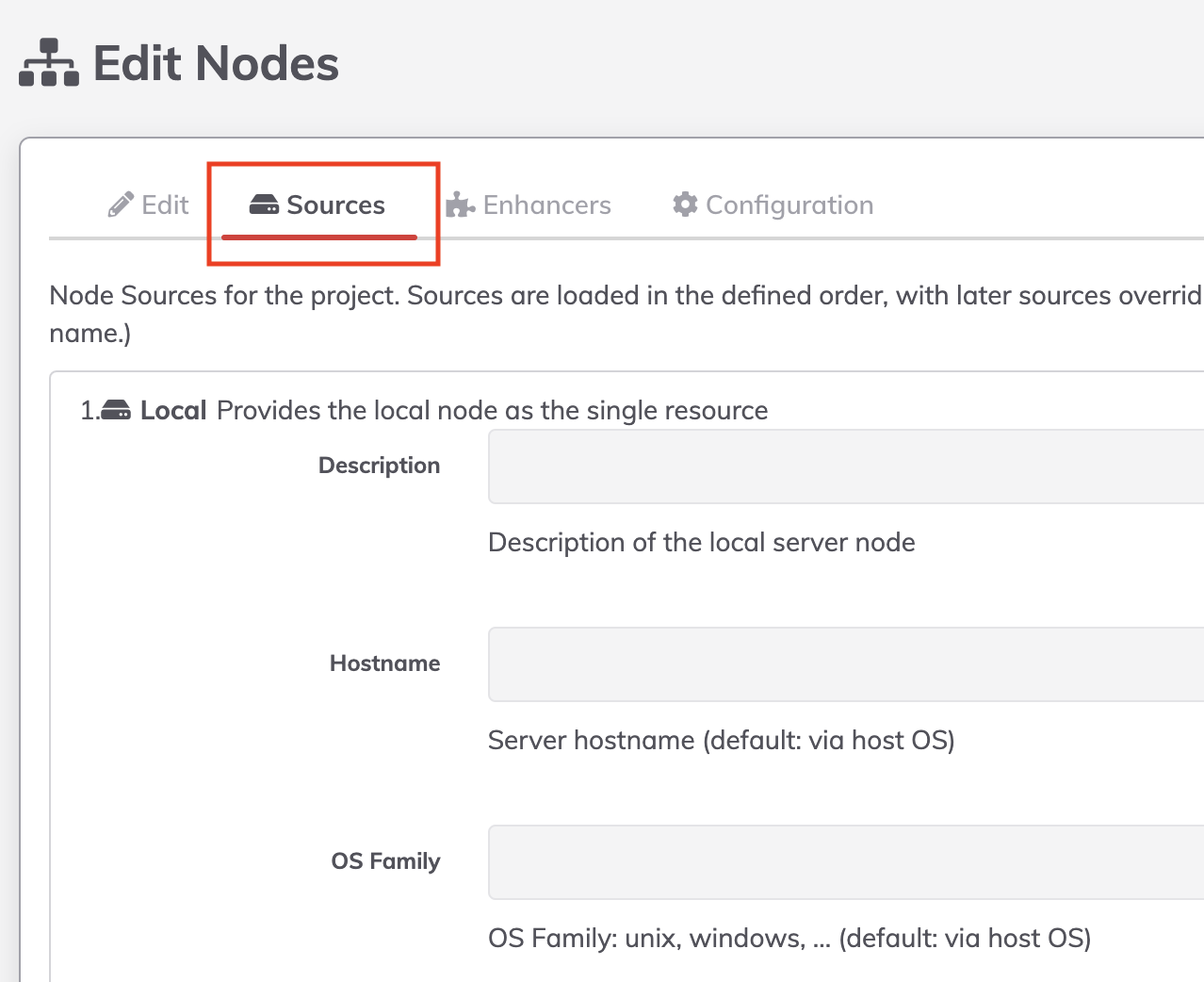

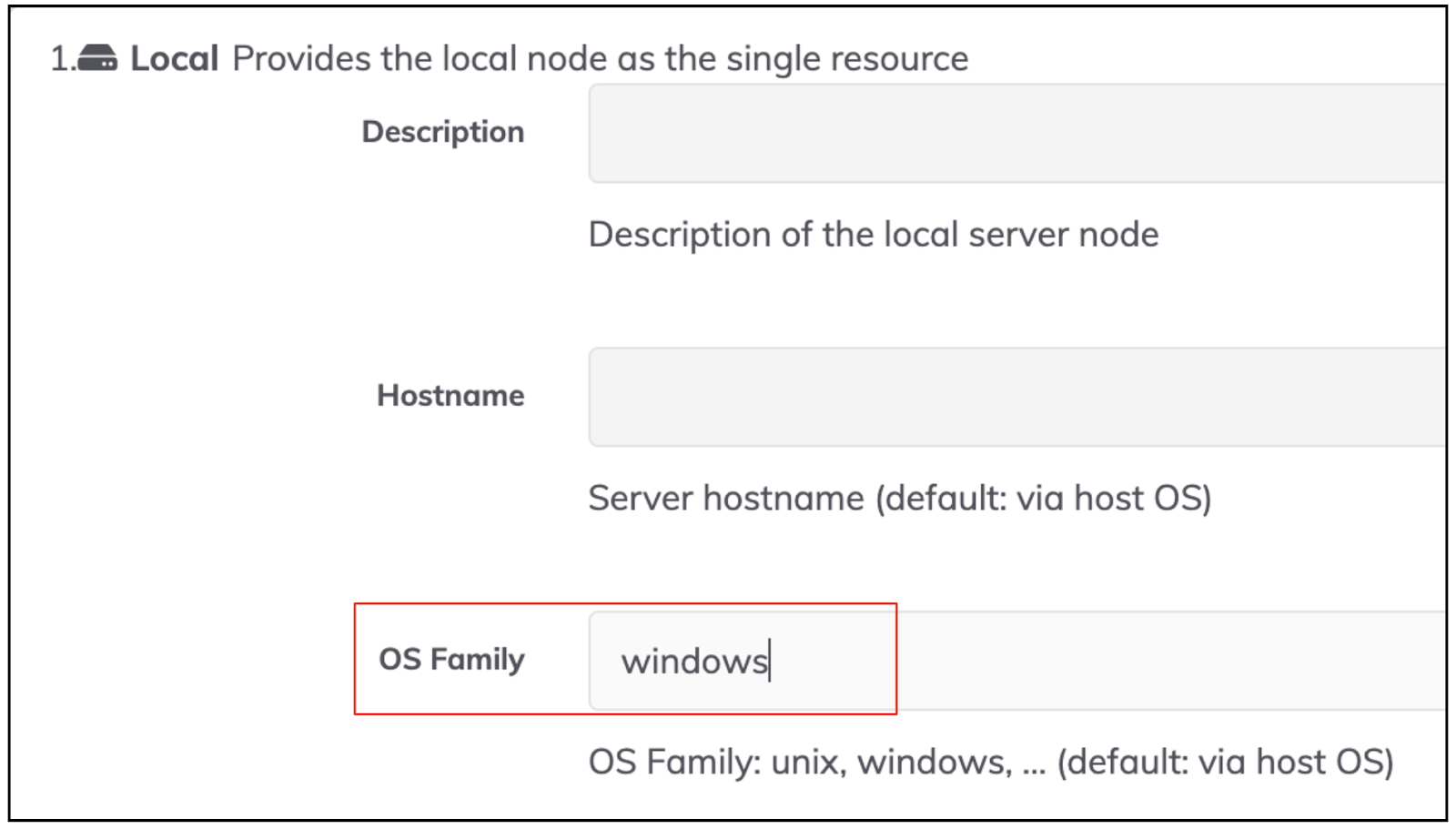
Powershell script steps are fully supported on the Runner. Commands that run through the cmd.exe shell are not supported at the moment.
Secure Your Deployment
We recommend installing Runners in private directories that are only accessible by the user/group holding the runner process (e.g.: C:\Users\runnerUser\ directory) so that other users are not able to access or even modify script files created by the runner.
Note
Runner installations that are not isolated properly are exposed to potential security risks:
1. Privilege escalation, in the case that the runner agent runs with Administrator privileges
2. Local user impersonation by allowing code execution in the session of the runner
3. Denial of service of the Job functionality for the specific runner
4. AV / EDR evasion by facilitating code execution in remote processes
Configure using environment variables
The Runner properties can be updated through environment variables which can be set when the Runner process is started. This approach is suitable for secure environments where the Runner is deployed because tokens can be kept externally in keystores and updated at runtime when the Runner is launched. Here is an example of the env variables:
RUNNER_RUNDECK_CLIENT_ID=6cd5c8c0-3824-463f-addb-cf2df1e882ef3
RUNNER_RUNDECK_SERVER_TOKEN=8FpagGtalnxnv1fmllyYYz4quhNHpBR8
RUNNER_RUNDECK_SERVER_URL=http://192.168.100.2:4440/
Removing Runners
Before removing a Runner it is advisable to verify that there are other active runners tagged with the same tags. This will ensure that jobs that are configured with those tags have at least one available Remote runner to carry out the tasks for the job.
